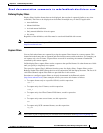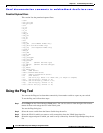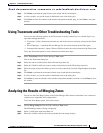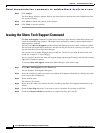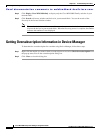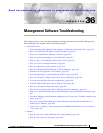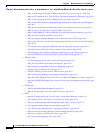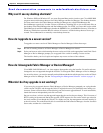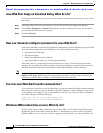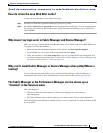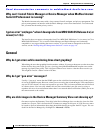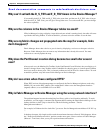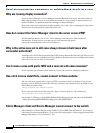Send documentation comments to mdsfeedback-doc@cisco.com.
36-3
Cisco MDS 9000 Family Fabric Manager Configuration Guide
OL-6965-03, Cisco MDS SAN-OS Release 2.x
Chapter 36 Management Software Troubleshooting
Installation Issues
–
Can I use Fabric Manager in a mixed software environment?, page 36-23
–
I Get an Error When Launching Fabric Manager, page 36-23
–
Can I Search for Devices in a Fabric?, page 36-24
• Do I Need A License of Fabric Manager Server for Each Switch in the Fabric?, page 36-24
• How can I Manage Multiple Fabrics?, page 36-24
• License Expiration Causes Orange X Through Switch, page 36-24
Installation Issues
When installing Fabric Manager from windows, clicking the install button fails.
Make sure that Java Web Start is installed properly. To check, follow these steps:
Step 1 Go to the Programs menu and see if Java Web Start is there.
Step 2 Start the Java Web Start program to make sure there is no problem with the Java Runtime installation.
Step 3 Click the Preferences tab, and make sure the proxies settings are fine for Web Start.
Step 4 Check that your browser is set up to handle jnlp settings properly (see the “How can I manually configure
my browser for Java Web Start?” section on page 36-6).
If you had older versions of the application and you see an error pop-up window saying cannot open the
JNLP file (in the error details), this could be because the Java Web Start cache is messed up. To work
around this, clear the cache and retry. To clear the cache, see the “How do I clear the Java Web Start
cache?” section on page 36-7.