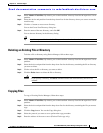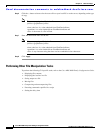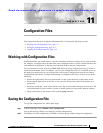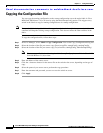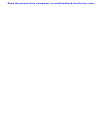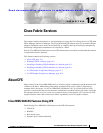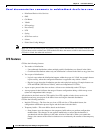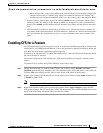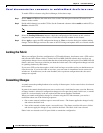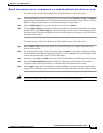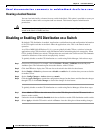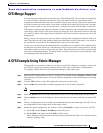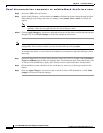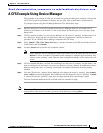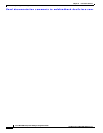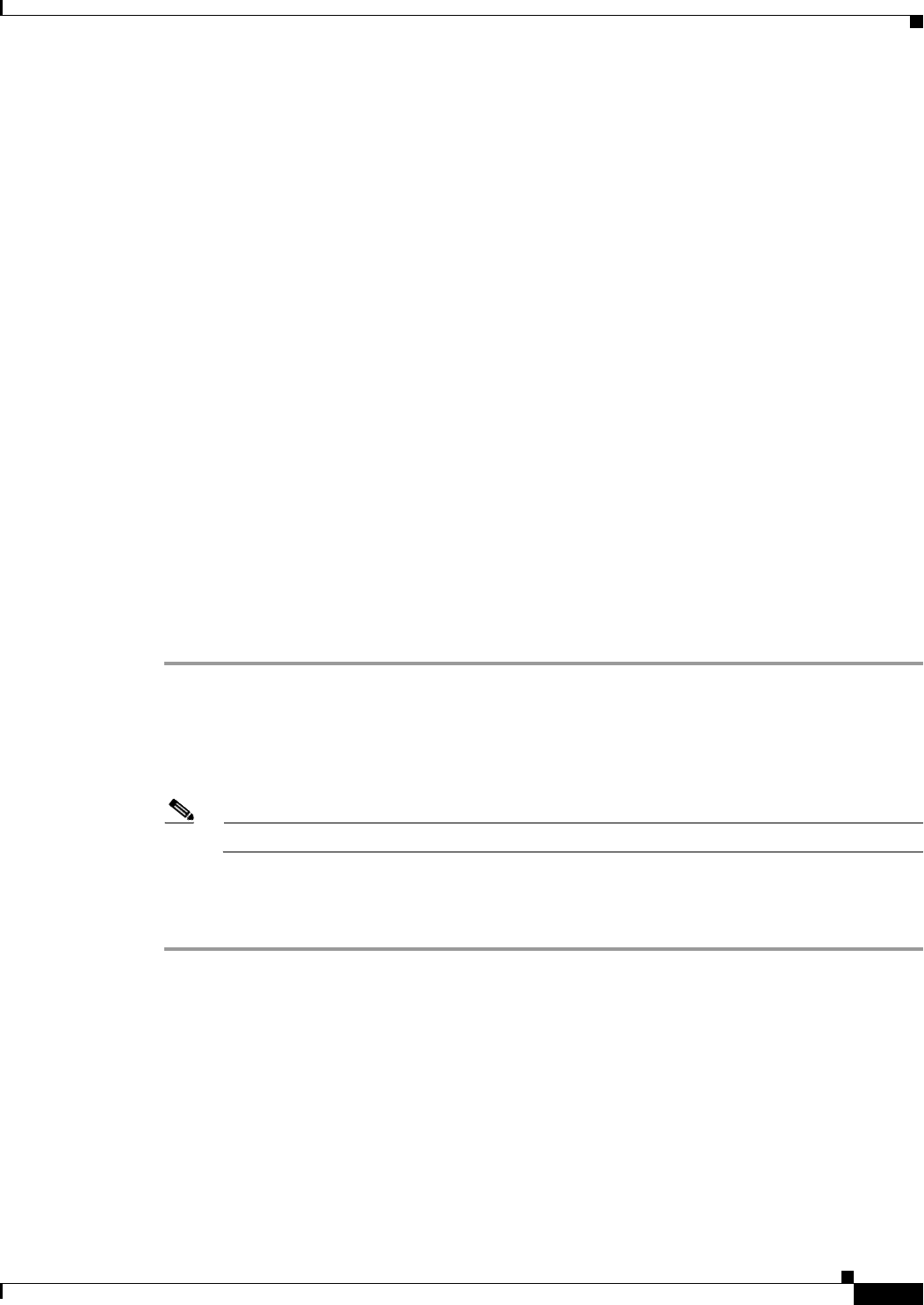
Send documentation comments to mdsfeedback-doc@cisco.com.
12-3
Cisco MDS 9000 Family Fabric Manager Configuration Guide
OL-6965-03, Cisco MDS SAN-OS Release 2.x
Chapter 12 Cisco Fabric Services
Enabling CFS for a Feature
–
Other features make a copy of the configuration database (when you start making configuration
changes) and use this as a working copy. When you commit the changes, the working copy
becomes the new configuration database. In this case, this working copy is the temporary buffer.
• Explicit commit—Each feature requires an explicit commit action to commit the changes in the
temporary buffer. The changes in the temporary buffer are not applied if you do not perform the
commit. The commit action distributes the new database in the fabric and then releases the fabric
lock.
• CFS distribution is enabled or disabled on a per-feature basis. The default (enable or disable) for
each feature differs between features. If CFS distribution is disabled for a feature, then that feature
does not distribute any configuration nor does it accept a distribution from other switches in the
fabric.
Enabling CFS for a Feature
All CFS based features provide an option to enable or disable the distribution capabilities. Features that
existed prior to Cisco MDS SAN-OS Release 2.x have the distribution capability disabled by default and
must have their distribution capabilities enabled explicitly.
Features that are introduced in Cisco MDS SAN-OS Release 2.x have the distribution enabled by default
but can be disabled as required.
The feature configuration is not distributed by CFS unless distribution is explicitly enabled for that
feature.
To enable CFS for a feature using Fabric Manager, follow these steps:
Step 1 Choose the feature that you want to enable CFS for. For example, choose Switches > Events >
CallHome from the Physical Attributes pane. The Information pane shows that feature, with a CFS tab.
Click the CFS tab to display the CFS state for each switch in the fabric for that feature.
Step 2 Decide which switch(es) to enable CFS for. Set the Admin state column to either enable to enable CFS,
or disable to disable CFS.
Note You should enable CFS for all switches in the fabric or VSAN for the feature that uses CFS.
Step 3 Right-click anywhere on the row to get the pop-up menu. Select Apply Changes to apply the CFS
configuration change. The CFS tab updates as the CFS changes take affect. Fabric Manager retrieves the
status of the CFS change and updates the Last > Result column.