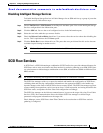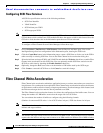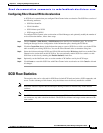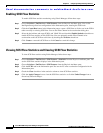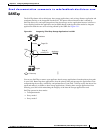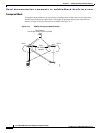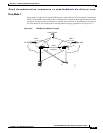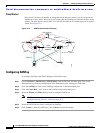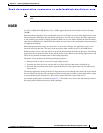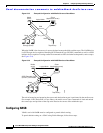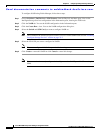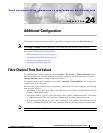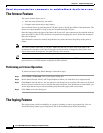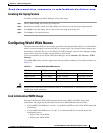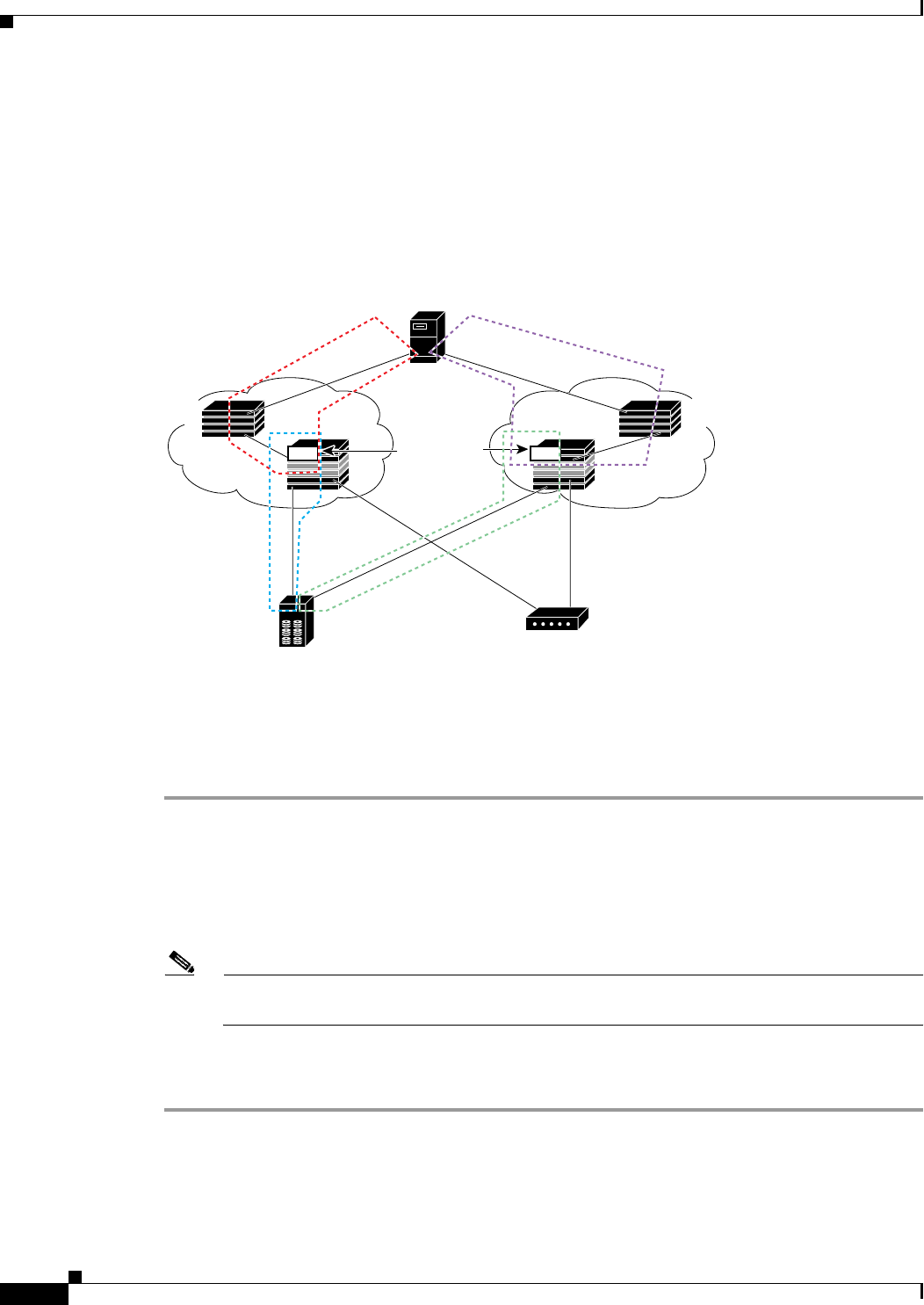
Send documentation comments to mdsfeedback-doc@cisco.com.
23-10
Cisco MDS 9000 Family Fabric Manager Configuration Guide
OL-6965-03, Cisco MDS SAN-OS Release 2.x
Chapter 23 Configuring Intelligent Storage Services
SANTap
Proxy Mode-2
Proxy mode-2 includes the benefits of transparent mode and proxy mode-1 but does not have the
limitations of those modes. However, it does require that the administrator partition the SAN using
VSANs. The host initiator and the DVT are in one VSAN while the VI and the target are in another
VSAN. See Figure 23-4.
Figure 23-4 SANTap Proxy Mode-2 Example
Configuring SANTap
To configure SANTap using Fabric Manager, follow these steps:
Step 1 Choose Switches > End Devices > SSM Features from the Physical Attributes pane. You see the
Intelligent Storage Services configuration in the Information pane, showing the FCWA tab.
Step 2 Click the SANTap tab. You see the SANTap configuration in the Information pane.
Step 3 Click the Create Row... icon. You see the SANTap configuration dialog box.
Step 4 Select the Switch and SSM Card you want to configure SANTap on.
Note SANTap must be enabled and provisioned as a service on this SSM module. See the “Enabling
Intelligent Storage Services” section on page 23-2.
Step 5 Select the VSAN ID you want to configure for SANTap.
Step 6 Click Create to create this SANTap or click Cancel to cancel this change.
Target
Host initiators
Appliance
SAN 1
SSM
with SANTap
capability
SAN 2
VSAN-10VSAN-1
VSAN-20
VSAN-2
MDSMDS
1
30078
D V T D V T