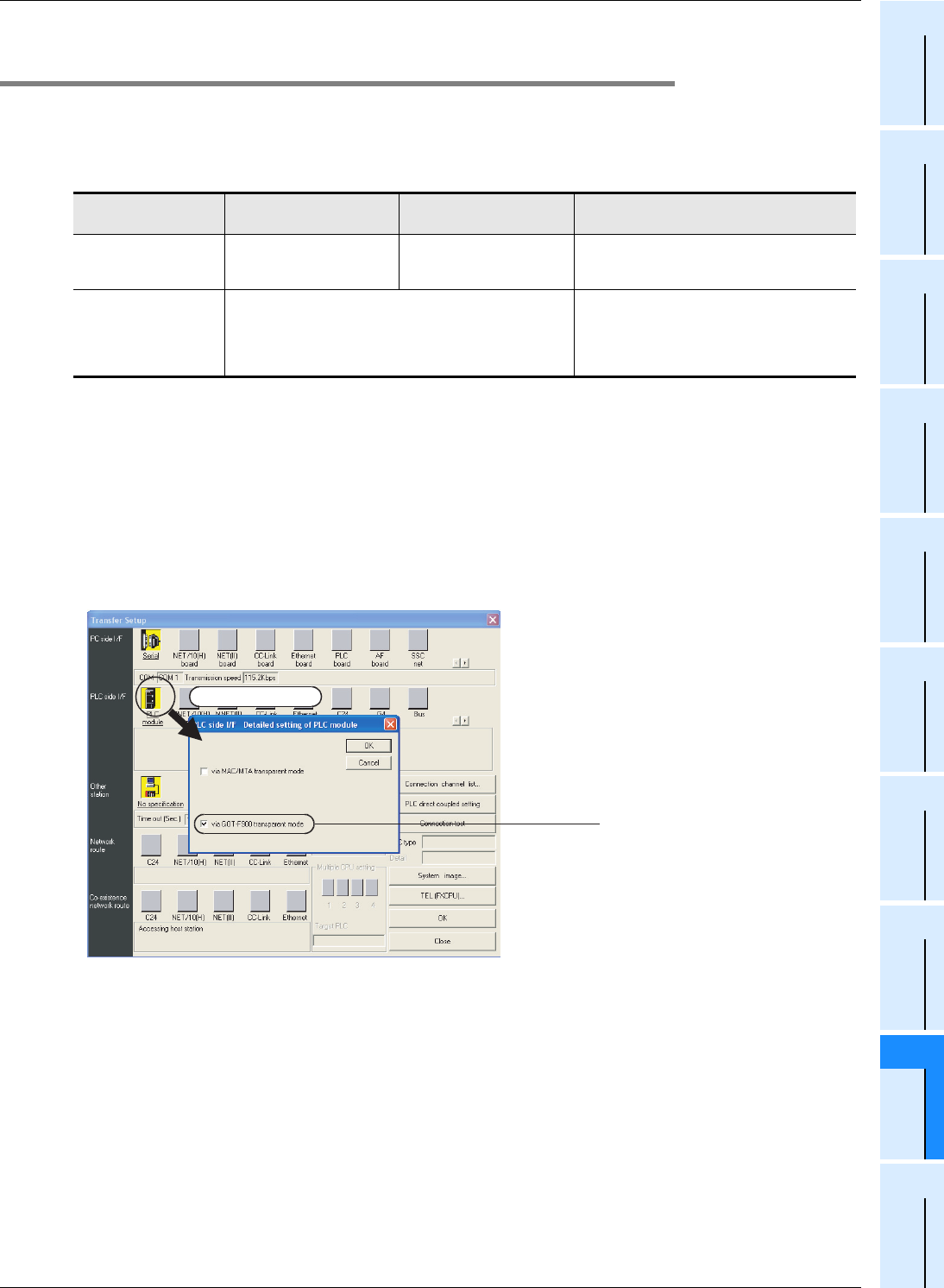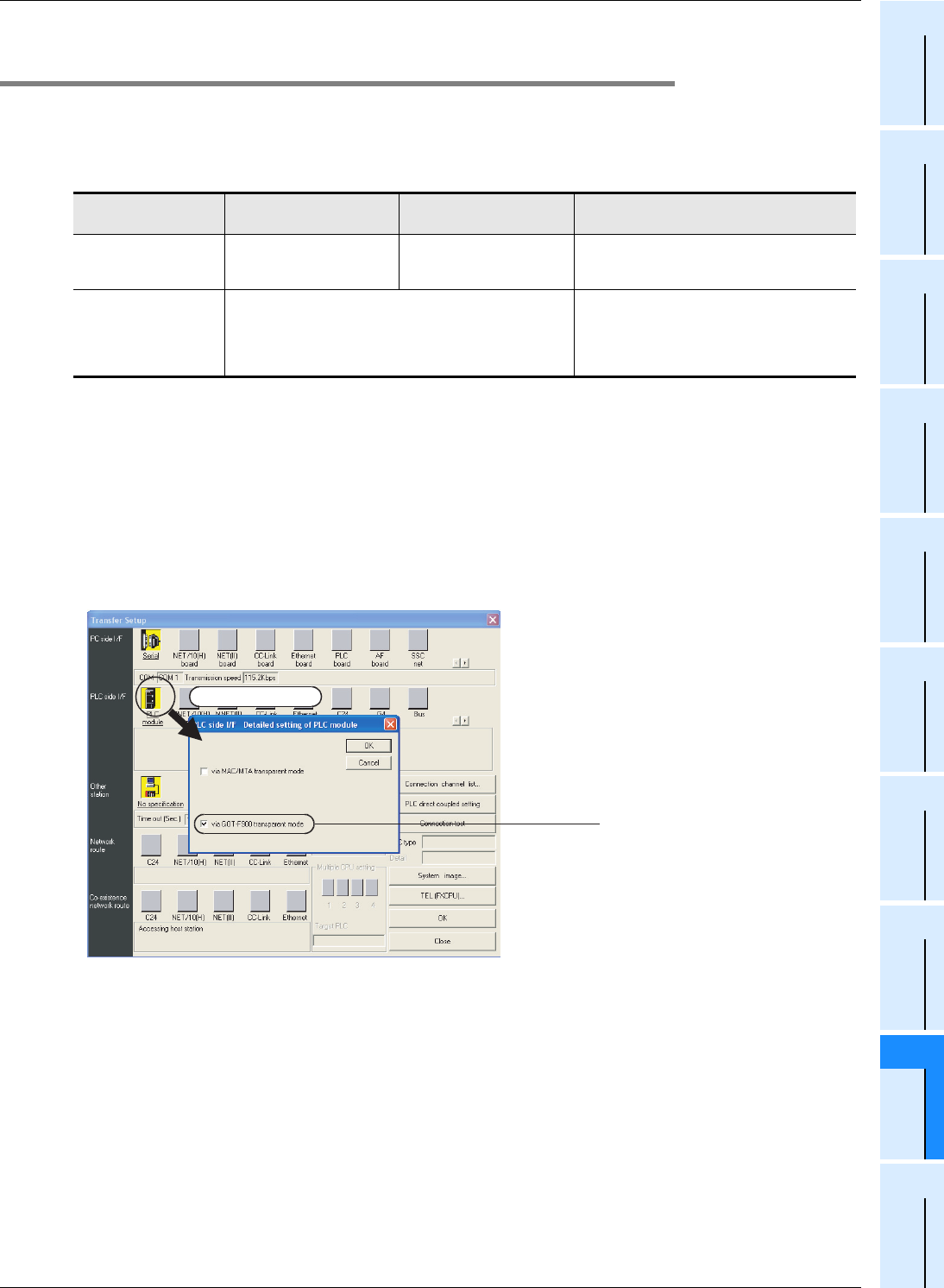
891
FX3G/FX3U/FX3UC Series Programmable Controllers
Programming Manual - Basic & Applied Instruction Edition
A Programming Tool Applicability and Version Upgrade History
A-1 Programming Tool Applicability
31
FNC275-FNC279
Data
Transfer 3
32
FNC280-FNC289
High Speed
Processing 2
33
FNC290-FNC299
Extension File
Register
34
FNC300-FNC305
FX
3U
-CF-ADP
35
SFC•STL
Programming
36
Interrupt
Function
37
Special Device
38
Error Code
A
Version Up
Information
B
Execution Times
Appendix A-1-5 Cautions on using transparent (2-port) function of
GOT-F900 Series
Make sure to provide the following setting when monitoring circuits, device registration, etc. in an FX3G/FX3U/FX3UC
PLC using GX Developer Ver. 8.13P or later (Ver. 8.72A or later in an FX3G PLC) and the transparent (2-port) function
of the GOT-F900 Series.
If the following setting is not provided, write to PLC, read from PLC, verify with PLC, etc. operate normally, but
monitoring (ladder monitor, entry data monitor, etc.) cannot be normally executed.
*1. GX Developer Ver.8.13P or later supports the FX
3UC Series.
*2. GX Developer Ver.8.72A or later supports the FX
3G Series.
Setting in GX Developer Ver. 8.13P or later (Ver. 8.72A or later in FX3G PLC)
1. Select [Online] → [Transfer setup...] to open "Transfer Setup" dialog box.
2. Double-click [PLC module] in [PLC side I/F] to open [PLC side I/F Detailed setting of PLC
module] dialog box.
3. Put a check mark in the check box [via GOT-F900 transparent mode] as shown below.
4. Click [OK] button to finish the setting.
GX Developer
Ver.8.12N or earlier
*1
GX Developer
Ver.8.13P or later
GX Developer Ver.8.22Y or later
*2
When using transparent
function in GOT-F900
Series
Setting shown below is not
required.
Setting shown below is
required.
Select "RS-232C" on "PC side I/F Serial setting"
dialog box, and execute settings shown below.
When directly
connecting GX
Developer to PLC
(standard built-in RS-422
port)
Set "COM port" and "Transmission speed" on "PC side I/F
Serial setting" dialog box.
Select "RS-232C" on "PC side I/F Serial setting"
dialog box, and set "COM port" and
"Transmission speed".
Double-click it.
Put a check mark in the
check box "via GOT-F900
transparent mode".