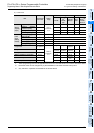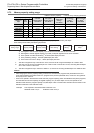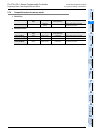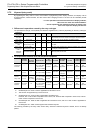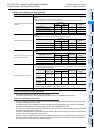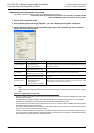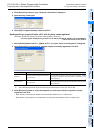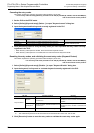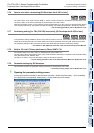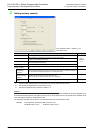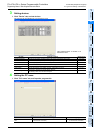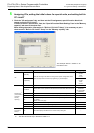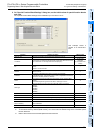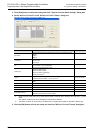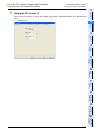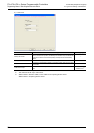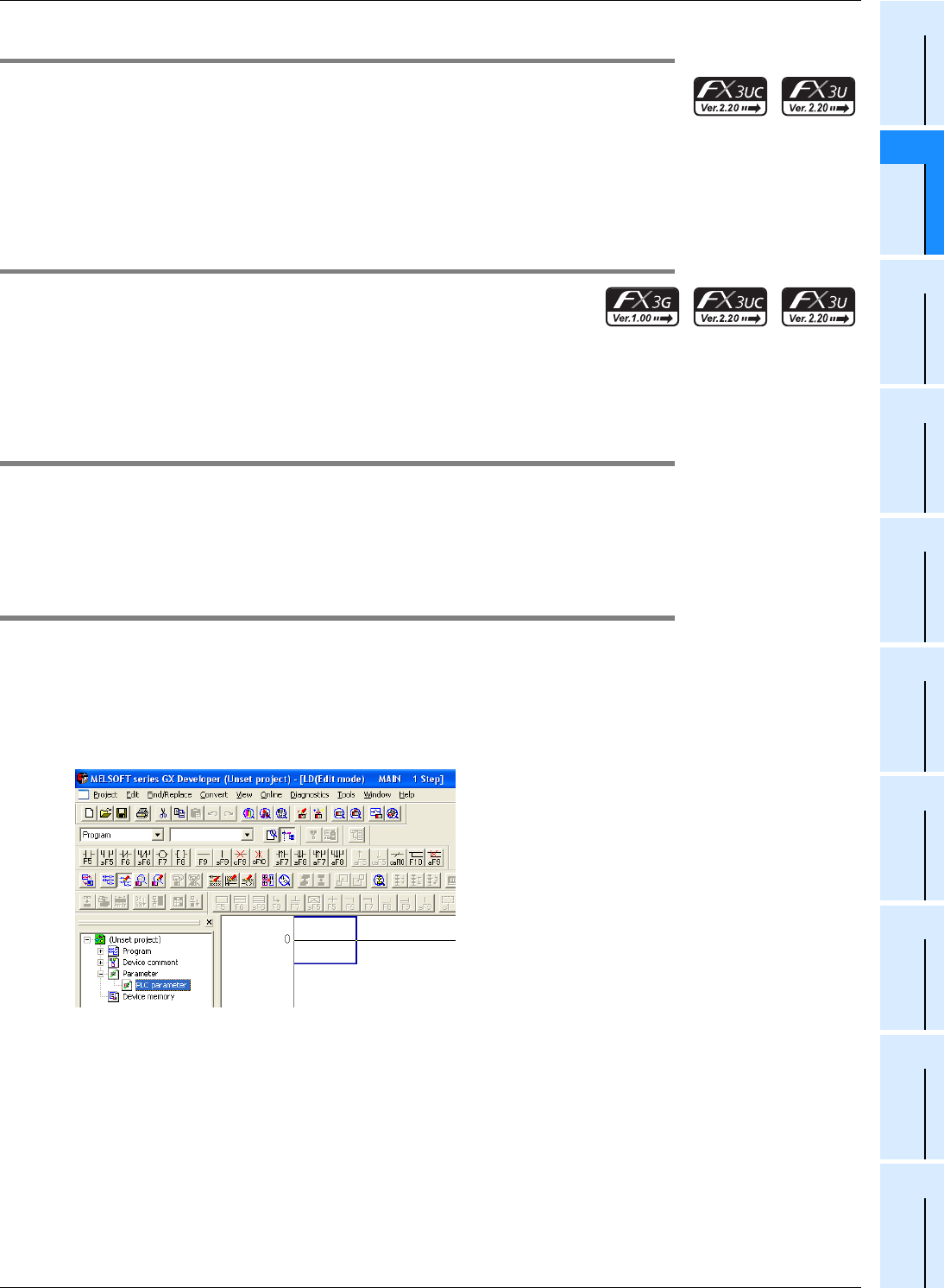
51
FX3G/FX3U/FX3UC Series Programmable Controllers
Programming Manual - Basic & Applied Instruction Edition
2 Overview (Sequence Program)
2.7 Types and Setting of Parameters
1
Introduction
2
Overview
3
Instruction
List
4
Devices
in Detail
5
Specified the
Device &
Constant
6
Before
Programming
7
Basic
Instruction
8
FNC00-FNC09
Program Flow
9
FNC10-FNC19
Move & Compare
10
FNC20-FNC29
Arith. & Logic
Operation
2.7.6 Special unit initial value setting [GX Developer Ver.8.23Z or later]
The initial values of the buffer memory (BFM) in special function blocks/units connected to an FX3U/FX3UC PLC
(Ver.2.20 or later) can be set as a parameter in GX Developer (Ver.8.23Z or later).
When this parameter is used, it is not necessary to execute initial setting in a user program for special function blocks/
units requiring initial setting. The special unit initial value setting uses 4000 steps (8 blocks) in the memory capacity.
→ For the setting procedure, refer to Subsection 2.7.8.
2.7.7 Positioning setting [for TBL (FNC152) instruction] [GX Developer Ver.8.23Z or later]
In the positioning setting available in all FX3G PLCs and FX3U/FX3UC PLCs Ver. 2.20 or later, a table and constants for
added TBL (FNC152) instruction can be set. Make sure to set this parameter when using TBL (FNC152) instruction.
The positioning setting for TBL (FNC152) instruction uses 9000 steps (18 blocks) in the memory capacity.
→ For details on TBL (FNC152) instruction, refer to the Positioning Control Manual.
2.7.8 Built-in CC-Link/LT Setup (dedicated to FX3UC-32MT-LT-2)
The set item "Built-in CC-Link/LT Setup" is dedicated to the FX3UC-32MT-LT-2.
The CC-Link/LT setting (transmission speed, point mode and station information) is available in the parameter setting
using GX Developer Ver. 8.68W or later.
The built-in CC-Link/LT setup uses 500 steps (1 block) in the memory capacity.
→ For the setting procedure, refer to the FX
3UC Hardware Manual or Subsection 2.7.9.
2.7.9 Parameter settings by GX Developer
This subsection explains the parameter setting procedures by GX Developer (Ver.8.72A).
→ For details on entry codes, refer to Subsection 2.7.5.
1 Opening the parameter setting screen
In the project tree area provided on the left side of the screen, double-click [Parameter] → [PLC parameter].
If the project tree is not displayed, select [View] → [Project data list] from the toolbar.