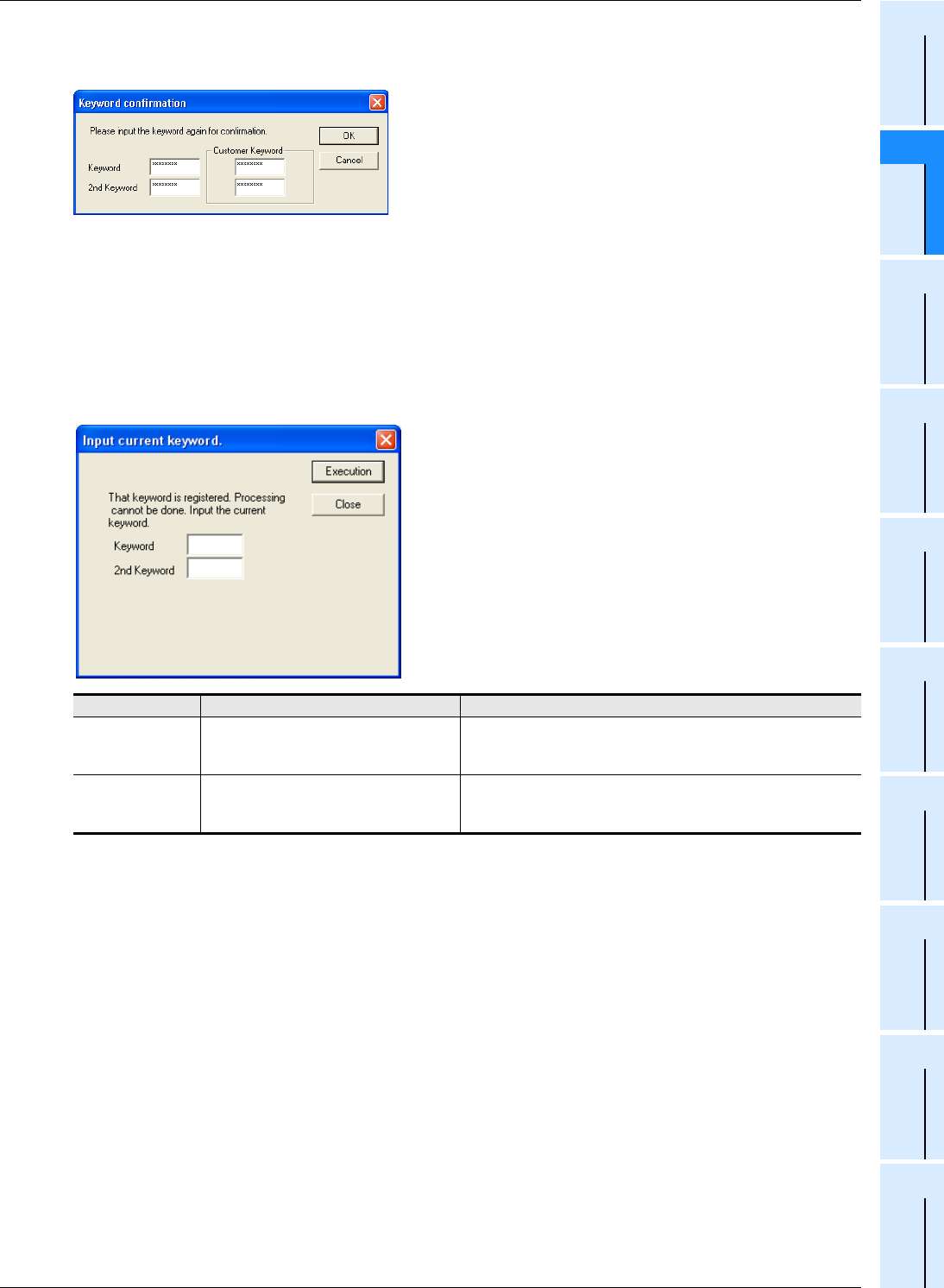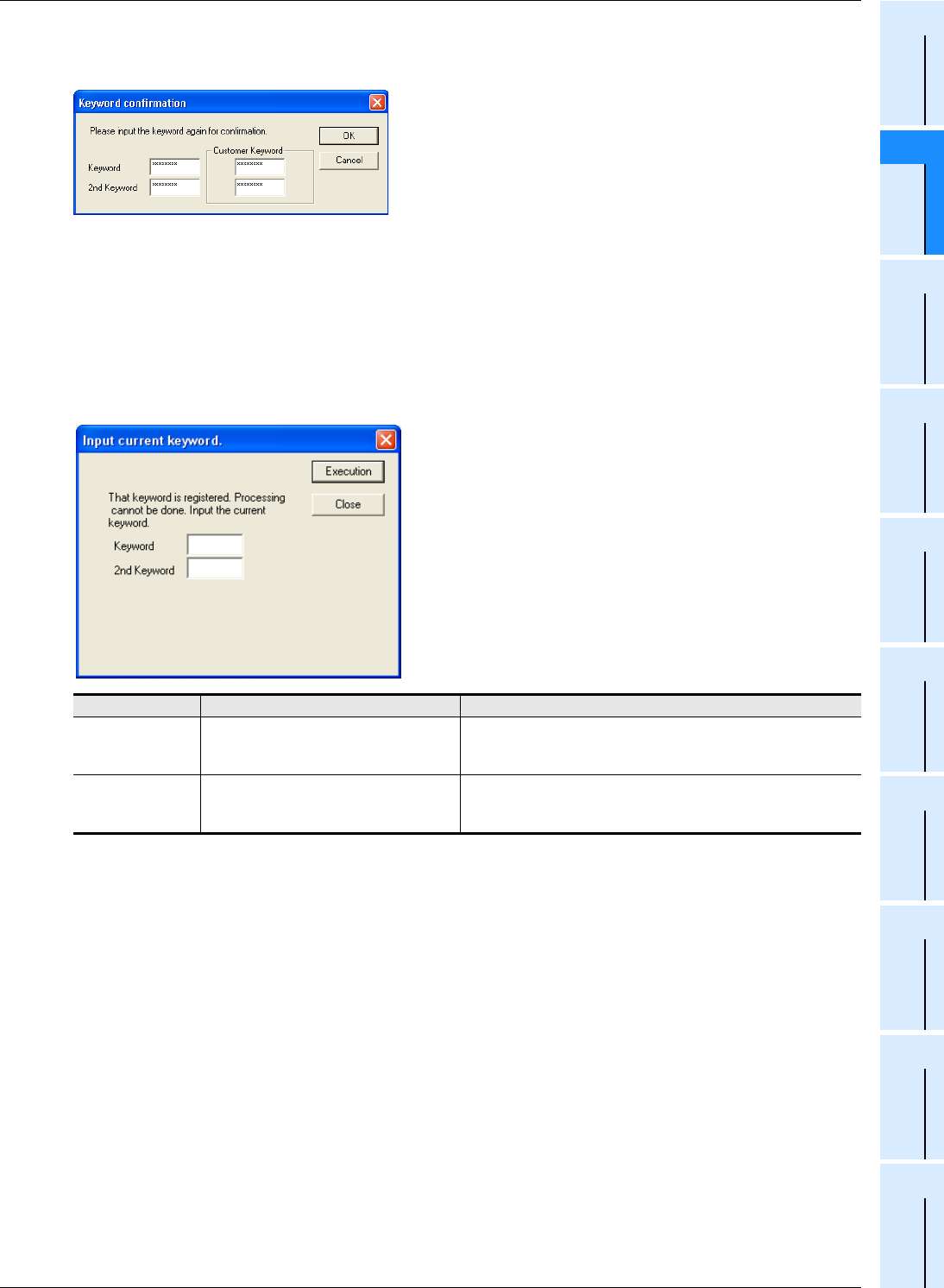
49
FX3G/FX3U/FX3UC Series Programmable Controllers
Programming Manual - Basic & Applied Instruction Edition
2 Overview (Sequence Program)
2.7 Types and Setting of Parameters
1
Introduction
2
Overview
3
Instruction
List
4
Devices
in Detail
5
Specified the
Device &
Constant
6
Before
Programming
7
Basic
Instruction
8
FNC00-FNC09
Program Flow
9
FNC10-FNC19
Move & Compare
10
FNC20-FNC29
Arith. & Logic
Operation
4. Click [Execution] button to open "Keyword confirmation" dialog box.
5. Input the entry codes again.
6. Click [OK] to register the entry codes to the PLC.
Reading/writing a program from/to a PLC with the entry codes registered
This section explains the operating procedure of GX Developer (Ver.8.72A)
→ For the program reading/writing procedure in FX-10P(-E), FX-20P(-E), FX-30P, and FX-PCS/WIN(-E),
refer to the manual of each product.
1. Select [Online]-[Read from PLC...]/[Write to PLC...] to open "Input current keyword." dialog box.
2. Input the keyword, 2nd keyword or customer keyword currently registered in the PLC.
*1. The second entry can be set in all FX3G PLCs and FX3U/FX3UC PLCs Ver. 2.20 or later.
*2. The customer keyword can be set in all FX
3G PLCs and FX3U/FX3UC PLCs Ver. 2.61 or later.
3. Click [Execution] button to verify the keywords you have input with the keywords currently
registered in the PLC.
• When the entry code inputs are verified, the PLC executes "Read from PC" or "Write to PC".
• When the entry code inputs are not verified, the PLC does not execute "Read from PC" or "Write to PC".
Set item Contents of setting Remarks
Keyword
Input 8 characters. Available characters are
A to F and 0 to 9.
When cancelling the keyword using the customer keyword
*2
instead
of entering the keyword, enter the former 8 characters of the
customer keyword.
2nd Keyword
*1
Input 8 characters. Available characters are
A to F and 0 to 9.
When cancelling the 2nd keyword using the customer keyword
*2
instead of entering the 2nd keyword, enter the latter 8 characters of the
customer keyword.