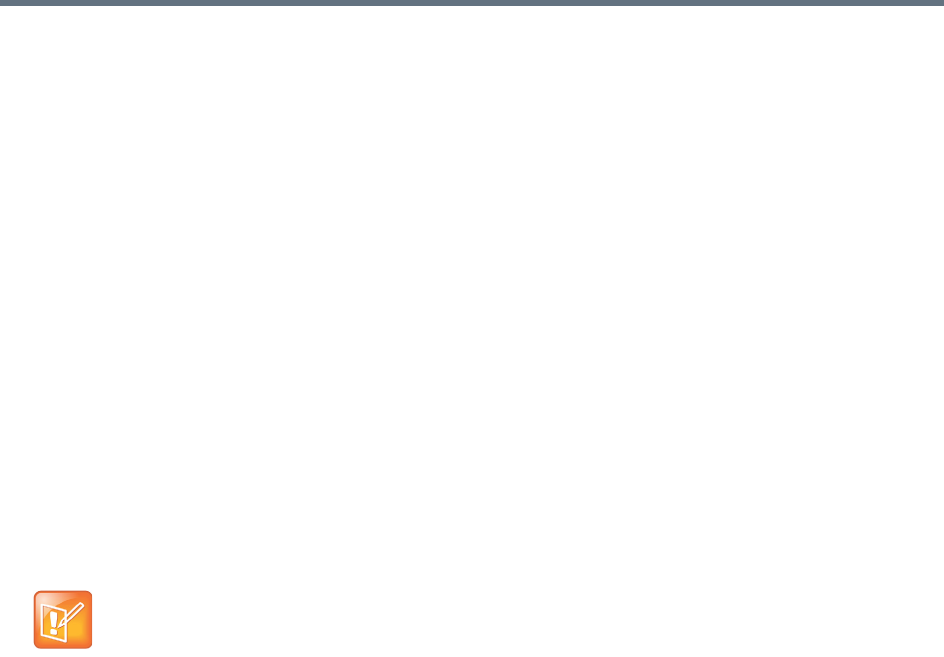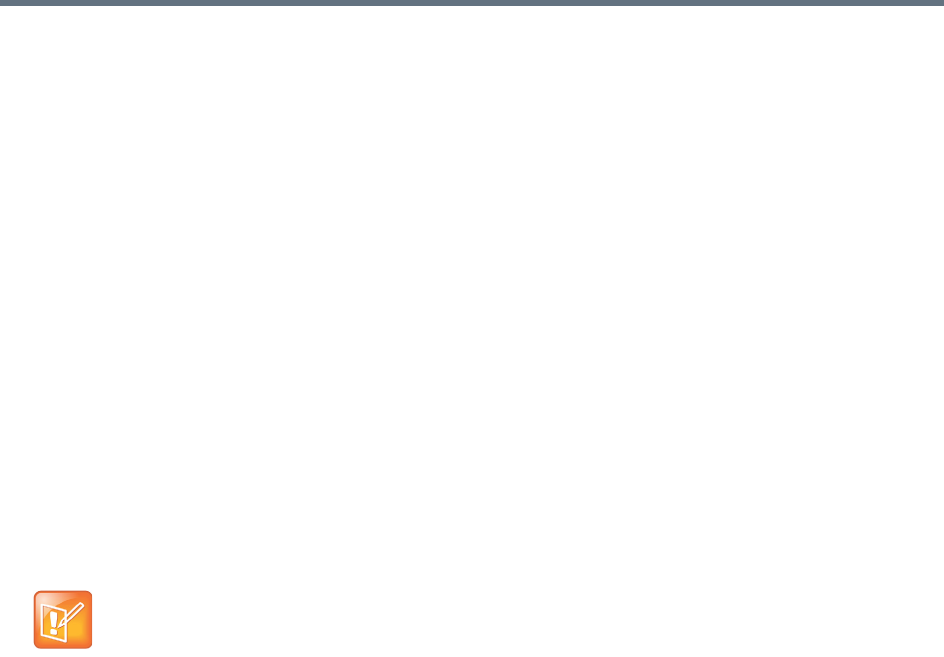
Device Management
Polycom, Inc. 97
Add Alias Dialog
The Add Alias dialog lets you specify an alias for the H.323 device you’re adding or editing. Enter the alias
in the Value box and click OK.
See also:
Endpoints
Add Endpoint Dialog
Edit Device Dialog
Edit Alias Dialog
The Edit Alias dialog lets you change the selected alias for the H.323 device you’re editing. You can’t edit
aliases with which the device registered, only those that have been added. Edit the alias in the Value box
and click OK.
See also:
Endpoints
Edit Device Dialog
Associate User Dialog
The Associate User dialog lets you associate the selected device with a user. Use the search fields at the
top to find the user you want to associate with this device.
You can search by user ID, first name, or last name. The Search users field searches all three for matches.
The system matches the string you enter against the beginning of the field you’re searching. For instance,
if you enter “sa” in the Last name field, it displays users whose last names begin with “sa.” To search for a
string not at the beginning of the field, you can use an asterisk (*) as a wildcard.
When you find the right user, select that row and click OK. A prompt asks you to confirm associating the
endpoint with this user.
See also:
Endpoints
Site Statistics
The Site Statistics page lists the sites defined in the Polycom RealPresence DMA system’s site topology
and, for those controlled by the system, traffic and QoS statistics. Network clouds and the default internet
site aren’t included.
The following table describes the fields in the list.
Note: RealPresence Resource Manager integration and user-to-device association
If the Polycom RealPresence DMA system is integrated with a Polycom RealPresence Resource
Manager system, it receives user-to-device association information from that system, and you can
only associate users with devices on the Polycom RealPresence Resource Manager system.