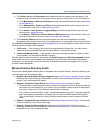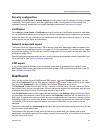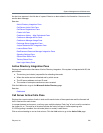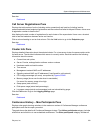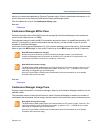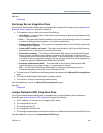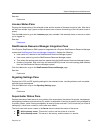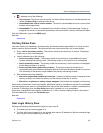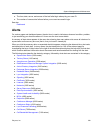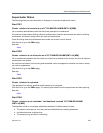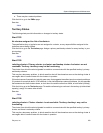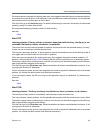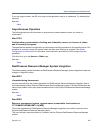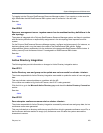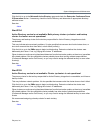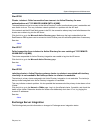System Management and Maintenance
Polycom, Inc. 348
● The time, date, server, and source of the last failed login attempt by your user ID.
● The number of consecutive failures before your current successful login.
See also:
Dashboard
Alerts
On various pages and dashboard panes, the alert icon is used to indicate an abnormal condition, problem,
or just something you should be aware of. Hover over the icon to see details.
A summary of alert status appears in the menu bar, showing how many alerts exist across all clusters of a
supercluster and how many are new (that is, that you haven’t viewed yet).
When you click the summary data, an expanded alerts list appears, displaying the date and time, alert code,
and description of each alert. In many cases, the alert description is a link to the relevant page for
investigating the issue. A Help button to the right of the alert description displays the help topic for that alert,
which contains additional information about the causes and recommendations for dealing with the alert.
The following topics describe the alerts by category, followed by what alerts are contained in the category:
● Supercluster Status (1000 series)
● Territory Status (1100 series)
● Asynchronous Operation (1200 series)
● RealPresence Resource Manager System Integration (2000 series)
● Active Directory Integration (2100 series)
● Exchange Server Integration (2200 series)
● Database Status (2400 series)
● Lync Integration (2600 series)
● Signaling (3000 series)
● Certificate (3100 series)
● Licenses (3200 series)
● Networks (3300 series)
● Server Resources (3400 series)
● Data Synchronization (3600 series)
● System Health and Availability (3800 series)
● MCUs (4000 series)
● Endpoints (5000 series)
● Conference Manager (6000 series)
● Conference Status (6100 series)
● Lync Presence Publishing (6200 series)
● Call Server (7000 series)
● Call Bandwidth Management (7100 series)