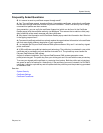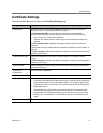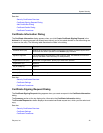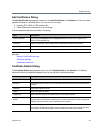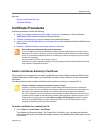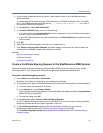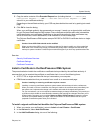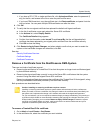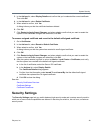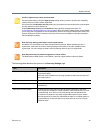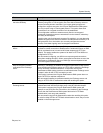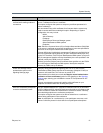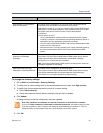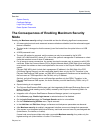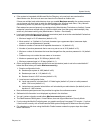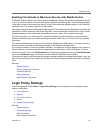System Security
Polycom, Inc. 48
3 In the Actions list, select Display Details and confirm that you’ve selected the correct certificate.
Then click OK.
4 In the Actions list, select Delete Certificate.
5 When asked to confirm, click Yes.
A dialog informs you that the certificate has been deleted.
6 Click OK.
7 Click Restart to Apply Saved Changes, and when asked to confirm that you want to restart the
system so that certificate changes can take effect, click OK.
To remove a signed certificate and revert to the default self-signed certificate
1 Go to Certificates.
2 In the Actions list, select Revert to Default Certificate.
3 When asked to confirm, click Yes.
A dialog informs you that the system has reverted to a self-signed certificate.
4 Click OK.
5 Click Restart to Apply Saved Changes, and when asked to confirm that you want to restart the
system so that certificate changes can take effect, click OK.
6 After the system restarts, log back in, return to Admin > Local Cluster > Certificates, and verify
that the system has reverted to the default self-signed certificate:
a In the list of certificates, select the Server SSL certificate.
b In the Actions list, select Display Details.
The Certificate Details dialog appears.
c Confirm from the information under Issued To and Issued By that the default self-signed
certificate has replaced the CA-signed certificate.
d Click OK to close the dialog.
See also:
Security Certificates Overview
Certificate Settings
Certificate Procedures
Security Settings
The Security Settings page lets you switch between high security mode and a custom security mode in
which one or more insecure capabilities are allowed. It also lets you switch to, but not from, a maximum
security mode.