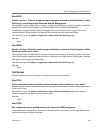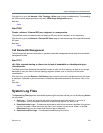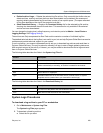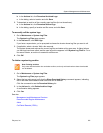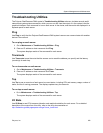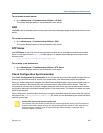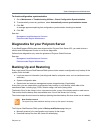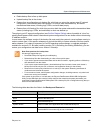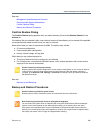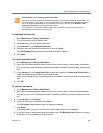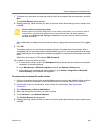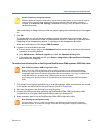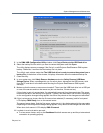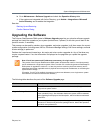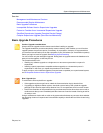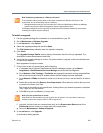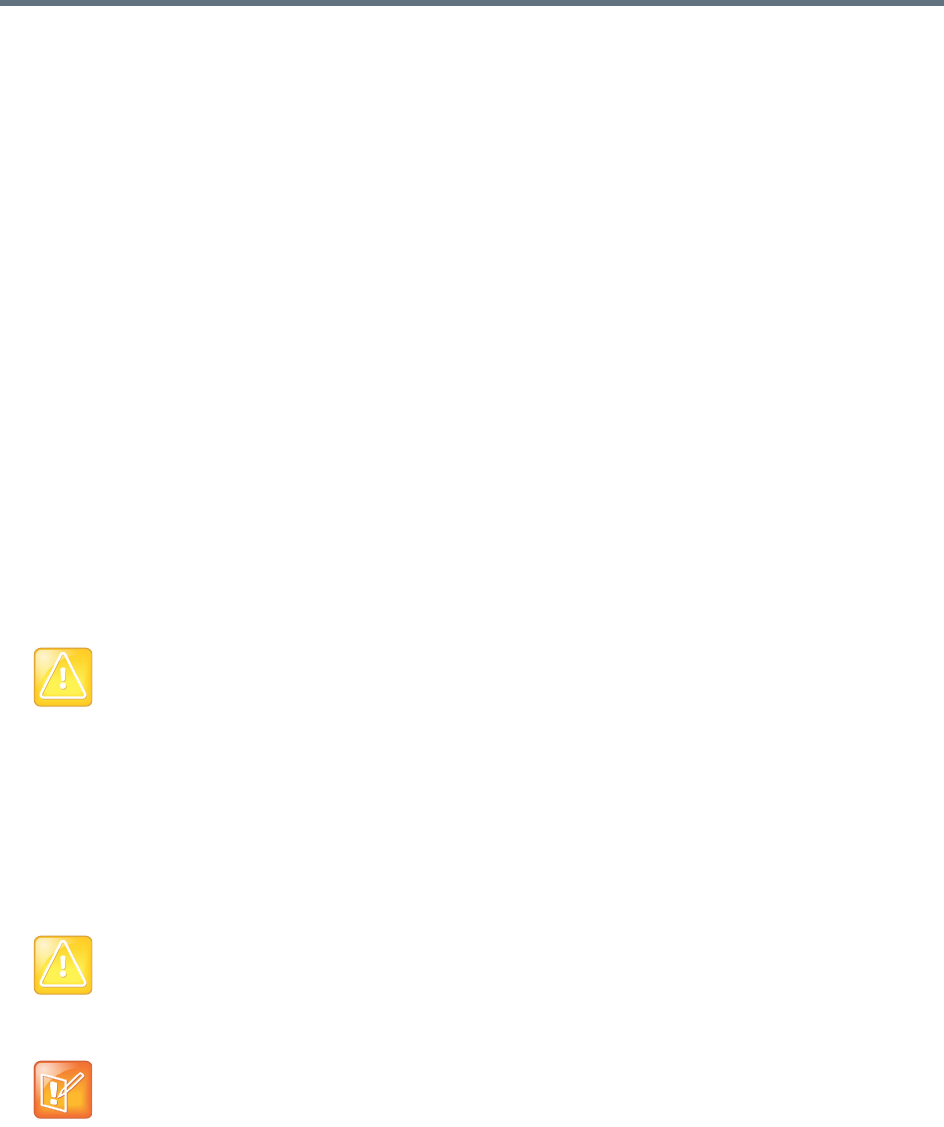
System Management and Maintenance
Polycom, Inc. 386
See also:
Management and Maintenance Overview
Recommended Regular Maintenance
Confirm Restore Dialog
Backup and Restore Procedures
Confirm Restore Dialog
The Confirm Restore dialog appears when you select a backup file and click Restore Selected in the
Actions list.
If the backup file you selected is from a non-identical version of the software, you’re warned of the possible
consequences and asked to confirm that you want to continue.
Select which data you want to restore and click OK. The options may include:
● IP network configuration
● Feature and system configuration
● History, network usage, and log data
Which data you can restore depends on:
● The type of backup file (full or config-only) you selected.
● For a restore from a non-identical software version, which restore operations the current version
supports for the source version data.
See also:
Backing Up and Restoring
Backup and Restore Procedures
Caution: Restoring config-only backups
Restoring feature and system configuration, but not network configuration (or vice versa) will result in
invalid primary or backup cluster assignments for some territories. After the restore operation is
complete, go to Network > Site Topology > Territories and assign primary and backup clusters to
the affected territories.
Caution: Restoring initiates a system restart
Restoring from a backup restarts the system and terminates all active conferences.
Note: Restoring backups with resource management integration
You can restore the system while it’s integrated with a Polycom RealPresence Resource Manager
system, but the result depends on the state when the backup you’re restoring from was made.
If the system was integrated with a Polycom RealPresence Resource Manager system when the
backup you’re restoring was made, that integration is restored. If the system wasn’t integrated when
the backup was made, it will no longer be integrated after restoring.