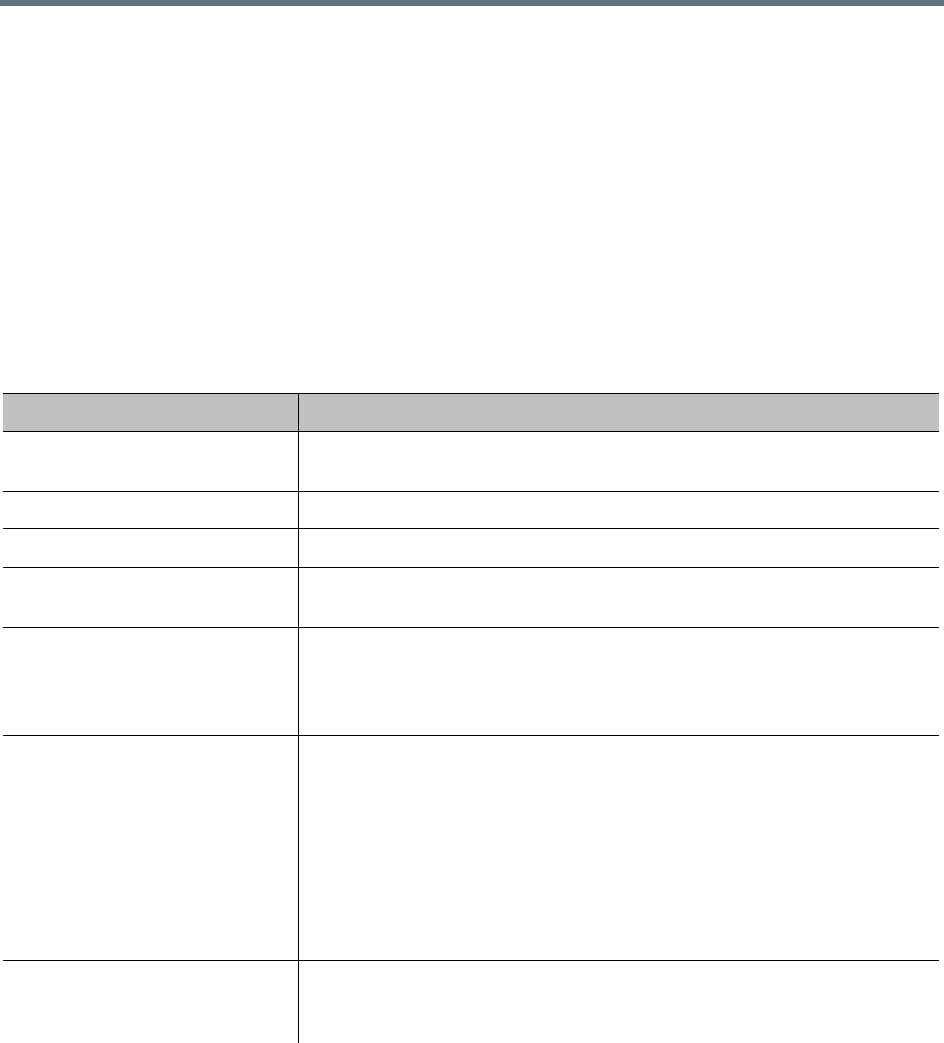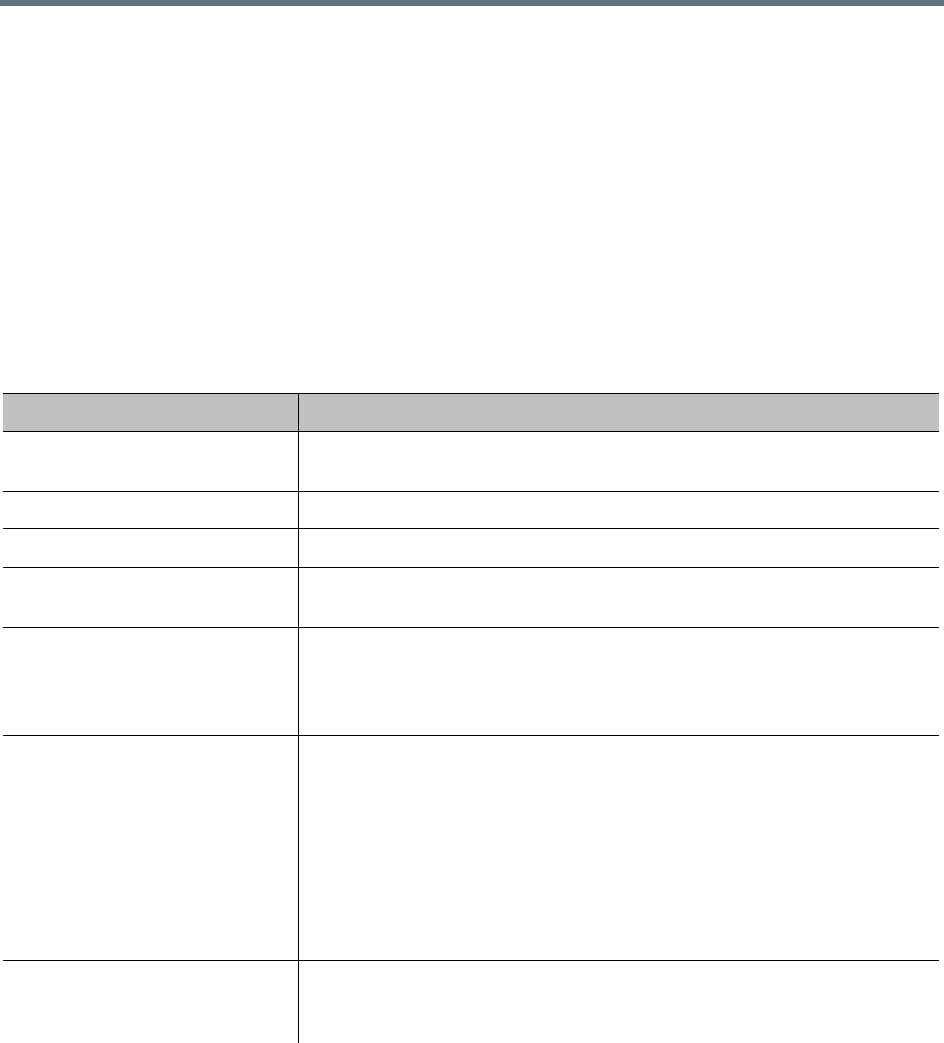
Users and Groups
Polycom, Inc. 309
The search pane above the list lets you find users matching the criteria you specify. Click the down arrow
on the right to expand the search pane, providing access to more search fields and filters.
The system matches any string you enter against the beginning of the value for which you’re searching. For
the Search users field at the top, it matches against user ID, first name, and last name. For instance, if you
enter “sa” in the Search users field, it displays the users whose user ID, first name, or last name begins
with “sa.”
To search for a string not at the beginning of the field, you can use an asterisk (*) as a wildcard. You can
restrict the search to local users by selecting the check box.
The users that match your search criteria (up to 500) are listed below. If there are more than 500 results,
you can scroll between groups of results using the pagination buttons, found below the list of results at the
lower left of the window.
The following table describes the parts of the Users list.
Column Description
User ID The user’s login name. The icon to the left indicates whether the user’s
account is enabled or disabled. Hover over it to see the associated message.
First Name The user’s first name.
Last Name The user’s last name.
Domain The domain associated with the user. All users added manually to the system
are in the LOCAL domain.
Class of Service The class of service assigned to the user, which determines the priority of the
user’s calls.
Note: The class of service of the device applies to point to point calls. VMR
calls use the class of service of the conference room.
Conference Rooms The user’s conference room or rooms (virtual meeting rooms, or VMRs).
If the system is integrated with an Active Directory, and you specified criteria
for conference room ID generation, the enterprise users have a default
conference room assigned to them automatically.
Alternatively or in addition, enterprise users may have custom conference
rooms manually assigned to them. Local users must be manually assigned a
conference room or rooms.
Note: A user account that has neither a conference room nor an explicitly
assigned role serves no purpose.
Roles The user’s explicitly assigned user roles. All users automatically have the
Conferencing User role; it’s not listed or explicitly assigned (but a conference
room ID is required). See User Roles Overview.