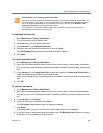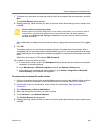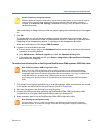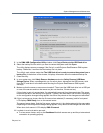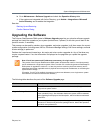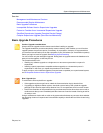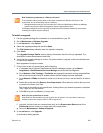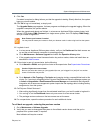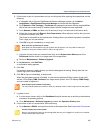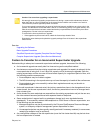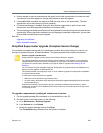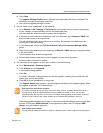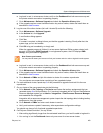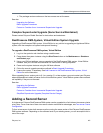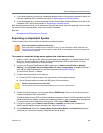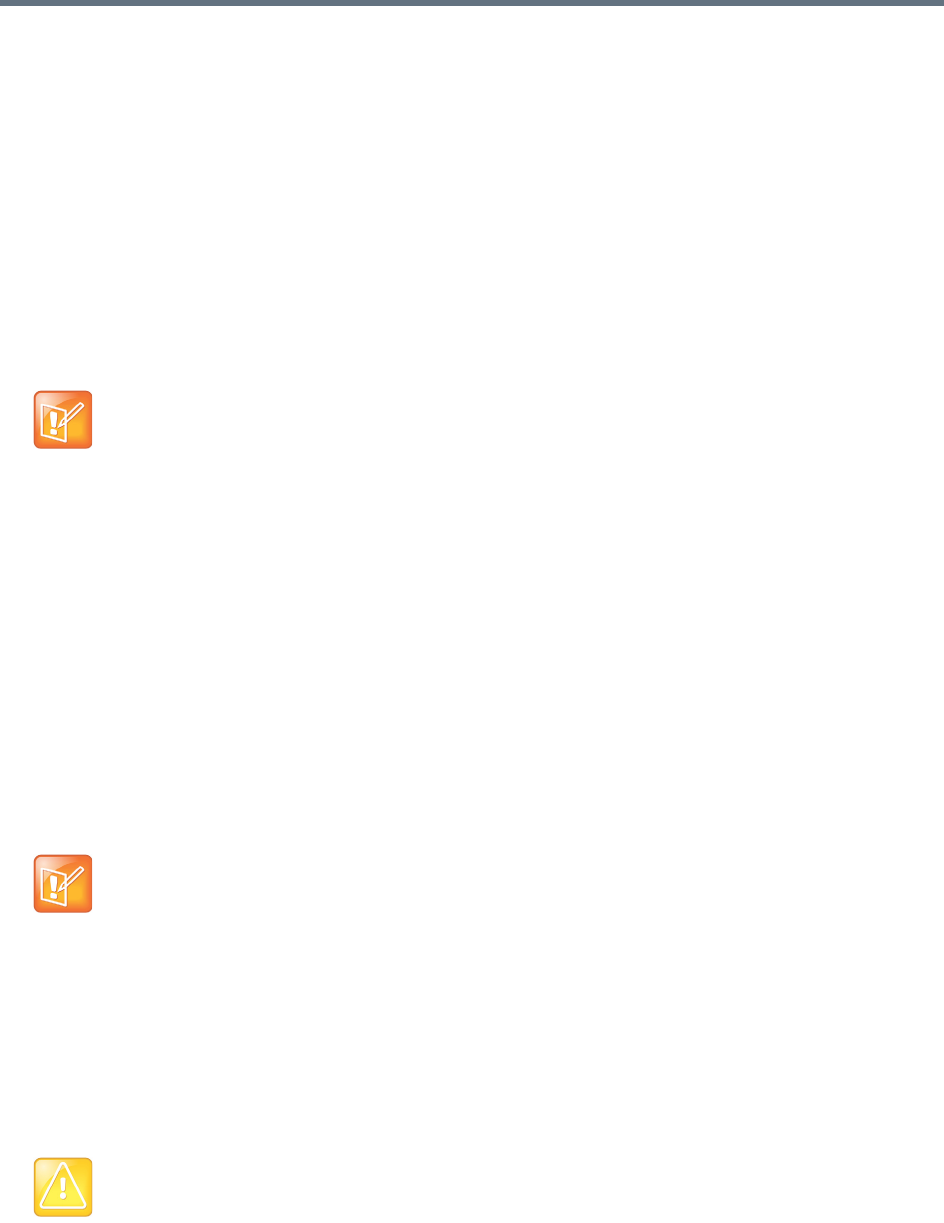
System Management and Maintenance
Polycom, Inc. 395
3 If this cluster is part of a supercluster and you’re rolling back after rejoining the supercluster, do the
following:
a If integrated with a Polycom RealPresence Resource Manager system, go to Admin >
Integrations > RealPresence Resource Manager and terminate the integration.
b Go to Network > Site Topology > Territories and reassign the cluster’s territory responsibilities.
Wait a few minutes and verify on another cluster that the change has been replicated.
c Go to Network > DMAs and take it out of service (or busy it out and wait for all calls to end).
d Select this cluster and click Remove from Supercluster. When asked to confirm that you want
to remove the cluster, click Yes.
The cluster is removed from the supercluster. A dialog informs you when the process is complete.
Then it logs you out and restarts.
e Click OK to log out immediately, or simply wait.
f Log back into the cluster you removed and verify on the Supercluster Status pane of the
Dashboard that the cluster is no longer part of the supercluster.
g Return to Maintenance > Software Upgrade.
4 In the Actions list, click Roll Back.
A confirmation dialog appears.
5 Click Yes.
If a restart is required, a dialog informs you that the downgrade is starting. Shortly after that, the
system logs you out and restarts.
6 Click OK to log out immediately, or simply wait.
When the downgrade process is finished, in a two-server Appliance Edition system cluster, both
servers’ LCDs display DMA Clustered (in a single-server system, the LCD displays DMA Ready),
and you’re able to log back in.
7 Log back in and:
a In a two-server cluster, verify on the Dashboard that both servers are up and the private network
connection is operating properly.
b Go to Maintenance > Software Upgrade and check the Operation History table.
8 If this cluster is part of a supercluster, do the following:
a Go to Network > DMAs, and rejoin this cluster to the supercluster. See Supercluster Procedures.
Note: Give the system time to restart
Wait about five minutes before trying to log back into the system. You may need to restart your
browser or flush your browser cache in order to do log back in.
Note: Restart your browser if necessary
You may need to restart your browser or flush your browser cache in order to log back into the system.
Caution: Rejoin the correct cluster
Be sure you select the cluster you just downgraded (the one you’re logged in to) and join it to another
cluster, not the other way around.