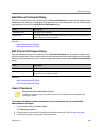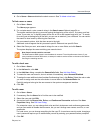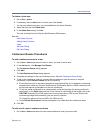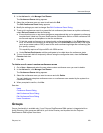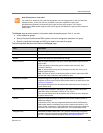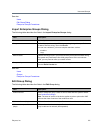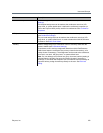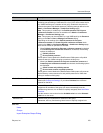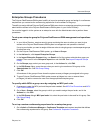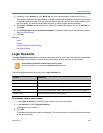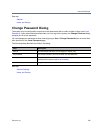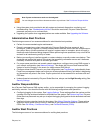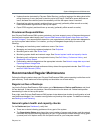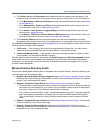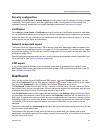Users and Groups
Polycom, Inc. 334
Enterprise Groups Procedures
The Polycom RealPresence DMA system’s ability to import an enterprise group and assign it a conference
template lets you customize the conferencing experience for all members of the group.
The ability to assign defined Polycom RealPresence DMA user roles to an enterprise group lets you manage
administrative access to the Polycom RealPresence DMA system in your Active Directory.
You must be logged in to the system as an enterprise user with the Administrator role to perform these
procedures.
To set up an enterprise group for Polycom RealPresence DMA management and operations
users
1 In your Active Directory, create a security group containing the users to whom you want to give
access to the Polycom RealPresence DMA system’s management and operations interface.
It’s up to you whether you want to assign all the user roles to a single group or create separate groups
for each user role.
2 On the Polycom RealPresence DMA system, go to User > Groups.
3 In the Actions list, click Import Enterprise Groups.
4 In the Import Enterprise Groups dialog, use Search to find the system administration group you
created. Then move it to the Groups to import box and click OK. See Import Enterprise Groups
Dialog.
5 On the Groups page, select your new group and, in the Actions list, click Edit.
6 In the Edit Group dialog, move the user roles you want to give members of this group to the
Selected roles box. See Edit Group Dialog.
7 Click OK.
All members of this group will now share the system access privileges you assigned to the group.
8 To grant Polycom RealPresence DMA system access privileges to a user or remove those
privileges, just add or remove the user from the appropriate enterprise group.
To specify which MCUs a group uses by assigning an MCU pool order
1 If necessary, create the MCU pool and the pool order needed. See MCU Pool Procedures and MCU
Pool Order Procedures.
2 Go to User > Groups, select the group to which you need to assign the pool order, and in the
Actions list, click Edit.
3 In the Edit Group dialog’s MCU pool order list, select the pool order to be used for this group. See
Edit Group Dialog.
4 Click OK.
To set up a custom conferencing experience for an enterprise group
1 Go to Admin > Conference Manager > Conference Templates and create a template that defines
the conferencing experience for this group. See Conference Templates Procedures.