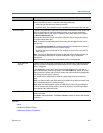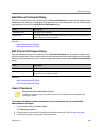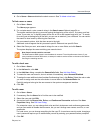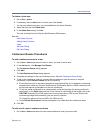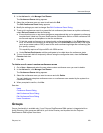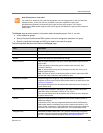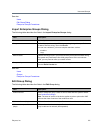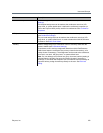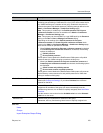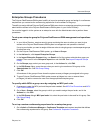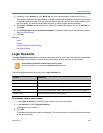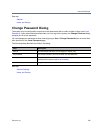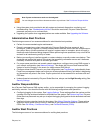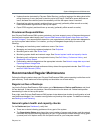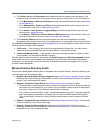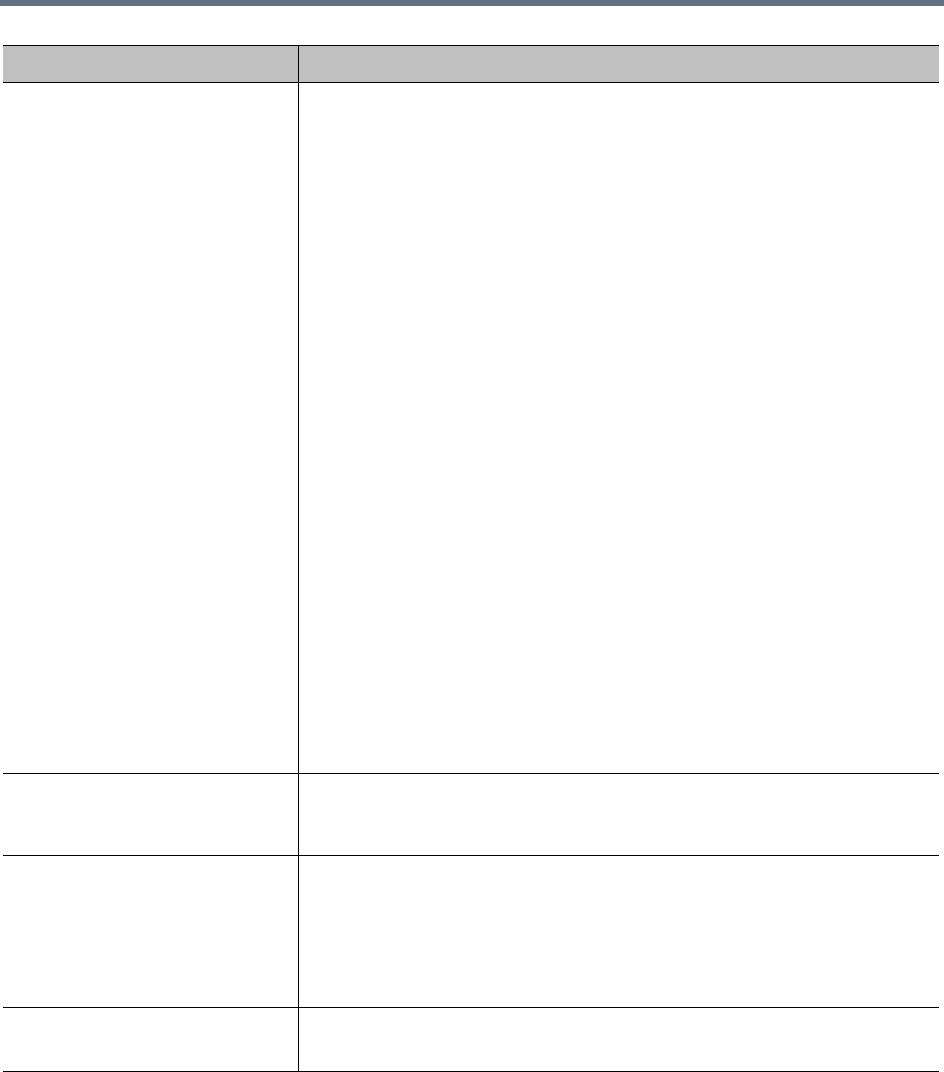
Users and Groups
Polycom, Inc. 333
See also:
Users
Groups
Import Enterprise Groups Dialog
Presence publishing options In a Microsoft® Lync 2013 environment, you can configure presence
publishing (the publishing of VMR status to a Lync 2013 client contact list) for
any VMR that belongs to a member of this group. Enable this check box to
override the system-wide default presence publishing settings defined on the
Admin > Conference Manager > Conference Settings page.
Note: This property is visible only if the Publish presence for Polycom
conference contacts check box is enabled on the Admin > Conference
Manager > Conference Settings page.
Note: This property can be overridden on a per-VMR basis by the Presence
setting on the User > Users > Manage Conf Rooms dialog.
Depending on the settings of the Publish presence for Polycom
conference contacts and Create Polycom conference contacts check
boxes on the Admin > Conference Manager > Conference Settings page,
there are two modes of operation for this field:
• When Publish presence for Polycom conference contacts is checked
and Create Polycom conference contacts is unchecked, the following
options are displayed:
Publish presence
Do not publish presence
These options control whether the RealPresence DMA system will publish
presence status for VMRs belonging to members of this group.
• When both Publish presence for Polycom conference contacts and
Create Polycom conference contacts are checked, the following options
are displayed:
Create contact and publish presence
Do not create contact or publish presence
These options control whether the RealPresence DMA system will create an
Active Directory contact resource for and publish presence for VMRs that
belong to members of this group.
Default Conference Duration Select to specify a maximum conference duration other than the system’s
default (see Conference Settings). If you select Unlimited, the maximum
depends on the MCU.
Available roles Lists the Polycom RealPresence DMA system roles available for automatic
assignment to members of this group (all users automatically have the
Conferencing User role; it’s not listed or explicitly assigned). See User Roles
Overview.
Use the arrows to move roles from the Available roles box to the Selected
roles box or vice versa.
Selected roles Lists the roles you’ve selected for members of this group.
Remember, ordinary Conferencing Users have no explicitly assigned role.
Field Description