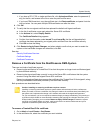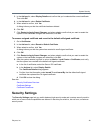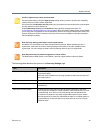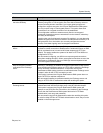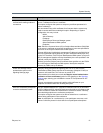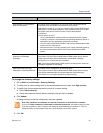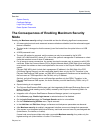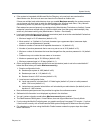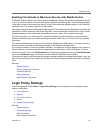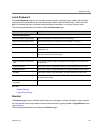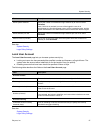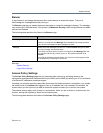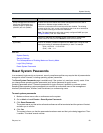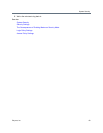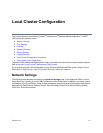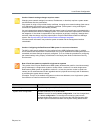System Security
Polycom, Inc. 55
Enabling File Uploads in Maximum Security with Mozilla Firefox
The Mozilla Firefox browser uses its own certificate database instead of the certificate database of the OS.
If you use only that browser to access the Polycom RealPresence DMA system, the certificate(s) needed
to securely connect to the system may be only in the Firefox certificate database and not in the Windows
certificate store. This causes a problem for file uploads.
File upload via the Polycom RealPresence DMA system’s Flash-based interface bypasses the browser and
creates the TLS/SSL connection itself. Because of that, it uses the Windows certificate store, not the Firefox
certificate database. If the certificate(s) establishing trust aren’t there, the file upload silently fails.
To avoid this problem, you must import the needed certificates into Internet Explorer (and thus into the
Windows certificate store). And, when accessing the system with Firefox, you must use its fully qualified
host name.
First, start Internet Explorer and point it to the Polycom RealPresence DMA system. If you don’t receive a
security warning, the needed certificates are already in the Windows certificate store.
If you receive a warning, import the needed certificates. The details for doing so depend on the version of
Internet Explorer and on your enterprise’s implementation of certificates. In Internet Explorer 7, elect to
continue to the site. Then click Certificate Error to the right of the address bar and click View Certificates
to open the Certificate dialog. From there, you can access the Certificate Import Wizard.
The entire trust chain must be imported (the system’s signed certificate, intermediate certificates, if any, and
the root CA’s certificate). When importing a certificate, let Internet Explorer automatically select a certificate
store.
See also:
System Security
Security Certificates Overview
Certificate Settings
Security Settings
Reset System Passwords
Login Policy Settings
The following pages, under Admin > Login Policy Settings, let you configure various aspects of user
access to the system:
● Local Password
● Session
● Local User Account
● Banner
● Access Policy Settings
See also:
System Security
Certificate Settings
Security Settings
Reset System Passwords