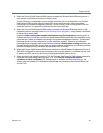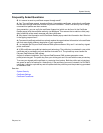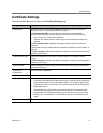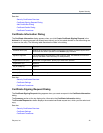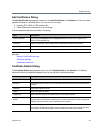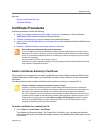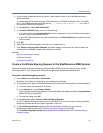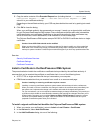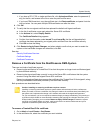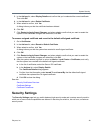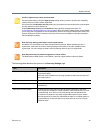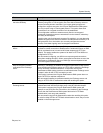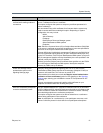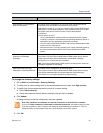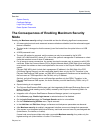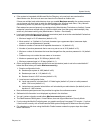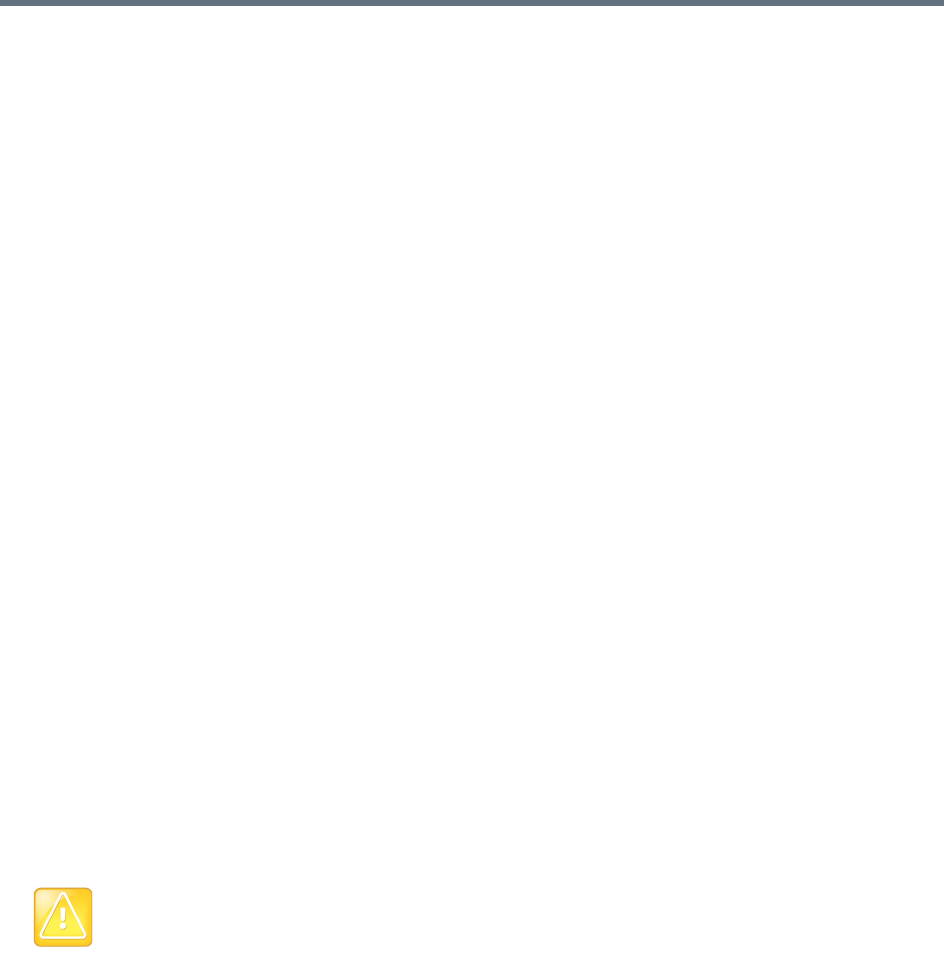
System Security
Polycom, Inc. 47
If you have a PFX, P7B, or single certificate file, click Upload certificate, enter the password (if
any) for the file, and browse to the file or enter the path and file name.
If you have PEM-format text, copy the certificate text, click Paste certificate, and paste it into the
text box below. You can paste multiple PEM certificates one after the other.
4 Click OK.
5 To verify that the new signed certificate has replaced the default self-signed certificate:
a In the list of certificates, once again select the Server SSL certificate.
b In the Actions list, select Display Details.
The Certificate Details dialog appears.
c Confirm from the information under Issued To and Issued By that the self-signed default
certificate has been replaced by your signed public certificate from the certificate authority.
d Click OK to close the dialog.
6 Click Restart to Apply Saved Changes, and when asked to confirm that you want to restart the
system so that certificate changes can take effect, click OK.
See also:
Security Certificates Overview
Certificate Settings
Certificate Procedures
Remove a Certificate from the RealPresence DMA System
There are two kinds of certificate removal:
● Removing the certificate of a Trusted Root CA so that the system no longer trusts certificates signed
by that certificate authority.
● Removing the signed certificate currently in use as the Server SSL certificate so that the system
reverts to using the default self-signed Server SSL certificate.
Removing a signed certificate also removes the certificate of the Trusted Root CA that signed it, along
with any intermediate certificates provided by that certificate authority.
Both procedures are described below.
To remove a Trusted Root CA’s certificate
1 Go to Admin > Local Cluster > Certificates.
2 In the certificates list, select the certificate you want to delete.
Caution: Installing or removing certificates requires a restart
Installing or removing certificates requires a system restart and terminates all active conferences.
When you install or remove a certificate, the change is made to the certificate store immediately, but
the system can’t implement the change until it restarts and reads the changed certificate store.
For your convenience, you’re not required to restart and apply a change immediately. This permits you
to perform multiple installs or removals before restarting and applying the changes. But when you’re
finished making changes, you must select Restart to Apply Saved Changes to restart the system
and finish your update. Before you begin, make sure there are no active conferences and you’re
prepared to restart the system when you’re finished.