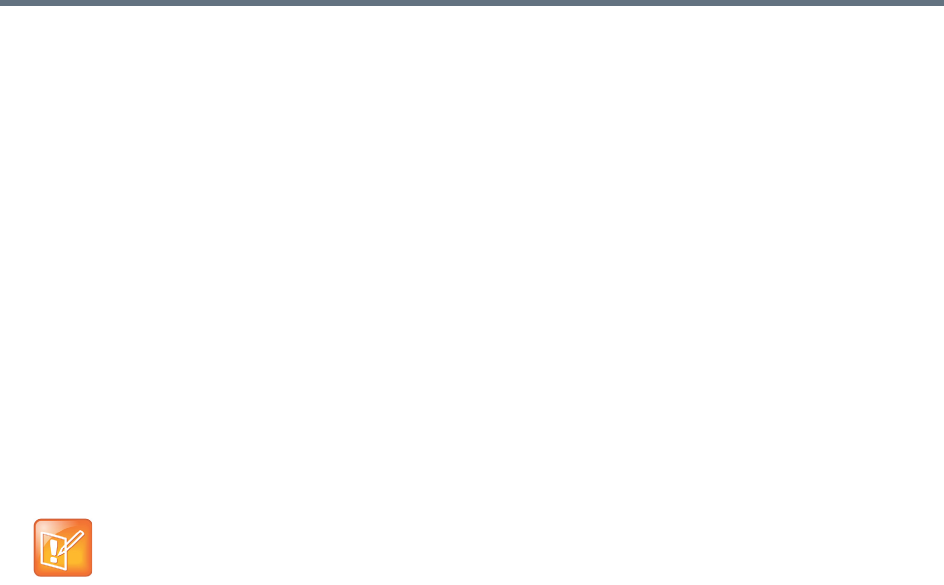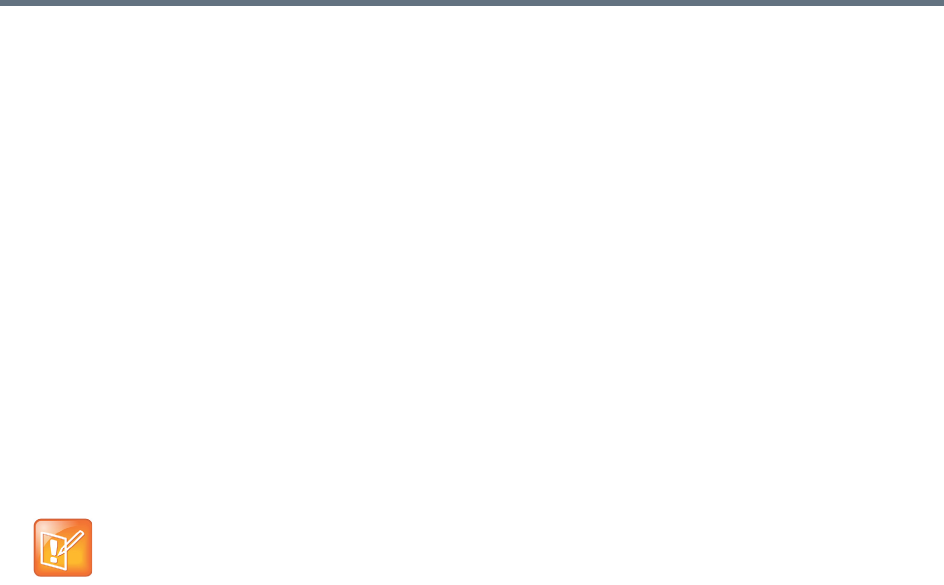
System Management and Maintenance
Polycom, Inc. 400
e Log back in and, in a two-server cluster, verify on the Dashboard that both servers are up and
the private network connection is operating properly.
f Go to Maintenance > Software Upgrade and check the Operation History table.
g If the upgrade requires a new license activation key code or codes, obtain and install them as
described in Add Licenses.
5 Log into one of the other clusters (let’s call it cluster B) and do the following:
a Go to Maintenance > Software Upgrade.
b In the Actions list, click Upgrade.
A confirmation dialog appears.
c Click Yes.
If a restart is required, a dialog informs you that the upgrade is starting. Shortly after that, the
system logs you out and restarts.
d Click OK to log out immediately, or simply wait.
When the upgrade process is finished, in a two-server Appliance Edition system cluster, both
servers’ LCDs display DMA Clustered (in a single-server system, the LCD displays DMA
Ready), and you’re able to log back in.
e Log back in and, in a two-server cluster, verify on the Dashboard that both servers are up and
the private network connection is operating properly.
f Go to Maintenance > Software Upgrade and check the Operation History table.
g If the upgrade requires a new license activation key code or codes, obtain and install them as
described in Add Licenses.
h Go to Network > DMAs and join this cluster to cluster A to create a supercluster.
You now have a new supercluster consisting of two upgraded clusters.
6 For each additional cluster, repeat step 5 of this procedure to upgrade it and add it to the new
supercluster.
7 On any cluster of the new supercluster, do the following:
a Go to Network > Site Topology > Territories and restore the territory assignments that you
recorded at step 3a of this procedure. Or, if previously integrated with a Polycom RealPresence
Resource Manager system, go to Admin > Integrations > RealPresence Resource Manager
and reestablish the integration.
Integration with a resource management system imports the site topology data, including territory
assignments, from that system.
b Go to Network > DMAs and return each cluster to service.
c Verify, and restore or update if necessary, other supercluster configuration settings.
You should now have a fully functional upgraded supercluster.
8 Call Polycom Global Services if, for any cluster:
After waiting significantly longer than the estimated install time, you’re still unable to log back in.
You can log in, but the Dashboard shows only one server for a two-server cluster.
Note: Restart your browser
You may need to restart your browser or flush your browser cache in order to log back into the system.