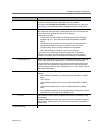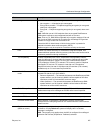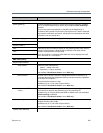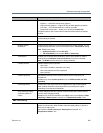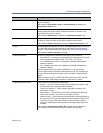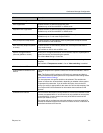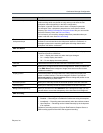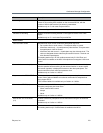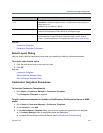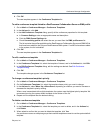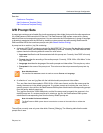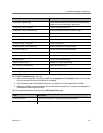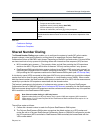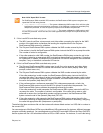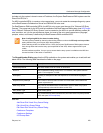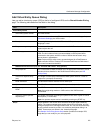Conference Manager Configuration
Polycom, Inc. 214
See also:
Conference Templates
Conference Templates Procedures
Select Layout Dialog
Lets you select a specific conference layout when you’re adding or editing a conference template.
To select a video frames layout
1 Click the radio button next to the layout you want.
2 Click OK.
See also:
Conference Templates
Add Conference Template Dialog
Edit Conference Template Dialog
Conference Templates Procedures
To view the Conference Templates list
» Go to Admin > Conference Manager > Conference Templates.
The Conference Templates list appears.
To add a conference template not linked to a RealPresence Collaboration Server or RMX
profile
1 Go to Admin > Conference Manager > Conference Templates.
2 In the Actions list, click Add.
3 In the Add Conference Template dialog, specify all the conference properties for this template:
a In Common Settings, enter an appropriate name and description.
b Complete the remaining sections as desired. See Add Conference Template Dialog.
Transmitted content resolutions
(4.1)
Specifies the aspect ratio used for the content channel. If Allow all
resolutions is selected, endpoints with a 16:9 aspect ratio receive that, and
others receive 4:3.
Available only on Codian v4.1 MCUs.
Conference custom layout Enables the Conference layout desired setting, where you can select the
number and arrangement of video frames by clicking the image.
Conference layout desired With Conference custom layout enabled, allows you to select the number
and arrangement of video frames by clicking the image. Once a layout is
chosen, a small representation of it appears here. See Select Layout Dialog.
Field Description