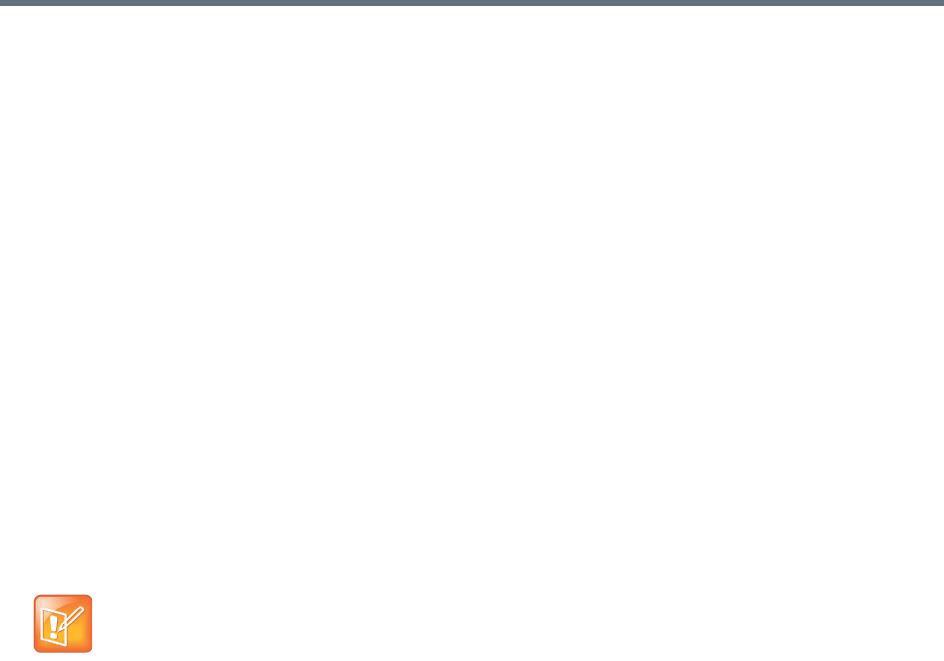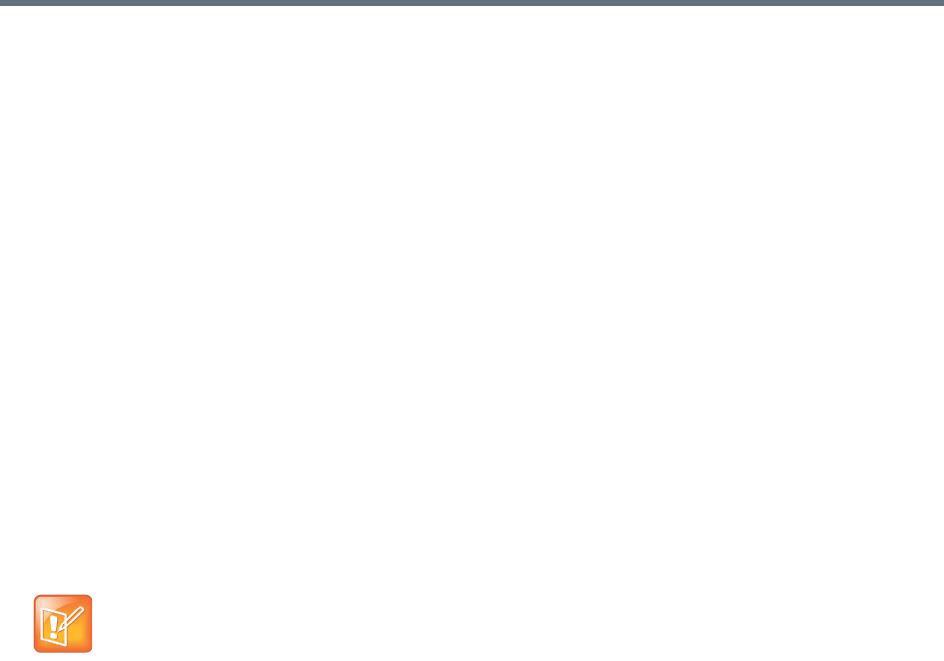
Integrations with Other Systems
Polycom, Inc. 160
b For Domain\user name, enter the domain and user ID of the account you created in step 1.
c Leave Base DN set to the default, All Domains. Don’t edit the User LDAP filter expression unless
you understand LDAP filter syntax (see RFC 2254) and know what changes to make.
d Specify the time each day that you want the RealPresence DMA system to check the Active
Directory for changes.
e Select the territory whose cluster should perform the integration and daily updates.
5 To generate conference room IDs for the enterprise users, complete the Enterprise Conference
Room ID Generation section.
Skip this step if you don’t want the system to create conference rooms (virtual meeting rooms) for the
enterprise users.
a Specify the Active Directory attribute from which to generate room IDs.
Your users will be happier if room IDs are numeric and not longer than necessary to ensure
uniqueness. Phone numbers are the most likely choice, or maybe employee ID numbers.
b If necessary, edit the contents of the Characters to remove field.
If you use phone numbers, the default contents of this field should be adequate to ensure a
numeric room ID.
c Specify the number of characters to use.
After the system strips out characters to remove, it removes characters in excess of this number
from the beginning of the string.
6 Click Update.
After a short time, the system confirms that Active Directory configuration has been updated.
7 Note the time. Click OK.
8 To restrict the RealPresence DMA system to work with a subset of the Active Directory (such as one
tree of multiple trees, a subtree, or a domain), repeat steps 4-6, selecting the value you want from
those now available in the Base DN list. See Understanding Base DN.
9 Check the Total users/rooms and Conference room errors values. If the numbers are significantly
different from what you expected, you’ll need to investigate after you complete the next step (you
must be logged in as an enterprise user to investigate further).
10 Set up your enterprise account and secure the service account:
a Log out and log back in using the service account you created in step 1.
You must be logged in with an Active Directory user account to see other enterprise users. The
service account user ID specified in step 4b lets you do so initially.
b Go to User > Users, clear the Local users only check box, locate your named enterprise
account, and give it Administrator privileges. See User Roles Overview and Users Procedures.
c Log out and log back in using your named enterprise account.
d Secure the service account by removing all user roles and marking it disabled in the
RealPresence DMA system (not in the Active Directory). See Edit User Dialog.
Note: Save passcode generation for later
Leave the Enterprise Chairperson and Conference Passcode Generation section alone for now.
Once the system is integrated successfully, if you want to add passcode support, see Adding
Passcodes for Enterprise Users.