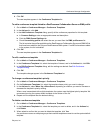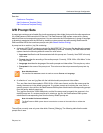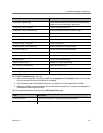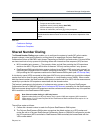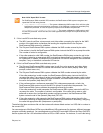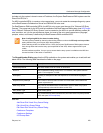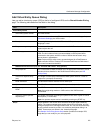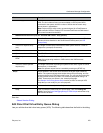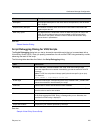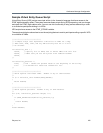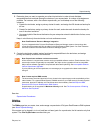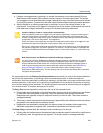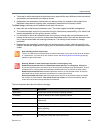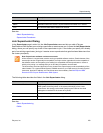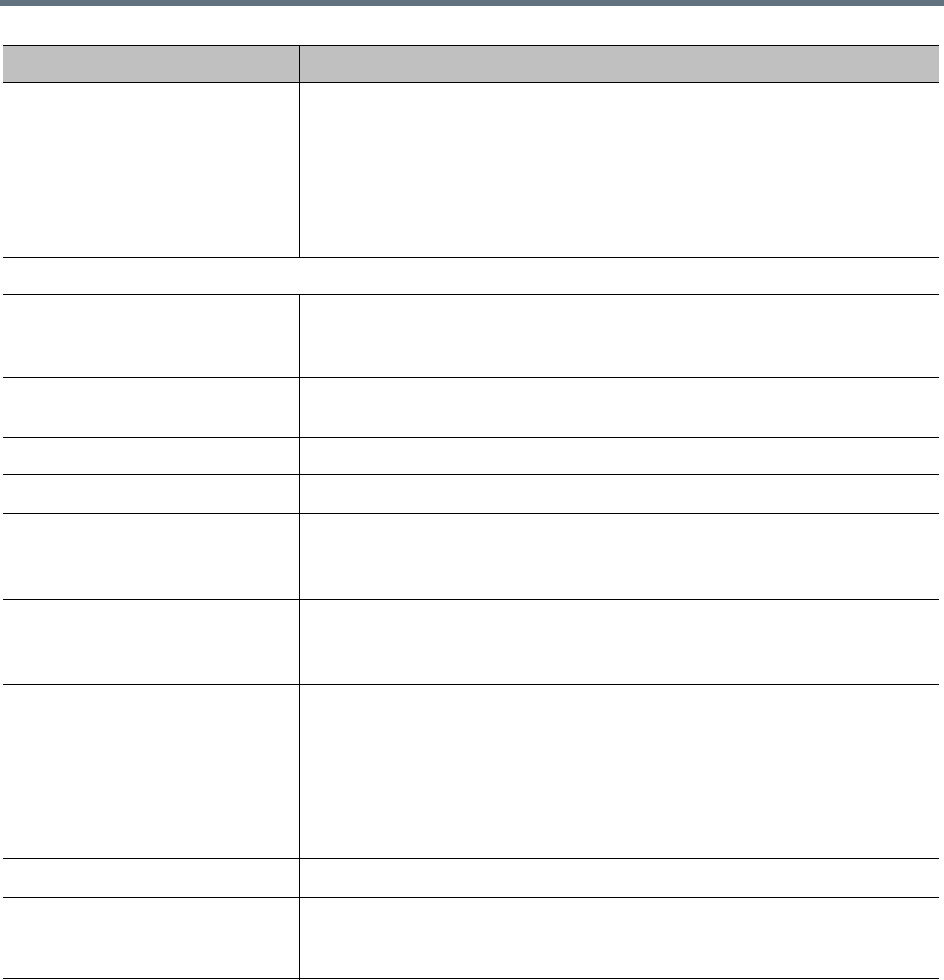
Conference Manager Configuration
Polycom, Inc. 223
See also:
Shared Number Dialing
Edit Direct Dial Virtual Entry Queue Dialog
Lets you edit the direct dial virtual entry queue (VEQ). The following table describes the fields in the dialog.
RMX entry queue The RealPresence Collaboration Server or RMX entry queue to use for this
VEQ. The list includes all entry queues available on the Polycom MCUs
connected to the system, with the number of MCUs that have each entry
queue shown in parentheses.
Note: Polycom MCUs refer to entry queues designed for a RealPresence
DMA-controlled VEQ as “External IVR” because RealPresence DMA-based
IVR control is external to the MCU.
DMA-based IVR Call Flow (only for “External IVR control” entry queues)
IVR prompt set For a RealPresence DMA-controlled VEQ, the prompt set to be used. The list
includes all those installed on the RealPresence DMA system (see IVR
Prompt Sets).
Timeout for response entry
(sec)
The length of time that the RealPresence DMA system waits for a caller to
respond to a prompt (5-60 seconds).
DTMF terminator The terminator used to mark the end of caller input.
Operator assistance URI The SIP URI to which to route the call for operator (help desk) assistance.
Request operator transfer
DTMF
The DTMF command for requesting an operator.
Note: If this digit string matches a VMR number, that VMR becomes
unreachable.
Timeout to cancel operator
request (sec)
The length of time after requesting an operator that a caller is given to cancel
that request (1-10 seconds).
Note: An operator request can be canceled by entering any DTMF key.
Script Scripts entered in this section have access to the DTMF digits entered by
callers. The system executes these scripts during VEQ processing, and can
change and reject the DTMF digits callers enter. You can use this functionality
to strip prefixes entered by a caller or to authorize participants dialing in to
VEQs. These scripts are written in the Javascript language.
The Sample Virtual Entry Queue Script section provides an example VEQ
script that you can modify for your own purposes.
Enabled Enable or disable the script in the Script text box.
Script Type (or paste) the VEQ script you want to apply. Then click Debug this
script to open the Script Debugging Dialog for VEQ Scripts and test the script
with various variables.
Field Description