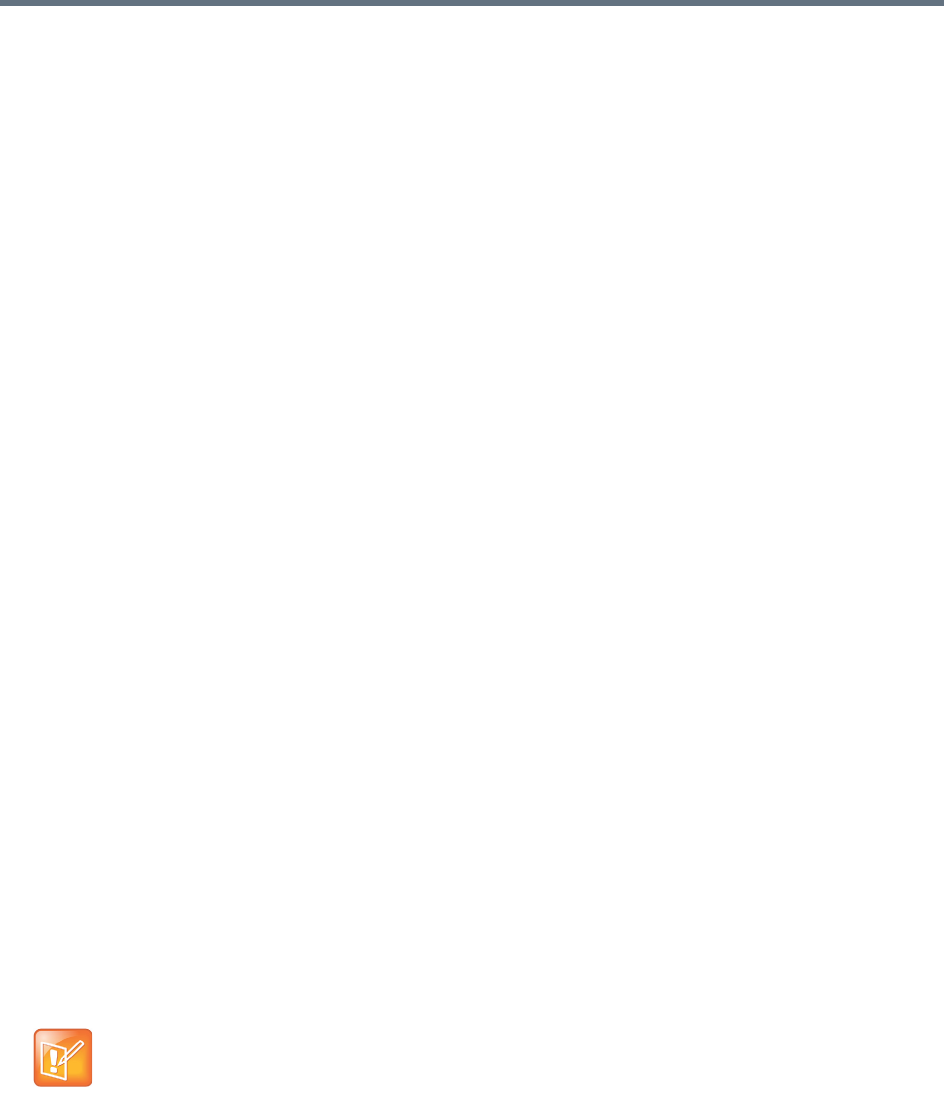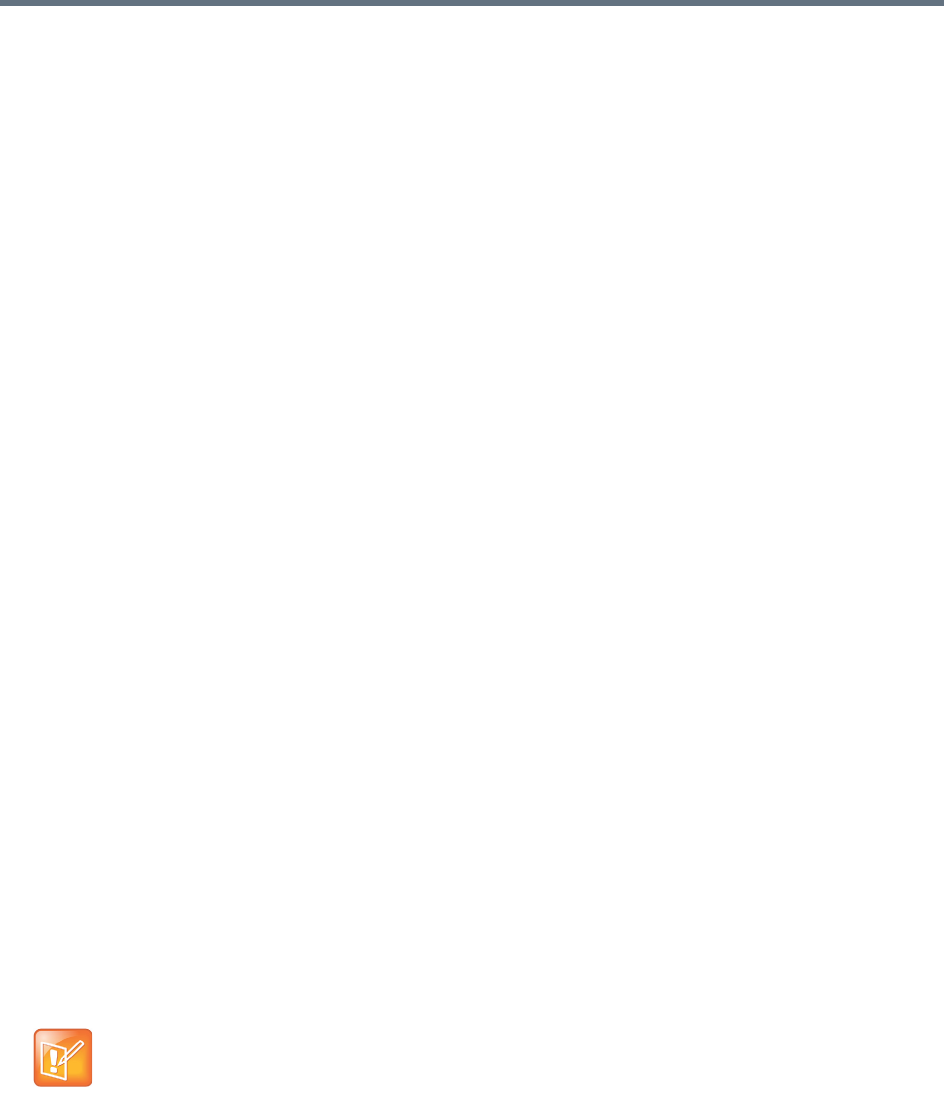
System Management and Maintenance
Polycom, Inc. 384
To check configuration synchronization
1 Go to Maintenance > Troubleshooting Utilities > Check Configuration Synchronization.
2 To automatically correct any problems, select Automatically correct synchronization issues.
3 Click OK.
A message appears explaining that configuration synchronization checking has started.
4 Click OK.
See also:
Management and Maintenance Overview
Recommended Regular Maintenance
Diagnostics for your Polycom Server
If your RealPresence DMA system was shipped with a Polycom Rack Server 620, you need to have a
monitor and USB keyboard in order to run server diagnostics.
Perform these diagnostics only under the guidance of Polycom Global Services.
See also:
Management and Maintenance Overview
Recommended Regular Maintenance
Backing Up and Restoring
Every night, each Polycom RealPresence DMA system cluster creates a configuration-only backup of the
system, which includes:
● Local user account information (including local data for enterprise users, such as conference room
attributes)
● System configuration data
● Supercluster and resource management system integration data (if applicable)
At any time, you can create either a configuration-only backup or a full backup, which adds all the
transactional data, including logs, CDRs, network usage, and audit (history) data.
The backup file is for the cluster, but on a two-server cluster, a copy of the backup exists on each server.
This ensures that the backup files are available even if one of the servers isn’t running.
The cluster keeps the most recent ten backups (deleting the oldest backup file when a new one is created).
The Polycom RealPresence DMA system’s Backup and Restore page lets you:
● Manually create a full or configuration-only backup of that cluster.
● Download backup files from the cluster for safekeeping.
Note: Backup removal
The system may delete additional backups to free up disk space if necessary.