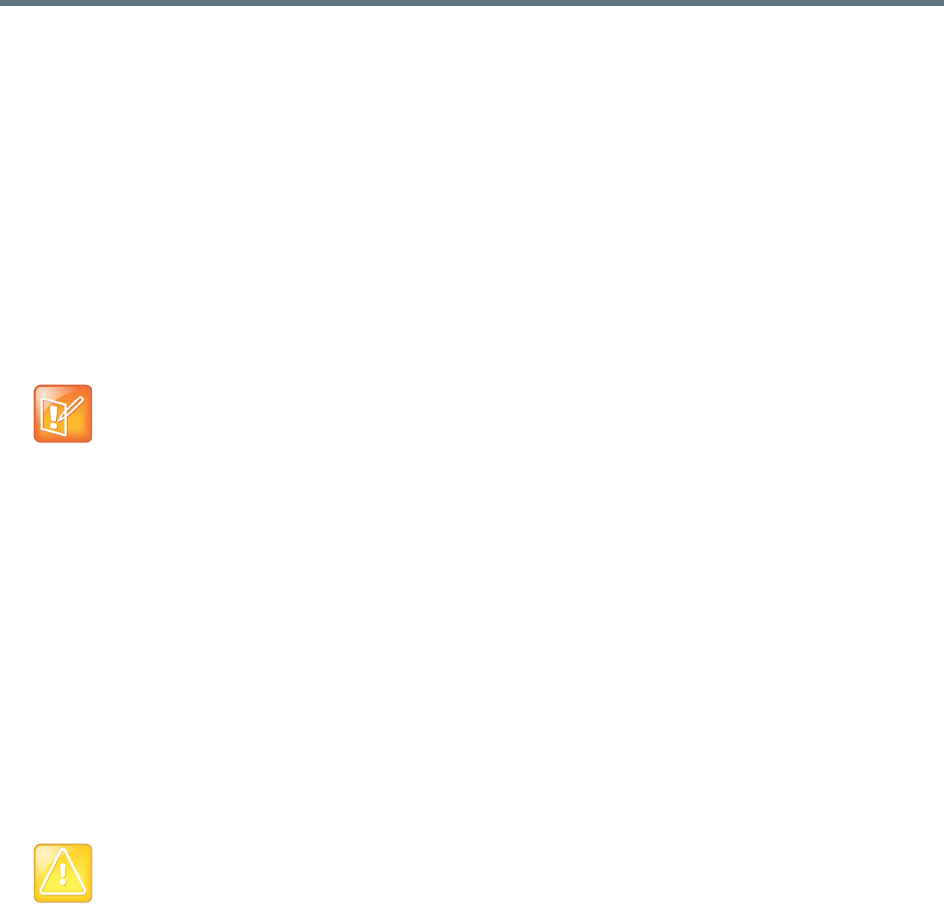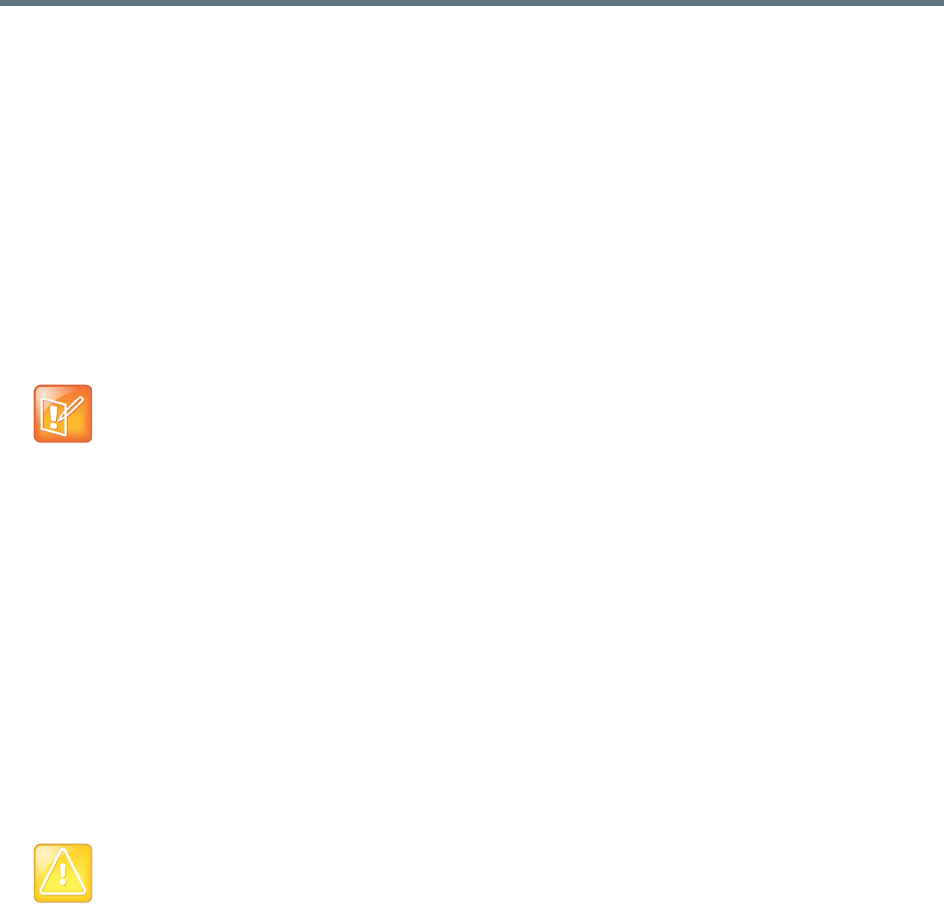
System Management and Maintenance
Polycom, Inc. 402
● If your existing server is running an unpatched release version of the system software for which you
have the installation DVD, follow the procedure in Expanding an Unpatched System.
● If your existing server is running a patched version of the system software different from that on the
installation DVD, follow the procedure in Expanding a Patched System.
Both procedures assume that you’ve ordered and received the server expansion package, which includes
the second server, its accessories, and a new License Certificate.
See also:
Management and Maintenance Overview
Expanding an Unpatched System
Follow the instructions in this section to expand an unpatched system.
To expand an unpatched single-server system into a two-server cluster
1 Unpack, inspect, and physically install the second server as described in its Getting Started Guide.
Mount it in the rack adjacent to the first Polycom RealPresence DMA system server (or close
enough to connect them with an Ethernet cable).
2 Log into your Polycom RealPresence DMA system, go to Admin >Local Cluster > Network
Settings, change System server configuration to 2 server configuration, and add the Server 2
host name(s) and IP address(es) for the second server. See Network Settings.
The first server (Server 1) reboots.
3 Connect the second server to the network:
a Connect the GB 1 Ethernet port of the new server to the enterprise network.
b Use an Ethernet cable to connect the GB2 ports of the two servers.
4 Confirm that the first server is running and displays DMA Ready. Then turn on the second server,
insert the installation DVD, and reboot it.
The server boots from the DVD, and the installation commences. About 15-20 minutes later, the DVD
ejects and the server reboots. It detects the presence of Server 1, gets its configuration settings from
it, and joins the cluster. When done, both servers’ LCDs display DMA Clustered.
5 Log into the system, go to Admin >Local Cluster > Licenses, and follow the procedure for
obtaining and entering a license activation key. See Add Licenses.
6 On the Dashboard, check the License Status, Supercluster Status, and Cluster Info panes to
verify that you now have a properly configured two-server cluster.
Note: Downloadable installation DVD image
If the original DVD installation disc is destroyed or lost, you can download the DVD image from the
Polycom support portal and write it to a blank, writable DVD. A valid software license key is required to
access the DVD image file.
Caution: Allow first server to start fully
The first server must be running properly before you turn on the second server.