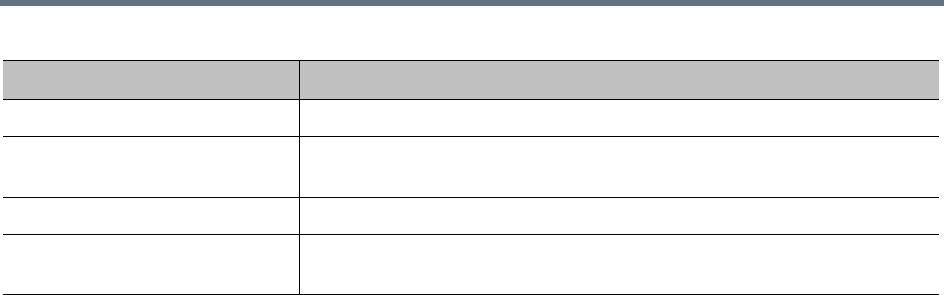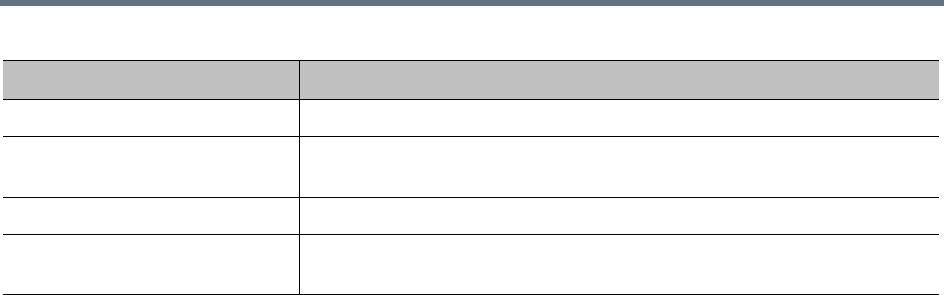
MCU Management
Polycom, Inc. 145
See also:
MCU Pools
MCU Pool Procedures
MCU Pool Procedures
To add an MCU Pool
1 Go to Network > MCU > MCU Pools.
2 In the Actions list, click Add.
3 In the Add MCU Pool dialog, enter a name and description, and select the MCUs to include in the
pool. See Add MCU Pool Dialog.
4 Click OK.
The new MCU pool appears in the MCU Pools list. The MCUs included in the pool are displayed.
To edit an MCU Pool
1 Go to Network > MCU > MCU Pools.
2 In the MCU Pools list, select the pool, and in the Actions list, click Edit.
3 In the Edit MCU Pool dialog, edit the fields as required. See Edit MCU Pool Dialog.
4 Click OK.
The changes you made appear in the MCU Pools list.
To delete an MCU Pool
1 Go to Network > MCU > MCU Pools.
2 In the MCU Pools list, select the MCU pool you want to remove.
3 In the Actions list, select Delete.
If the pool is included in one or more pool orders, the system warns you and provides information
about the consequences of deleting it.
4 When asked to confirm that you want to delete the selected MCU pool, click Yes.
Field Description
Name Name of the MCU pool.
Description Brief description of the pool. This should be something meaningful, such as
the geographic location of the MCUs that the pool contains.
Available MCUs Lists the MCUs available to the Polycom RealPresence DMA system.
Selected MCUs Lists the MCUs included in the pool. The arrow buttons move MCUs from one
list to the other.