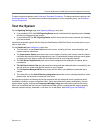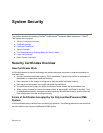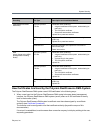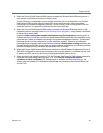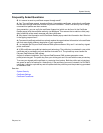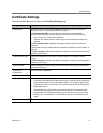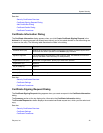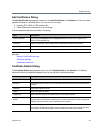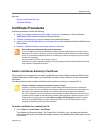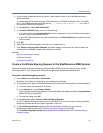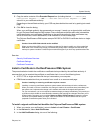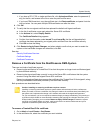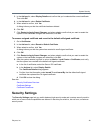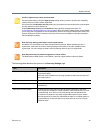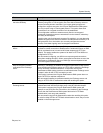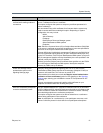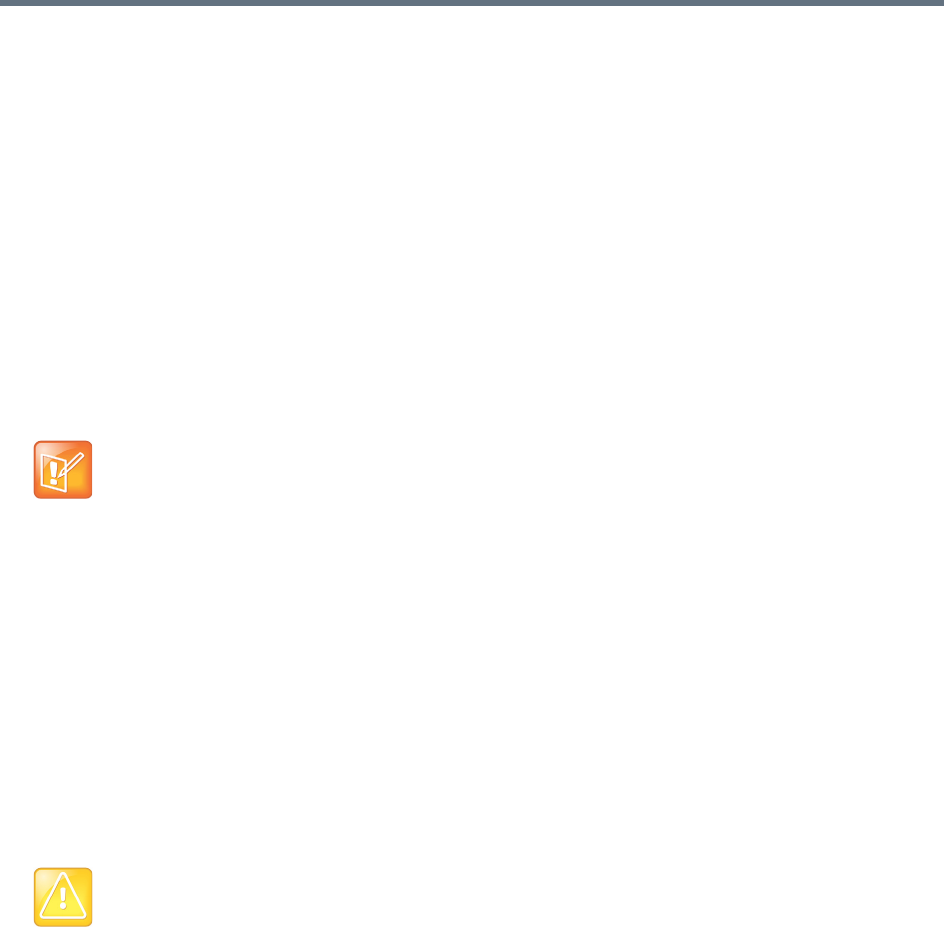
System Security
Polycom, Inc. 44
See also:
Security Certificates Overview
Certificate Settings
Certificate Procedures
Certificate procedures include the following:
● Install your chosen certificate authority’s public certificate, if necessary, so that the Polycom
RealPresence DMA system trusts that certificate authority.
● Create a certificate signing request to submit to the certificate authority.
● Install a public certificate signed by your certificate authority that identifies the Polycom RealPresence
DMA system.
● Remove a signed certificate or a certificate authority’s certificate.
Install a Certificate Authority’s Certificate
This procedure is not necessary if you obtain a certificate chain that includes a signed certificate for the
Polycom RealPresence DMA system, your certificate authority’s public certificate, and any intermediate
certificates.
Use this procedure to add a trusted certificate authority, either an in-house or commercial CA.
To install a certificate for a trusted root CA
1 Go to Admin > Local Cluster > Certificates.
The installed certificates are listed. The Trusted Root CA entries, if any, represent the certificate
authorities whose public certificates are already installed on the RealPresence DMA system and are
thus trusted.
Note: Obtaining certificates for Microsoft environments
If you’re configuring the Polycom RealPresence DMA system to support Polycom’s solution for the
Microsoft OCS or Lync environment, you can use Microsoft’s Certificate Wizard to request and obtain
a PFX file (a password-protected PKCS12 file containing a private key and public key for the system,
and the CA’s certificate).
Once you have the PFX file, you’re ready to install it.
See Polycom’s solution deployment guide for information about using the Certificate Wizard and other
steps needed to implement the solution.
Caution: Installing or removing certificates requires a restart
Installing or removing certificates requires a system restart and terminates all active conferences.
When you install or remove a certificate, the change is made to the certificate store immediately, but
the system can’t implement the change until it restarts and reads the changed certificate store.
For your convenience, you’re not required to restart and apply a change immediately. This permits you
to perform multiple installs or removals before restarting and applying the changes. But when you’re
finished making changes, you must select Restart to Apply Saved Changes to restart the system
and finish your update. Before you begin, make sure there are no active conferences and you’re
prepared to restart the system when you’re finished.