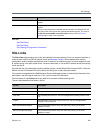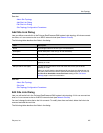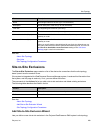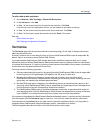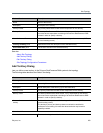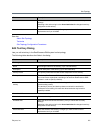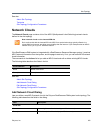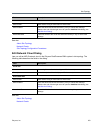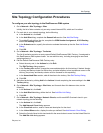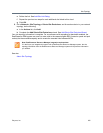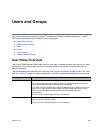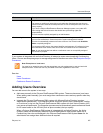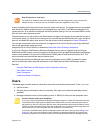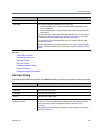Site Topology
Polycom, Inc. 304
Site Topology Configuration Procedures
To configure your site topology in the RealPresence DMA system
1 Go to Network > Site Topology > Sites.
Initially, the list of sites contains only an entry named Internet/VPN, which can’t be edited.
2 For each site in your network topology, do the following:
a In the Actions list, click Add.
b In the Add Site dialog, complete the General Info section. See Add Site Dialog.
c To enable IP calls to/from the site, complete the ISDN Number Assignment, H.323 Routing
and/or SIP Routing sections.
d In the Subnets section, specify the subnet or subnets that make up the site. See Add Subnet
Dialog.
e Click OK.
3 Go to Network > Site Topology > Territories.
The list of territories contains an entry named Default RealPresence DMA Territory. It’s assigned to
this RealPresence DMA system cluster. You can edit this entry, including changing its name and
assigning sites to it.
4 Edit the Default RealPresence DMA Territory entry:
a Select the entry and, in the Actions list, click Edit.
The Edit Territory dialog appears.
b In the Territory Info section, change the name and description for this territory if desired. Assign
a primary and backup cluster for the territory, and elect whether to host conference rooms in this
territory (the primary and backup cluster must be licensed for this capability).
c In the Associated Sites section, add all the sites to the territory. See Edit Territory Dialog.
d Click OK.
5 Add other territories by clicking Add in the Actions list and completing the same settings in the Add
Territory dialog.
6 Go to Network > Site Topology > Site Links, and for each direct link between sites, do the
following:
a In the Actions list, click Add.
b In the Add Site Link dialog, define the link. See Add Site Link Dialog.
c Click OK.
7 Go to Network > Site Topology > Network Clouds, and for each MPLS network cloud in your
network topology, do the following:
a In the Actions list, click Add.
The Add Network Cloud dialog appears.
b In the Cloud Info section, enter a name and description for the cloud.
c In the Linked Sites section, display the sites you defined. See Add Network Cloud Dialog.
d Select the first site linked to this cloud and click the arrow button to move it to the Linked Sites list.
The Add Site Link dialog appears.