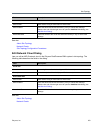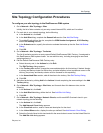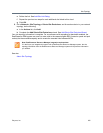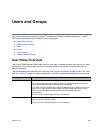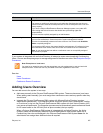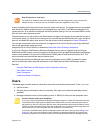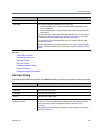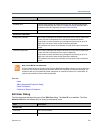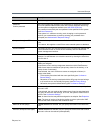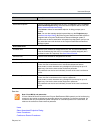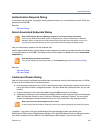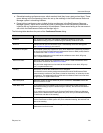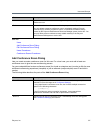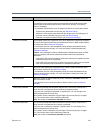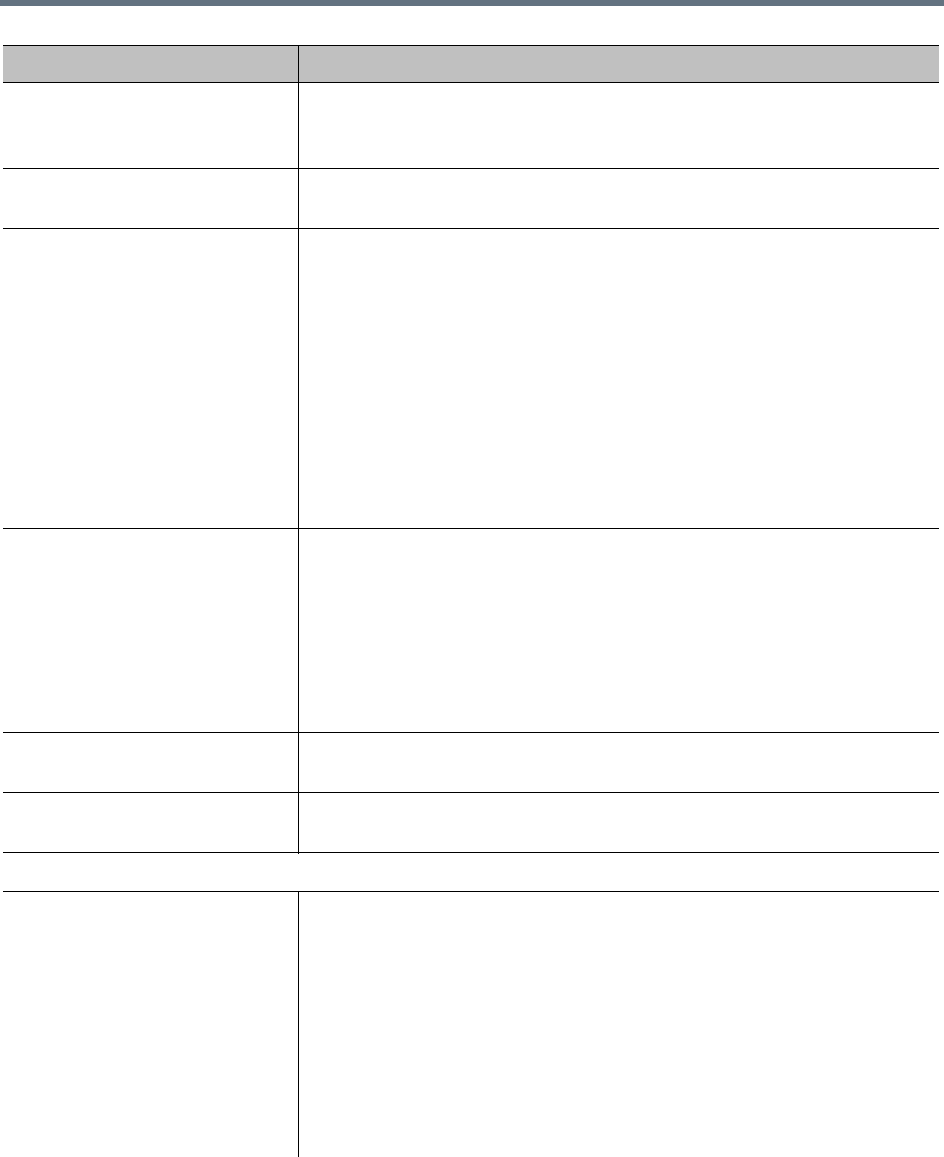
Users and Groups
Polycom, Inc. 311
User pass-through to CDR Optional value to put in the userDataA field of call CDRs associated with this
user.
For instance, this might be a user ID from some external system or database.
Account disabled If checked, the user can’t host conferences (the user’s conference room or
rooms are not available) and can’t access the system management interface.
Conference room territory The territory to which the user’s conference rooms (virtual meeting rooms, or
VMRs) are assigned.
A conference room’s territory assignment determines which RealPresence
DMA cluster hosts its conferences (the primary cluster for the territory, or its
backup cluster if necessary).
If not selected, the user’s conference rooms are assigned as follows (in
priority order listed):
• To the territory associated with the room specifically (see Conference
Rooms Dialog).
• Otherwise, to the territory associated with the AD group the user belongs
to (if more than one, the lexically first group) (see Edit Group Dialog).
• Otherwise, the system’s default territory (see Conference Settings).
Class of service Select to assign the user a class of service, which determines the priority of
the user’s calls.
If not selected, the user receives the highest class of service associated with
any group to which the user belongs, or if none, the system’s default class of
service. See Conference Settings.
Note: A class of service may also be assigned to an endpoint. See Endpoints.
Note: The class of service of the device applies to point to point calls. VMR
calls use the class of service of the conference room.
Maximum bit rate (kbps) If Class of service is selected, lets you specify the maximum bit rate for the
user.
Minimum downspeed rate (kbps) If Class of service is selected, lets you specify the minimum bit rate to which
the user’s calls can be reduced (downspeeded).
Associated Endpoints
Associated endpoints Lists the endpoints associated with the user. Click Select to open the Select
Associated Endpoints dialog and associate an endpoint with the user (see
Select Associated Endpoints Dialog).
Click Delete to delete an associated endpoint. A dialog prompts you to
confirm.
Note: You can also manage endpoint associations on the Endpoints page
(see Associate User Dialog). But if the Polycom RealPresence DMA system is
integrated with a Polycom RealPresence Resource Manager system, it
receives user-to-device association information from that system, and you can
only associate users with devices on the Polycom RealPresence Resource
Manager system.
Field Description