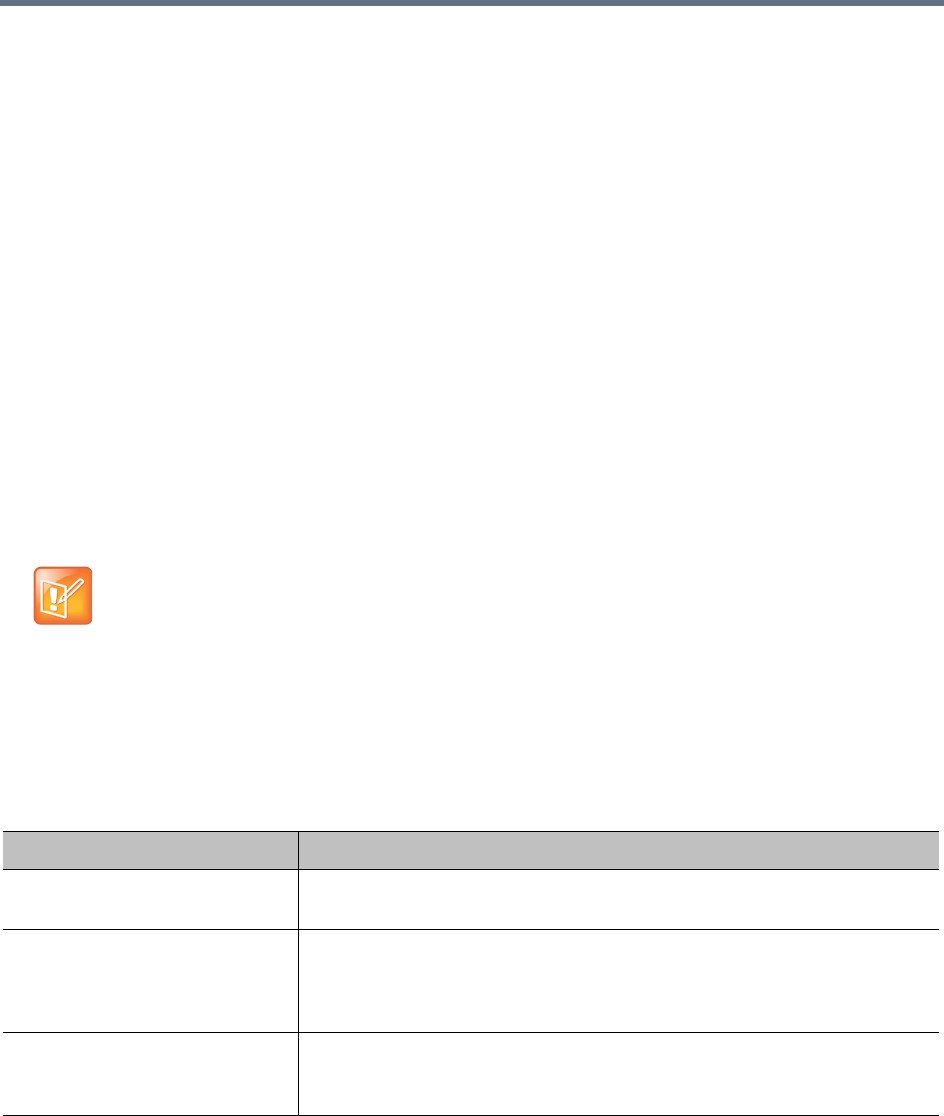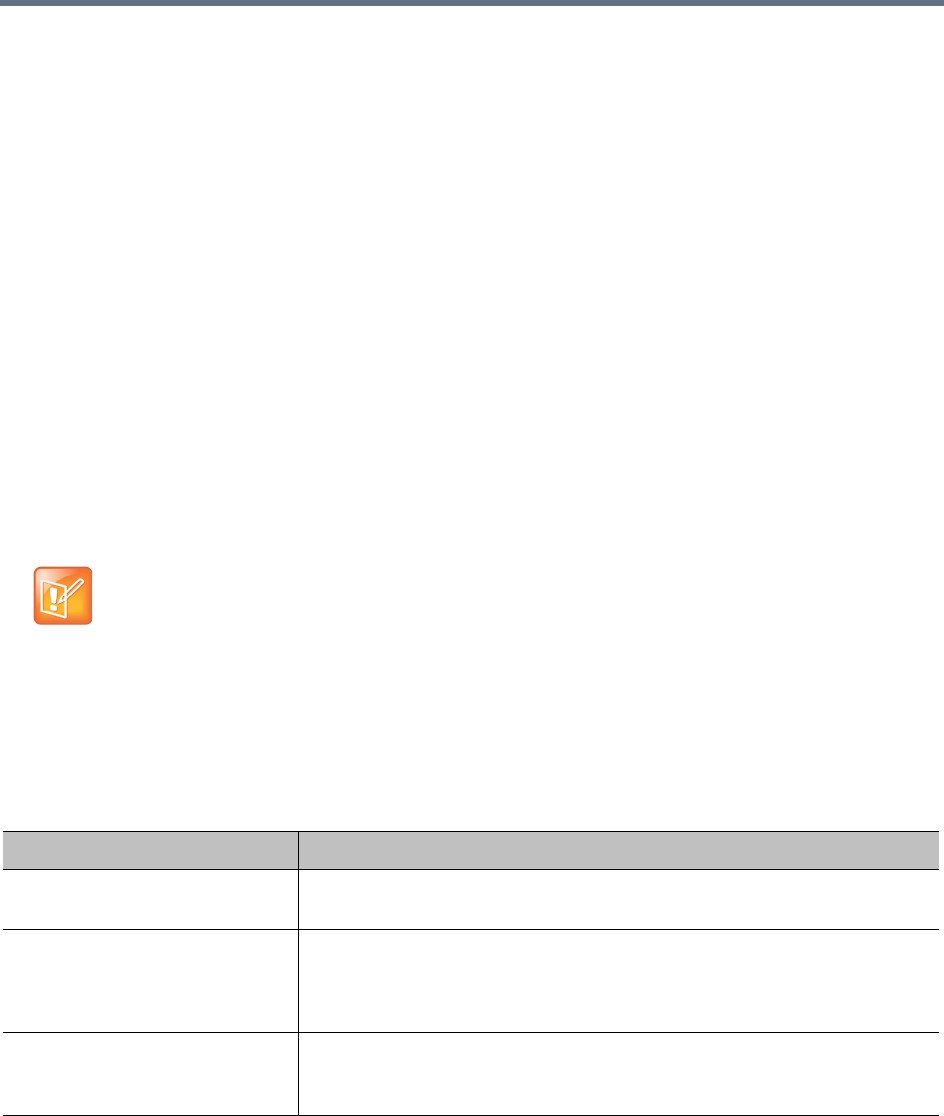
System Management and Maintenance
Polycom, Inc. 391
b Go to Maintenance > Software Upgrade and check the Operation History table.
c If the system was integrated with Active Directory, go to Admin > Integrations > Microsoft
Active Directory and re-enable the integration.
See also:
Backing Up and Restoring
Confirm Restore Dialog
Upgrading the Software
The Polycom RealPresence DMA system’s Software Upgrade page lets you upload a software upgrade
package and install the upgrade on your system (both servers, if present). It also lets you roll back to the
previous version, if necessary.
This process can be used for patches, minor upgrades, and major upgrades. In all three cases, the current
system configuration (including users, MCUs, Conference Manager settings, Call Server settings, and local
cluster settings) is preserved.
Patches don’t require new license keys, but major and minor version upgrades do. Any of the three may
require a system restart. If so, that information is displayed on the page after you upload the upgrade
package.
The following table describes the parts of the Software Upgrade page.
Note: Virtual host names and IP addresses unnecessary for single servers
This version of the Polycom RealPresence DMA system eliminates the need for virtual host name(s)
and IP addresses in a single-server system. When a version 5.0 or earlier single-server RealPresence
DMA system is upgraded to version 5.1 or later, the previous version's virtual host name(s) and IP
addresses become the upgraded version's physical host name(s) and IP addresses, so accessing the
system doesn't change.
(Exception: If only IPv6 is enabled, the system must have two addresses, so a single-server system
must still have a virtual host name and IP address.)
Field Description
Version Information Shows the current system version and the rollback version (if any), which is
the previous system version.
Upgrade Package Details Shows the version number and other information about the upgrade file that’s
been uploaded (if any). Also indicates whether the system must be restarted
after upgrading and displays a brief description, which includes an estimated
install time.
Operation History Lists each upgrade management operation (upgrade or downgrade), showing
the server on which it was performed, package version, date of the operation,
and which user performed it.