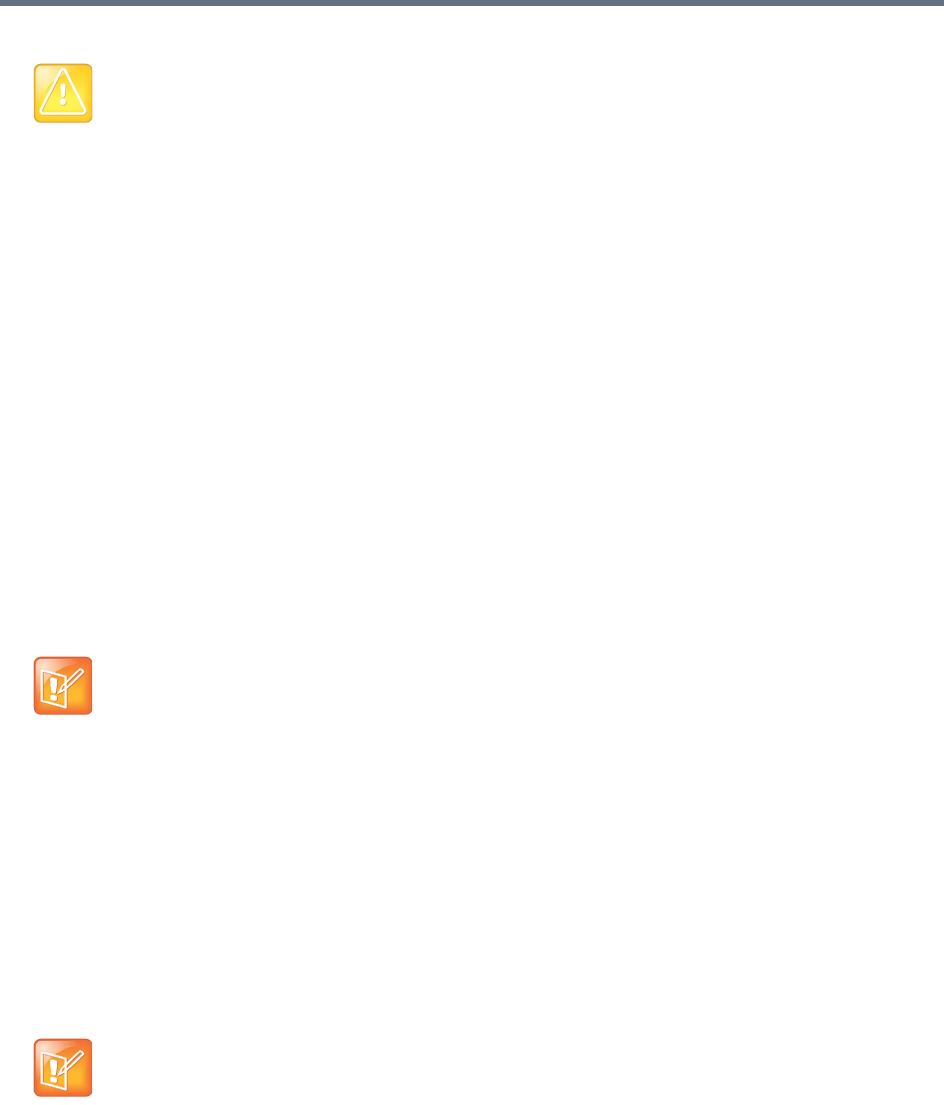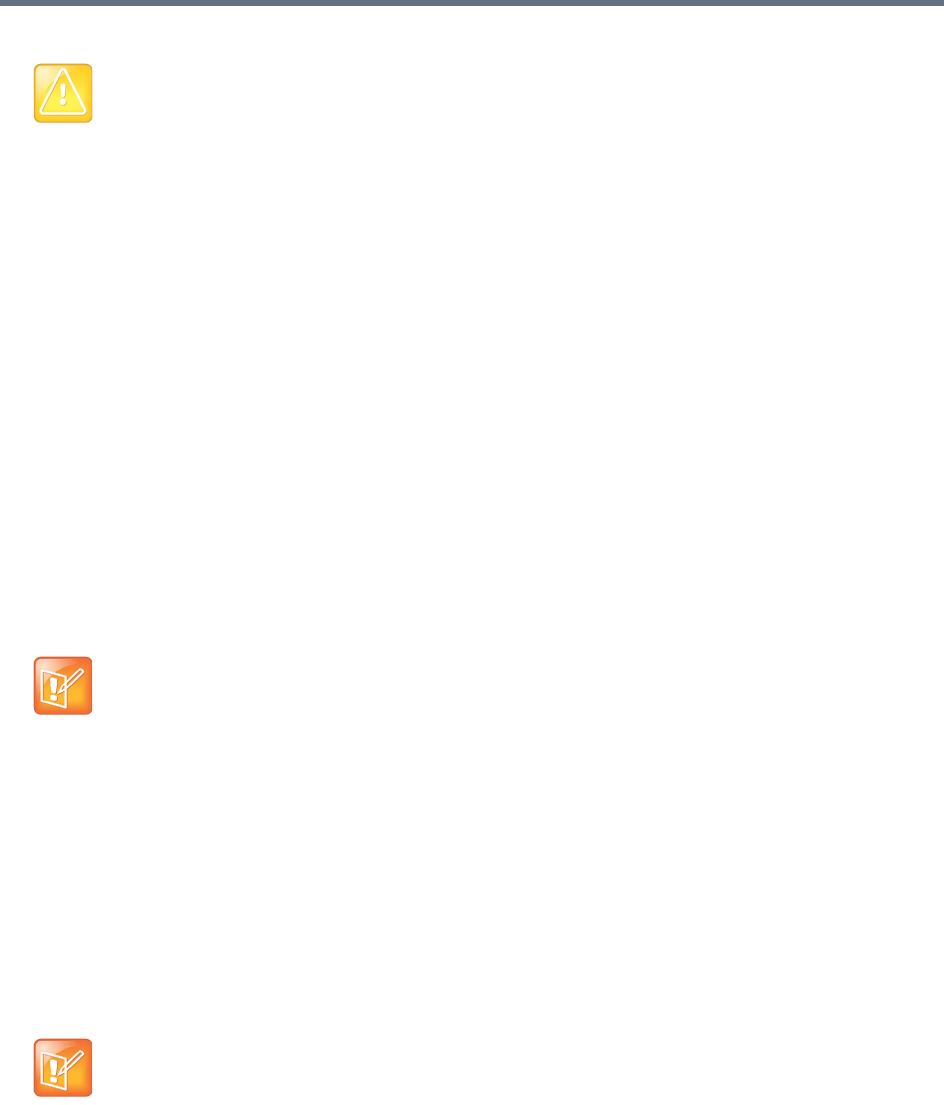
System Management and Maintenance
Polycom, Inc. 389
After a short delay, a dialog informs you that the system is going to be restored and you’ll be logged
out.
7 Click OK.
The system logs you out and the server reboots (typically, this takes about five minutes). After it
comes back up, in a two-server cluster, the second server syncs to it, restoring it to the same state.
Depending on the changes being applied, it may reboot so the changes can take effect.
When done, both servers’ LCDs display DMA Clustered.
8 Log back in as a local admin user and:
a In a two-server cluster, verify on the Dashboard that both servers are up and the private network
connection is operating properly.
b Go to Maintenance > Software Upgrade and check the Operation History table.
c If the system was integrated with AD, go to Admin > Integrations > Microsoft Active Directory
and re-enable the integration.
To restore from a backup file on the Polycom RealPresence DMA system’s USB flash drive
1 If the system is running and accessible, log in as an Administrator, make sure that there are no calls
on the system and that all MCUs are out of service. See MCU Procedures.
2 Shut down the system. See Shutting Down and Restarting.
3 Connect the USB memory stick containing the RealPresence DMA USB Configuration Utility
(included with your Polycom RealPresence DMA system) to a Windows PC.
4 When prompted, elect to run the RealPresence DMA USB Configuration Utility.
Caution: Restoring config-only backups
Restoring feature and system configuration, but not network configuration (or vice versa) will result in
invalid primary or backup cluster assignments for some territories. After the restore operation is
complete, go to Network > Site Topology > Territories and assign primary and backup clusters to
the affected territories.
Note: Restoring with the USB configuration utility
When you use the USB Configuration Utility to restore a backup, you can’t select which data to
restore. If you copy a config-only backup file to the USB flash drive, both the feature and system
configuration data and the IP network configuration data will be restored. If you copy a full backup file
to the USB flash drive, the transactional (historical) data will also be restored.
Only backups from identical versions of the software can be restored using the USB Configuration
Utility.
Note: Starting the configuration utility
If autorun doesn’t work or is turned off, navigate to the USB memory stick using My Computer,
Windows Explorer, or another file manager. Then start the Configuration Utility by double-clicking
dma7000-usb-config.exe.