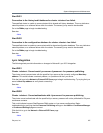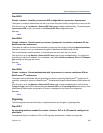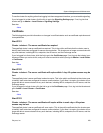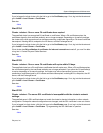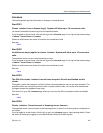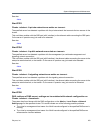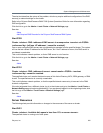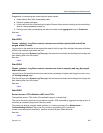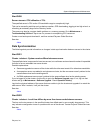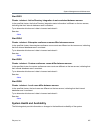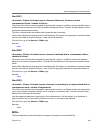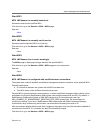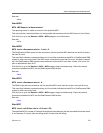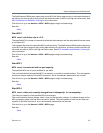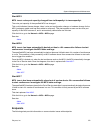System Management and Maintenance
Polycom, Inc. 365
Suggestions for recovering and conserving disk space include:
● Delete backup files (after downloading them).
● Remove upgrade packages.
● History data is written to the backup file nightly. Reduce history retention settings so the same history
data isn’t being repeatedly backed up.
● Roll logs more often (compressing the data) and make sure Logging level is set to Production.
See also:
Alerts
Alert 3403
Cluster <cluster>: Log files on server <server> exceed the capacity limit and will be
purged within 24 hours.
Log archives on the specified cluster exceed the capacity limit for logs. After midnight, the system will delete
sufficient log archives to get below the limit.
Click the link to go to the System Log Files page. We recommend routinely downloading archived logs and
then deleting them from the system.
See also:
Alerts
Alert 3404
Cluster <cluster>: Log files on server <server> are close to capacity and may be purged
within 24 hours.
Log archives on the specified cluster have reached the percentage of capacity that triggers an alert, set on
the Alerting Settings page.
Click the link to go to the System Log Files page. We recommend routinely downloading archived logs and
then deleting them from the system.
See also:
Alerts
Alert 3405
Server <server> CPU utilization >50% and <75%.
The specified server’s CPU and/or I/O bandwidth usage is unusually high.
This can be caused by activities such as backup creation, CDR downloading, logging at too high a level, or
refreshing an extremely large Active Directory cache.
The cause may also be a system health problem or a runaway process. Go to Maintenance >
Troubleshooting Utilities > Top to see if a process is monopolizing CPU resources.
Create a new backup and download it, and then contact Polycom Global Services.
See also:
Alerts