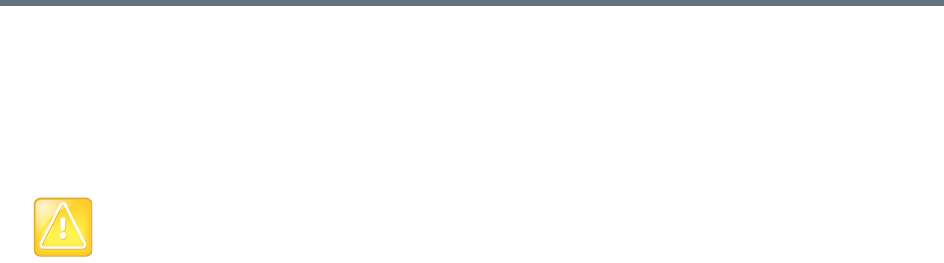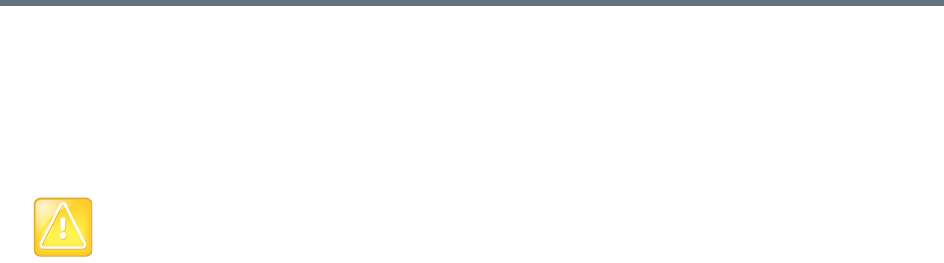
System Management and Maintenance
Polycom, Inc. 388
7 To restore now, make sure you meet the criteria in the first two steps of the next procedure, and click
Now.
The Confirm Restore dialog appears.
8 Read the warning, make sure that you want to continue, select which data you want to restore, and
click OK.
After a short delay, a dialog informs you that the system is going to be restored and you’ll be logged
out.
9 Click OK.
The system logs you out and the server reboots (typically, this takes about five minutes). After it
comes back up, in a two-server cluster, the second server syncs to it, thus being restored to the same
state. Depending on the configuration changes being applied, it may reboot so the changes can take
effect.
When done, both servers’ LCDs display DMA Clustered.
10 Log back in as a local admin user and:
a In a two-server cluster, verify on the Dashboard that both servers are up and the private network
connection is operating properly.
b Go to Maintenance > Software Upgrade and check the Operation History table.
c If the system was integrated with Active Directory, go to Admin > Integrations > Microsoft
Active Directory and re-enable the integration.
To restore from a backup file on the cluster
1 If this is a two-server cluster, make sure that both servers are running and clustered. Make sure that
there are no calls on the system, and that all MCUs are out of service. See MCU Procedures.
2 If this cluster is part of a supercluster, remove it from the supercluster. See Supercluster
Procedures.
3 Go to Maintenance > Backup and Restore.
4 Select the backup file from which you want to restore.
5 In the Actions list, click Restore Selected.
The Confirm Restore dialog appears.
6 Read the warning, make sure that you want to continue, select which data you want to restore, and
click OK.
Caution: Restoring config-only backups
Restoring feature and system configuration, but not network configuration (or vice versa) will result in
invalid primary or backup cluster assignments for some territories. After the restore operation is
complete, go to Network > Site Topology > Territories and assign primary and backup clusters to
the affected territories.