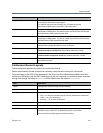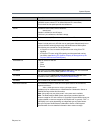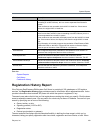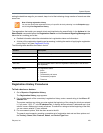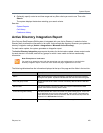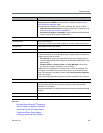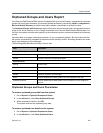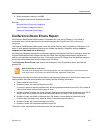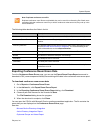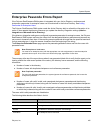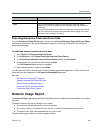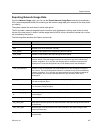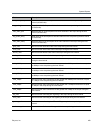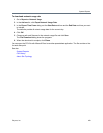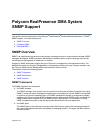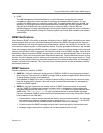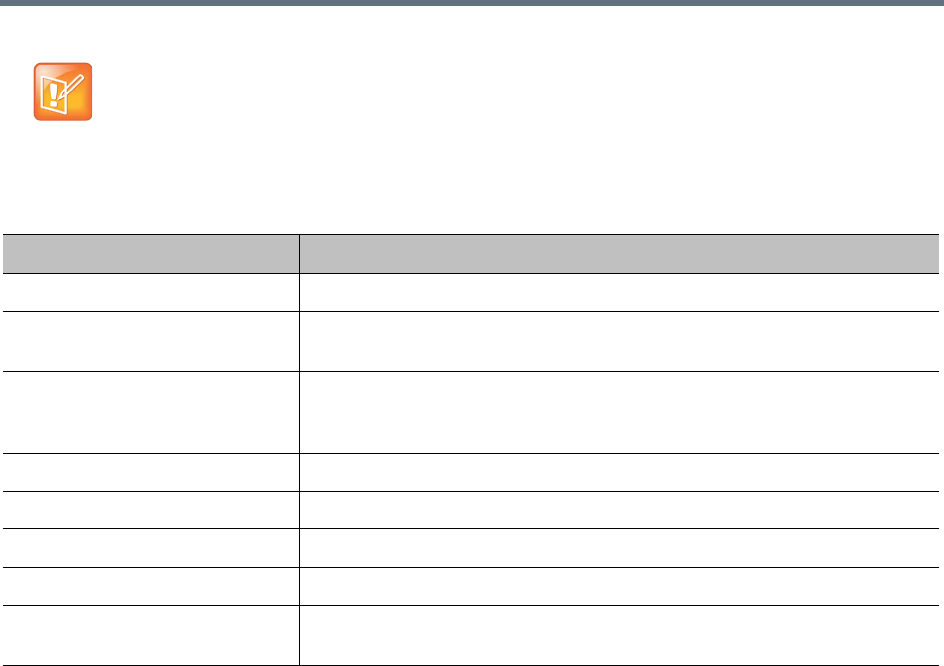
System Reports
Polycom, Inc. 424
The following table describes the fields in the list.
Exporting Conference Room Errors Data
From the Conference Room Errors page, you can use the Export Room Errors Report command to
download a CSV (comma-separated values) file containing all the data in the conference room errors report.
To download conference room errors data
1 Go to Reports > Conference Room Errors.
2 In the Actions list, click Export Room Errors Report.
3 In the Exporting Conference Room Errors Report dialog, click Download.
4 Choose a path and filename for the file and click Save.
The File Download dialog shows the progress.
5 When the download is complete, click Close.
You can open the CSV file with Microsoft Excel or another spreadsheet application. The file contains the
same data you see displayed on the Conference Room Errors page.
See also:
Microsoft Active Directory
®
Integration
Active Directory Integration Report
Orphaned Groups and Users Report
Note: Duplicate conference room IDs
Duplicate conference room IDs are not disabled; they can be used for conferencing. But if both users
associated with that conference room ID try to hold a conference at the same time, they end up in the
same conference.
Column Description
Problem Description of the issue with this room ID (Blank, Duplicate, or Invalid).
Conference Room ID The conference room ID, typically generated from the enterprise user’s phone
number.
<directory attribute> The attribute (field) from the Active Directory that’s used to generate the room
ID (see Microsoft Active Directory
®
Integration). The column heading is the
name of the attribute, such as telephoneNumber.
User ID The login name or ID of the enterprise user with this room ID.
Domain The domain to which the enterprise user belongs.
Last Name The enterprise user’s last name.
First Name The enterprise user’s first name.
Notes For duplicates, identifies the domain and user ID of the user with a duplicate
conference room ID.