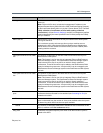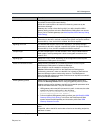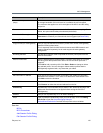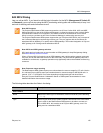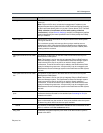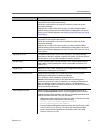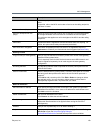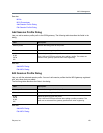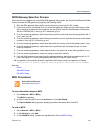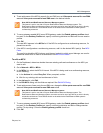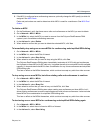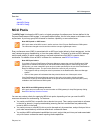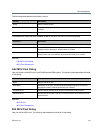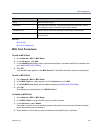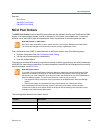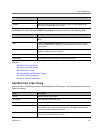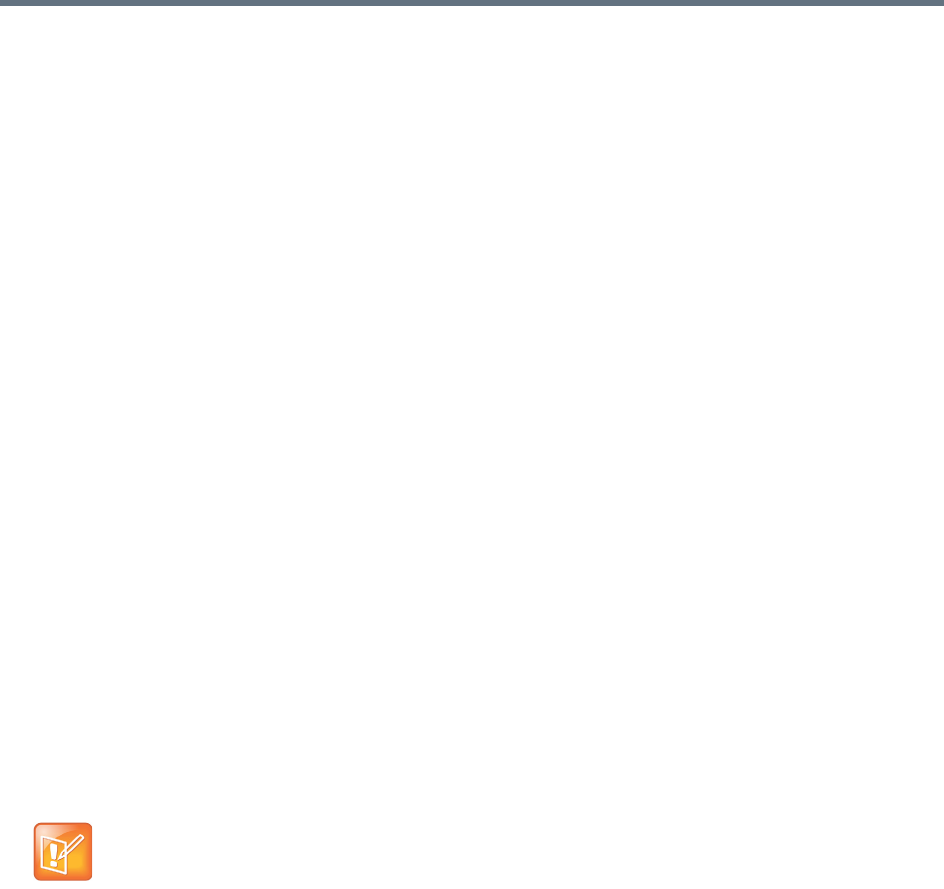
MCU Management
Polycom, Inc. 140
ISDN Gateway Selection Process
When the dial string begins with a simplified ISDN gateway dialing prefix, the Polycom RealPresence DMA
system chooses an ISDN gateway by applying the following steps:
1 Strip the ISDN gateway dialing prefix from the dial string, leaving the E.164 number.
2 From the in-service (not busied out or out of service) gateways, select the ones that have a profile
with a matching or higher bit rate (higher bit rate can only be used for RealPresence Collaboration
Server or RMX MCUs). If none, go to 3; otherwise, go to 4.
3 From the remaining gateways, select those with a profile bit rate lower than the requested bit rate. If
none, reject the call.
4 From the remaining gateways, select those that match the country code and area code of the dialed
number. If none, go to 5; otherwise, go to 6.
5 From the remaining gateways, select those that match the country code of the dialed number, if any.
6 From the remaining gateways, select those with a profile that has the closest bit rate. An exact
match is preferred.
7 From the remaining gateways, select those that are in the same site as the calling endpoint, if any.
8 From the remaining gateways, select one using a round-robin method.
9 If the call fails because of no capacity on the selected gateway, select the next gateway left in 8. If
none, start again at 2 (omitting the gateway that failed). If none left, reject the call.
10 If a gateway is successfully selected, assemble a dial string to send to the gateway as follows:
<direct dial-in prefix><session profile prefix><delimiter><E.164 number>
See also:
MCUs
Add MCU Dialog
Edit MCU Dialog
MCU Procedures
To view information about an MCU
1 Go to Network > MCU > MCUs.
The MCUs list appears.
2 In the list, select the MCU and in the Actions list, click View Details.
The Device Details dialog appears, displaying detailed information about the MCU.
To add an MCU
1 Go to Network > MCU > MCUs.
2 In the Actions list, click Add.
3 In the Add MCU dialog, complete the editable fields. See Add MCU Dialog.
Note: Refer to MCU notes
See all the notes in MCUs.