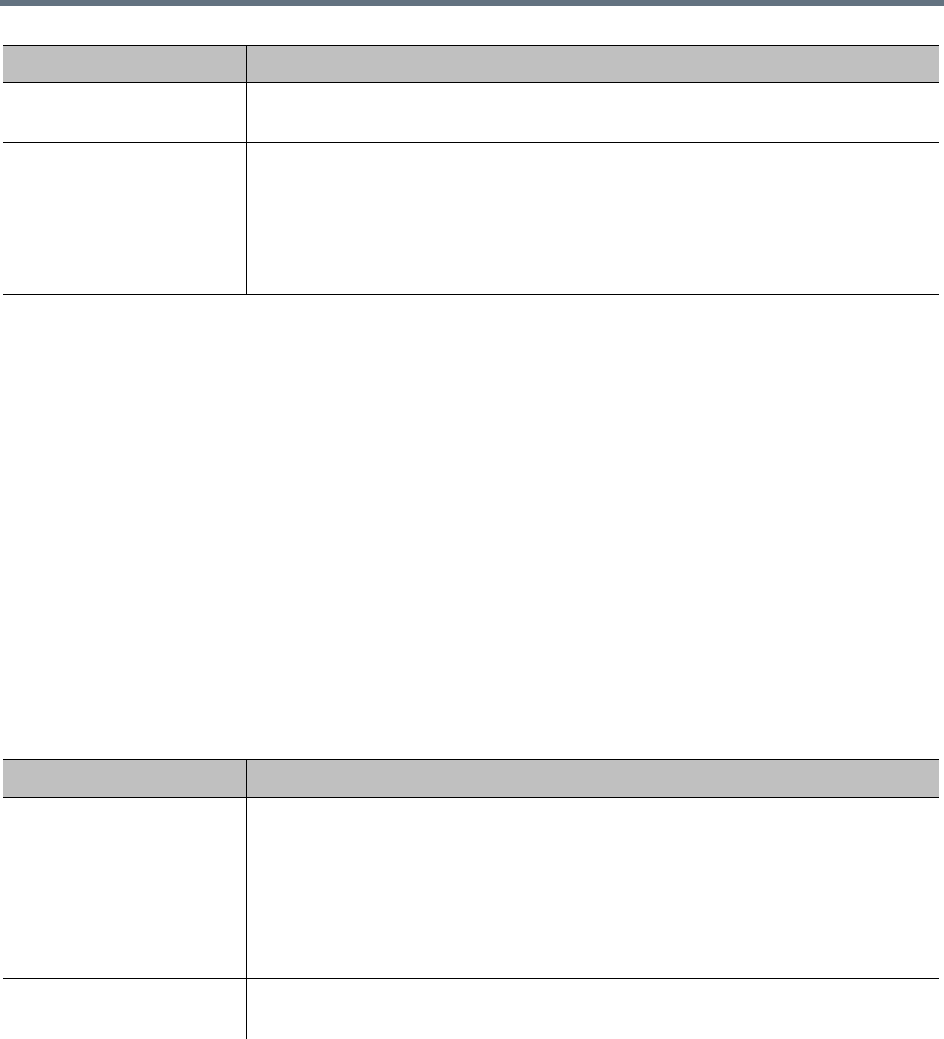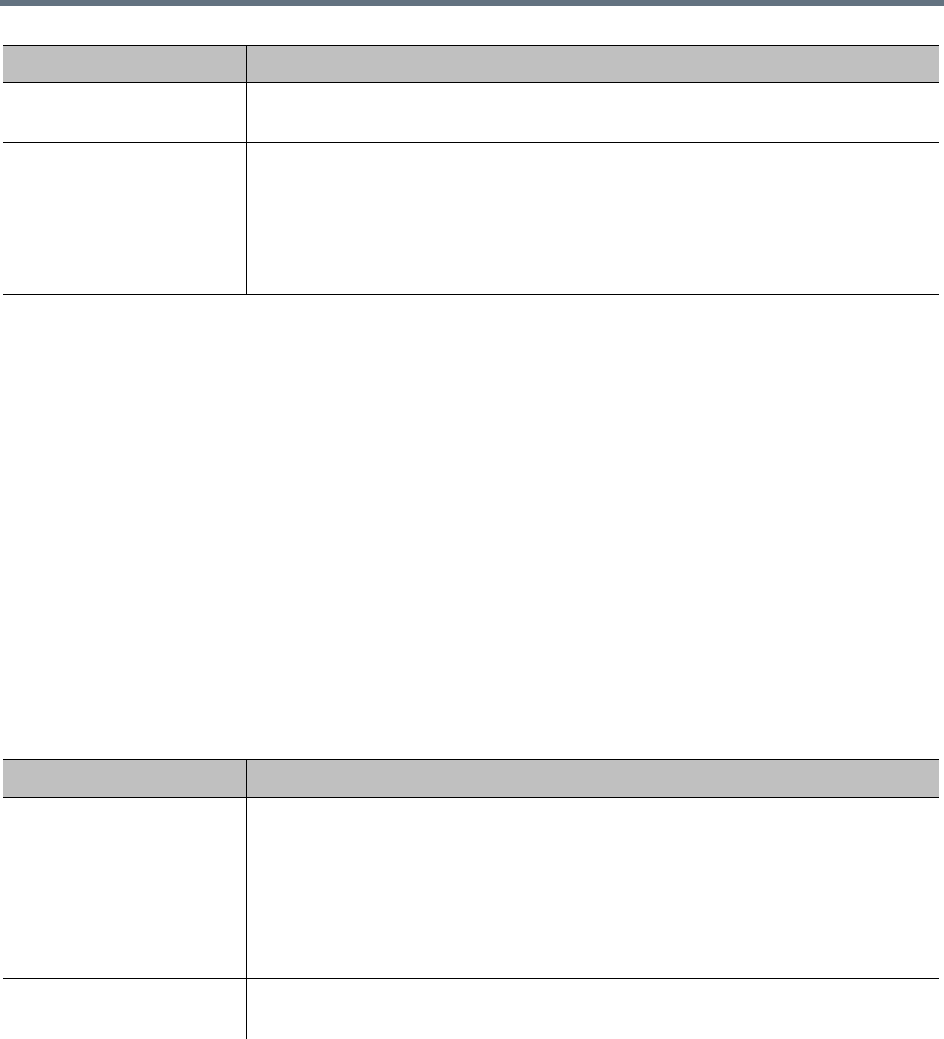
Users and Groups
Polycom, Inc. 317
See also:
Users
Add Conference Room Dialog
Edit Conference Room Dialog
Users Procedures
Conference Rooms Procedures
Add Conference Room Dialog
Lets you create a custom conference room for this user. For a local user, you must add at least one
conference room to give the user conferencing access.
You can create additional custom conference rooms (for a local or enterprise user) in order to offer the user
a different conferencing experience (template) or just an alternate (maybe simpler) room ID and dial-in
number.
The following table describes the parts of the Add Conference Room dialog.
Edit Opens the Edit Conference Room dialog, where you can modify the selected
conference room.
Delete Deletes the selected conference room. You’re prompted to confirm.
You can’t delete enterprise conference rooms, calendared meeting (Polycom
Conferencing for Outlook) conference rooms, or scheduled conference rooms
created by the Polycom RealPresence Resource Manager system via the API. You
can only delete custom conference rooms added manually in the Polycom
RealPresence DMA system or via the API.
Field Description
Room ID The unique ID of the conference room. Click Generate to let the system pick an
available ID (from the range set in Conference Settings).
If using alphanumeric conference room IDs, don’t include multiple consecutive
spaces or the following characters:
()&%#@|"':;,
If the ID includes any other punctuation characters, it must start with an
alphanumeric character and end with an alphanumeric character.
Dial-in # Number used to dial into conference room. Automatically set to the dialing prefix
(see Conference Settings) plus room ID.
Field Description