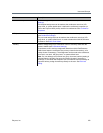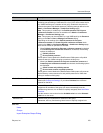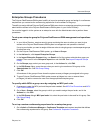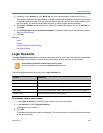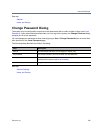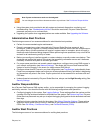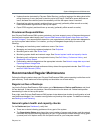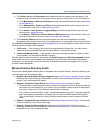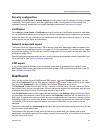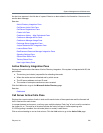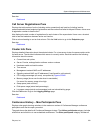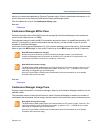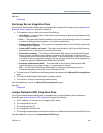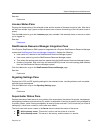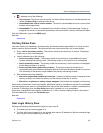System Management and Maintenance
Polycom, Inc. 340
● The Cluster Info pane’s Resources section shows that there is adequate free disk space. If the
system is using more than 80% of disk space, free up space by doing some or all of the following:
Go to Maintenance > Backup and Restore and download and delete backup files (see Backing
Up and Restoring).
Go to Maintenance > System Log Files and download and delete log file archives (you must
have the Auditor role to do so; see System Log Files).
Go to Admin > Local Cluster > Logging Settings and reducing the retention period for log
archives (see Logging Settings).
Go to Admin > Call Server > History Retention Settings and reduce the retention values (you
must have the Auditor role to do so; see History Retention Settings).
● The Territories Status pane shows that all territories have the correct capabilities, are being
managed by their primary cluster, and (if your deployment is so configured), have a backup cluster.
Go to Reports > Network Usage (see Network Usage Report) and view the graph for each cluster with the
following capacity-related metrics selected:
● Call Counts — If the number of concurrent calls approaches the license limit, you may need to
rebalance territory responsibilities, add licensed capacity, or add another cluster.
● Conference Manager Calls — If the number of concurrent calls approaches the number of MCU
ports available, you may need to add MCU capacity.
View the graph for each site, site link, and subnet with Calls Dropped and Calls Downspeeded selected.
These metrics show only calls dropped or downspeeded due to insufficient bandwidth at the selected
throttlepoint. Any values above zero are indicators of bandwidth saturation and suggest that it’s time to
increase network bandwidth.
Microsoft Active Directory health
If the Polycom RealPresence DMA system is integrated with an Active Directory, check the following (you
must be logged in as an enterprise user):
● Reports > Microsoft Active Directory Integration (see Active Directory Integration Report). Check
the status and results of the last cache update, and verify that membership information for imported
groups, if any, was successfully loaded.
● Reports > Conference Room Errors (see Conference Room Errors Report). Check:
The total number of users and the number of users with conference room IDs. Make sure both are
about what you would expect for your system (it may be helpful to keep records for comparison
over time). Contact your Active Directory administrator if necessary.
The number of users with blank, invalid, or duplicate conference room IDs. These are enterprise
users not properly provisioned for conferencing on the Polycom RealPresence DMA system.
They’re listed below. Contact your Active Directory administrator to resolve issues with these
users.
● Reports > Orphaned Groups and Users (see Orphaned Groups and Users Report). Verify that the
number of orphans is not unexpectedly large.
● Reports > Enterprise Passcode Errors (see Enterprise Passcode Errors Report). If you’re
assigning conference and/or chairperson passcodes to enterprise users, verify that the number of
passcode errors is not unexpectedly large.