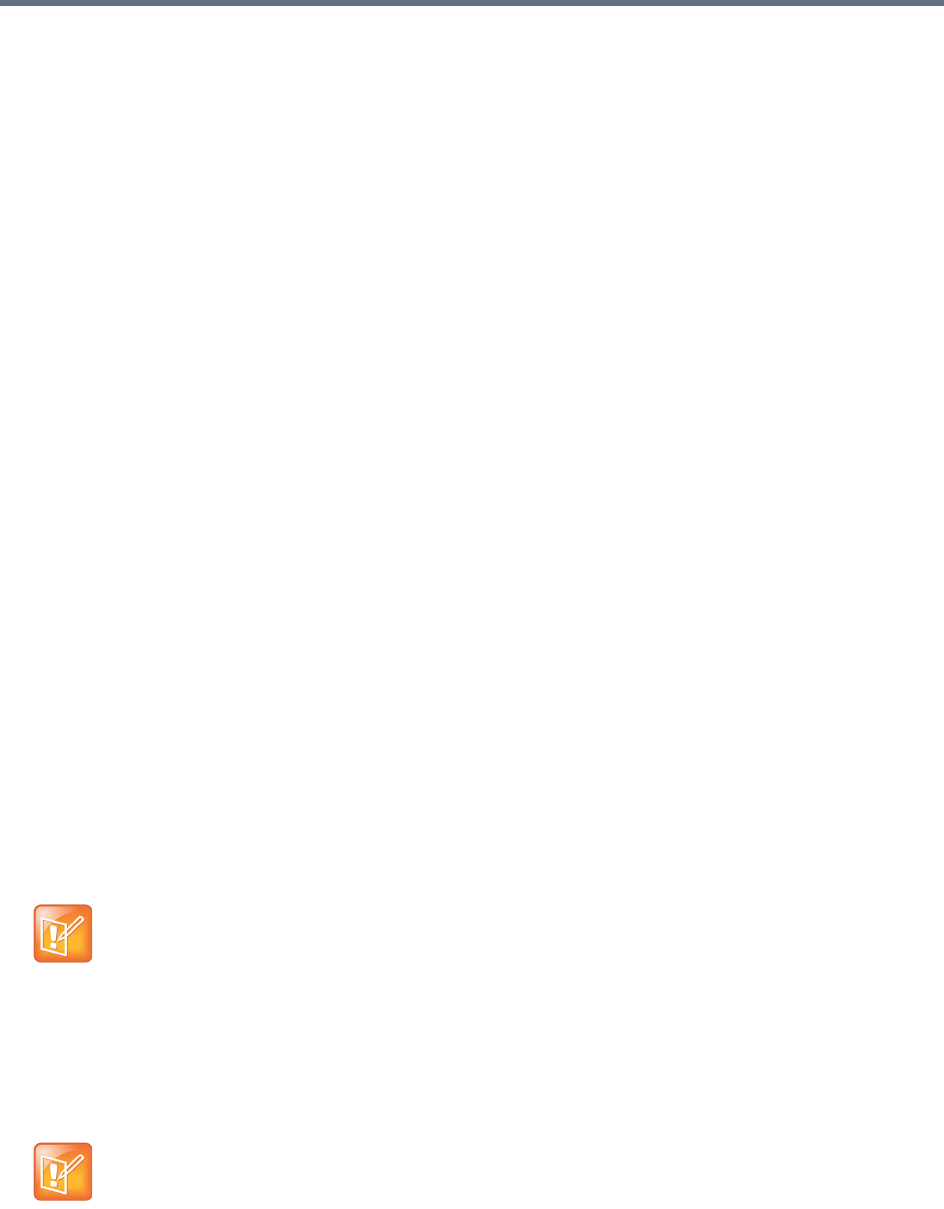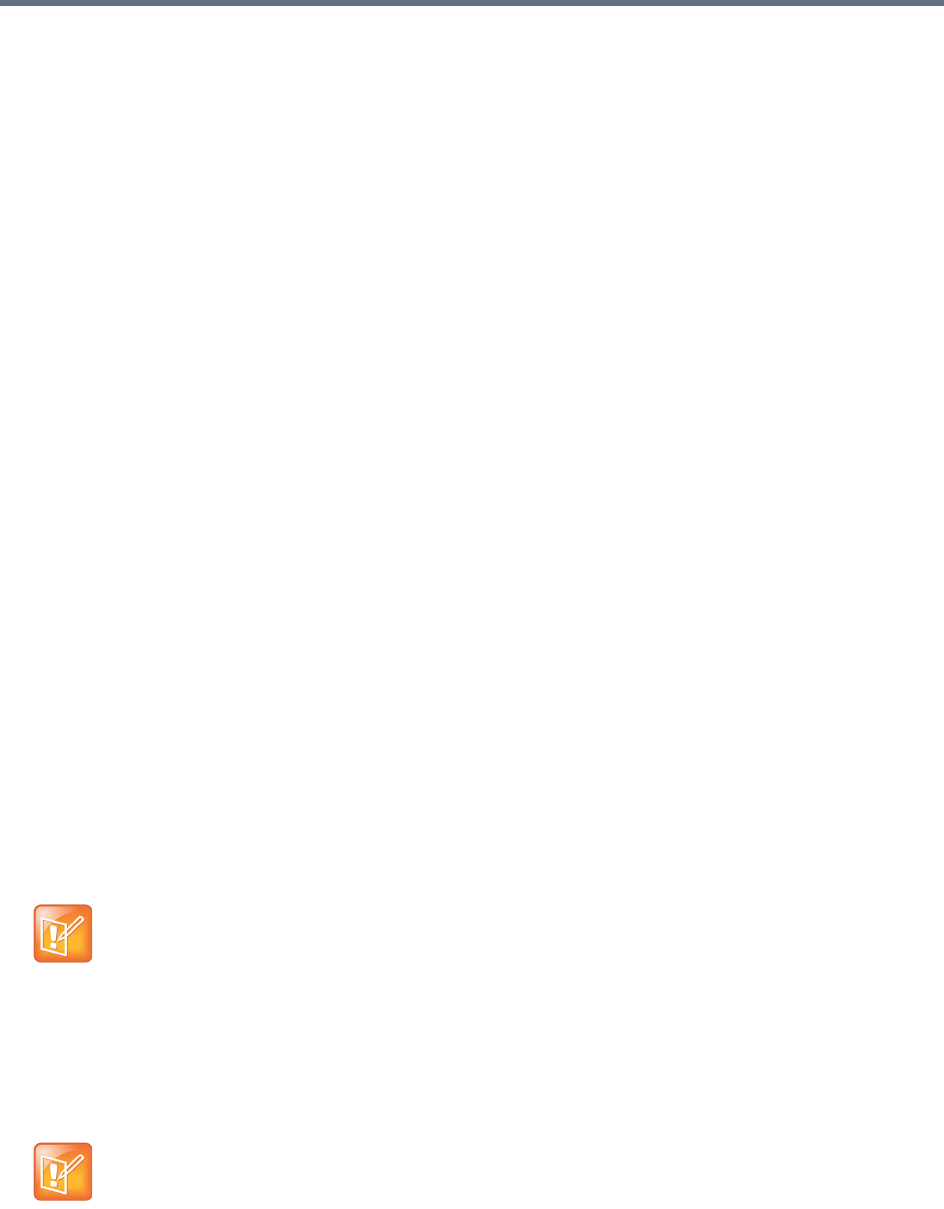
System Management and Maintenance
Polycom, Inc. 399
d Click Close.
The Upgrade Package Details section displays information about the file you uploaded. The
description includes an estimated install time.
e Verify that the upgrade package is correct.
3 On any cluster in the supercluster, do the following:
a Go to Network > Site Topology > Territories and record each territory’s primary and backup
cluster, whether it hosts conference rooms, and associated sites.
You may need this information later to restore the configuration.
b If there are no active calls and conferences, skip to d. Otherwise, go to Network > DMAs and
busy out each cluster in the supercluster.
This permits existing calls and conferences to continue, but prevents new conferences and
point-to-point calls from starting.
c On the Dashboard, monitor the Call Server Active Calls and Conference Manager MCUs
panes.
d When all calls and conferences have ended, go to Network > DMAs and stop using each cluster
in the supercluster.
This completely shuts down the supercluster.
e Remove each cluster except the one you’re logged in to from the supercluster.
As each cluster is removed, it restarts.
4 On the cluster you’re logged in to (let’s call it cluster A), do the following:
a Go to Maintenance > Software Upgrade.
b In the Actions list, click Upgrade.
A confirmation dialog appears.
c Click Yes.
If a restart is required, a dialog informs you that the upgrade is starting. Shortly after that, the
system logs you out and restarts.
d Click OK to log out immediately, or simply wait.
The Upgrade Status page appears. It shows progress and displays the upgrade logging. When
the upgrade is complete, the system reboots.
When the upgrade and reboot are finished, in a two-server Appliance Edition system cluster, both
servers’ LCDs display DMA Clustered (in a single-server system, the LCD displays DMA
Ready), and you’re able to log back in.
Note: Save time with cluster upgrades
If you have assistants to help you, they can perform steps 5 and 6, upgrading all the other clusters
simultaneously, while the upgrade package is being installed on cluster A. If not, you can start
upgrading cluster B at this point, and as soon as it restarts, start upgrading the next cluster, and so on.
You don’t need to wait for each cluster upgrade to be finished before starting the next one.
Note: Restart your browser
You may need to restart your browser or flush your browser cache in order to log back into the system.