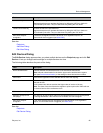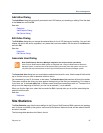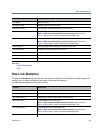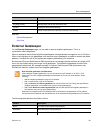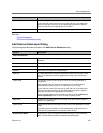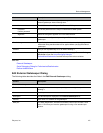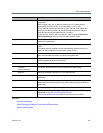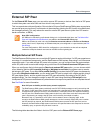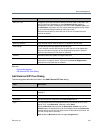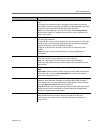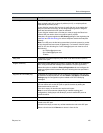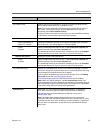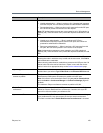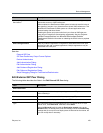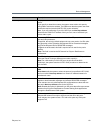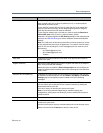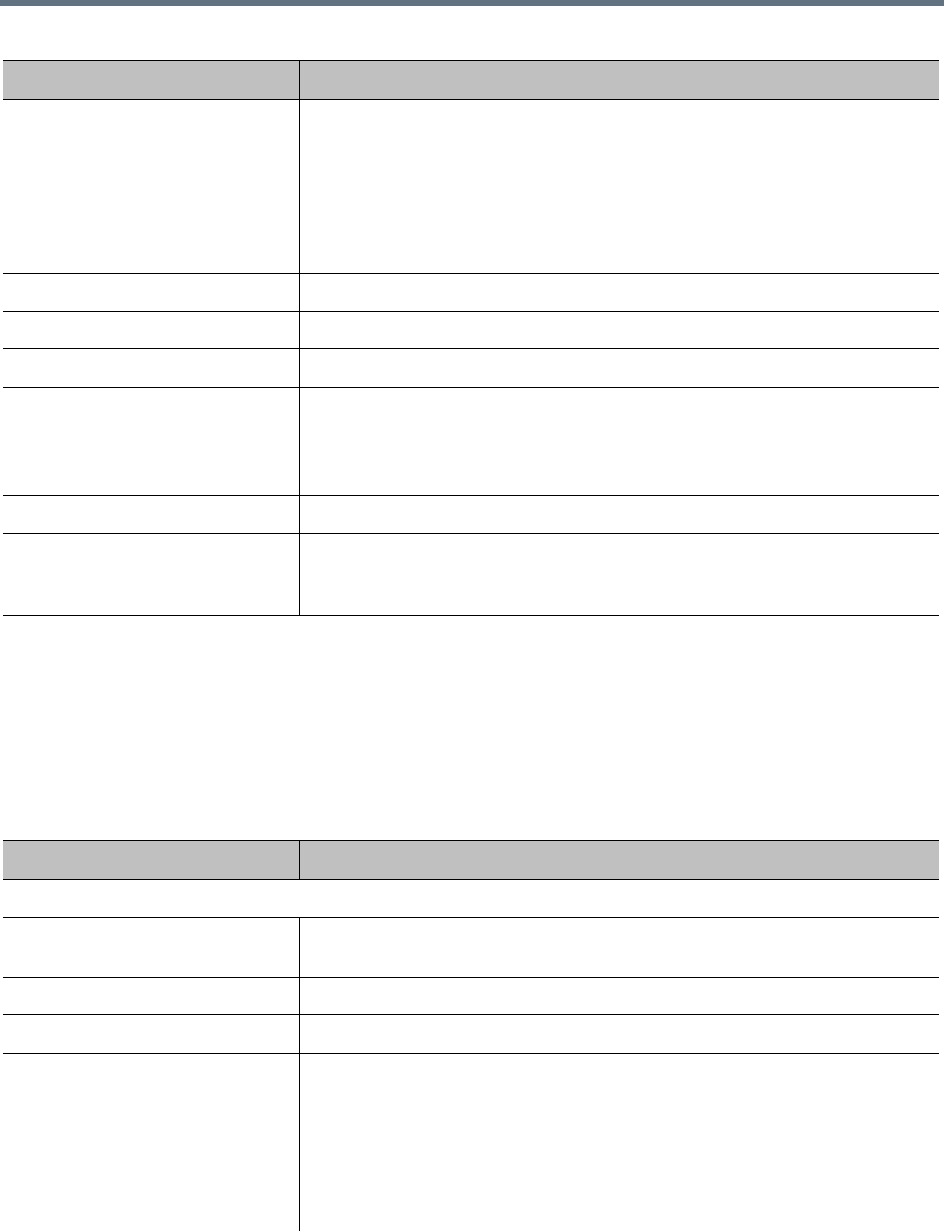
Device Management
Polycom, Inc. 104
See also:
Device Management
Edit External SIP Peer Dialog
Add External SIP Peer Dialog
The following table describes the fields in the Add External SIP Peer dialog.
Column Description
UDP TCP TLS Provides a visual responsiveness status of each SIP peer for the UDP, TCP,
and TLS protocols, depending on what Transport type the system is
configured to use when contacting this SIP peer. If the Transport type is set
to Auto Detect, the system may use multiple transport types and may display
an icon indicating responsiveness for each type it uses.
Responsiveness status for each SIP peer in the list is updated every ten
seconds by default.
Name The name of the SIP peer.
Description Brief description of the SIP peer.
Next Hop Address Fully qualified domain name (FQDN) or IP address of the SIP peer
Prefix Range The dial string prefix(es) assigned to this SIP peer.
If your dial plan uses the Dial services by prefix dial rule (in the default dial
plan) to route calls to services, all dial strings beginning with an assigned
prefix are forwarded to this SIP peer for resolution.
Enabled Indicates whether the system is using the SIP peer.
External Registrations Indicates whether the system is registered with the SIP peer so that it can
route calls to it. Displays “Active” if there are any External Registrations
defined for this SIP peer that are enabled.
Field Description
External SIP Peers
Enabled Clearing this check box lets you stop using an external SIP peer without
deleting it.
Name Peer name or number. Must be unique among SIP peers.
Description The text description displayed in the External SIP Peer list.
Type For a Microsoft Office Communications Server, Lync Server 2010, or Lync
Server 2013, select Microsoft. Otherwise, select Other.
Selecting Microsoft implicitly adds the Destination network value to the
Domain List (if not already there) and automatically selects the Postliminary
settings that are correct for most deployments in Microsoft environments, but
you can modify them if necessary.
Note: Selecting Microsoft enables the Lync Integration tab.