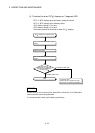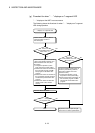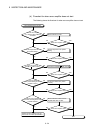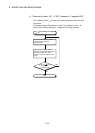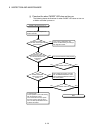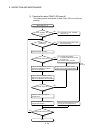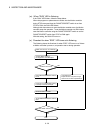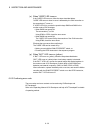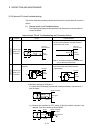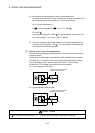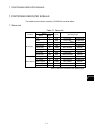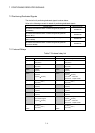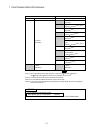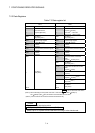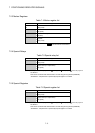6 - 30
6 INSPECTION AND MAINTENANCE
(o) When "USER" LED turns on
If the "USER" LED turns on, follow the steps described below.
"USER" LED turns on when an error is detected by the CHK instruction or
the annunciator (F) turns on.
If "USER" LED is on, monitor the special relays SM62 and SM80 in the
monitor mode of GX Developer.
• When SM62 has turned ON
The annunciator (F) is ON.
Using SD62 to SD79, check the error cause.
• When SM80 has turned ON
The "USER" LED turned ON by the execution of the CHK instruction.
Using SD80, check the error cause.
Eliminate the error cause after confirming it.
The "USER" LED can be turned off by:
• Making a reset with the RUN/STOP/RESET switch; or
• Executing the LEDR instruction in the sequence program.
(p) When "BAT." LED turns on (yellow)
If "BAT." LED turns on (yellow), follow the steps described below.
"BAT." LED turns on (yellow) when a low battery capacity is detected.
If the "BAT." LED is on, monitor the special relays and special registers in
the monitor mode of GX Developer to check which of the SRAM card
batteries was lowered in capacity. (SM51 to SM52, SD51 to SD52)
After confirmation, replace the battery with a new one, and reset the Motion
controller with the RUN/STOP/RESET switch or run the LEDR instruction,
and the "BAT." LED will turns off.
6.6.3 Confirming error code
The error codes and error contents can be read using GX Developer and
MT Developer2.
Refer to the Operating Manual of GX Developer and help of MT Developer2 for details
of operating method.