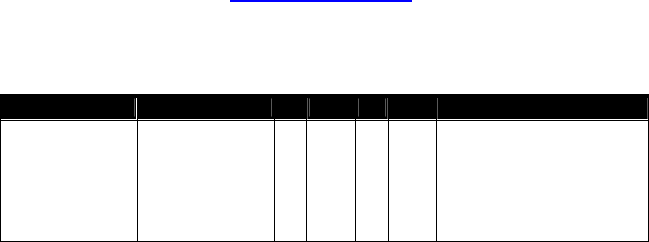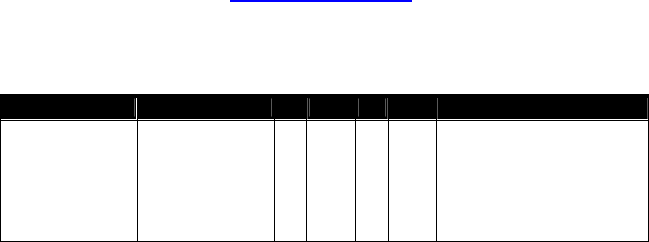
• Select the data bits setting appropriate for your touch screen (the default setting
is 7). This information should be provided by your device's documentation.
• Click the Download Forms button to have PCCharge transfer form information
to the touch screen device. It should only be necessary to use this button during
initial touch screen setup. Should the forms in the touch screen interface ever
become corrupted, return to this setup window and click this button to restore the
device's forms.
5. Click OK to save these settings and return to the main PCCharge window. You may
now perform a test transaction using your device (see page 81), or you may proceed
to the next section, Report Printer Setup (see page 98).
Tested Touch Screens
We test PCCharge with a wide range of hardware in a variety of conditions. If you have
hardware not shown on this list and are able use it successfully with your copy of
PCCharge, please contact us at
feedback@pccharge.com and inform us of your results.
Set up each device as specified in the Notes column. If no additional information is given
(other than the device to be selected from the drop-down list in PCCharge), use the default
settings listed above.
Manufacturer Product 98 2000 XP 2003 Notes
Ingenico eN-Touch 1000 X X X X
Set up in PCCharge as eN-
Touch 1000.
• Baud = 9600
• Parity = None
• Data Bits = 8
• Time Out = 4
97