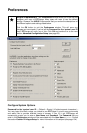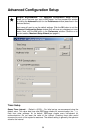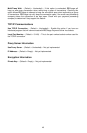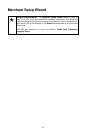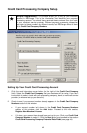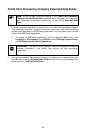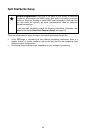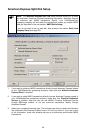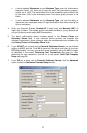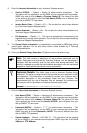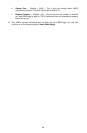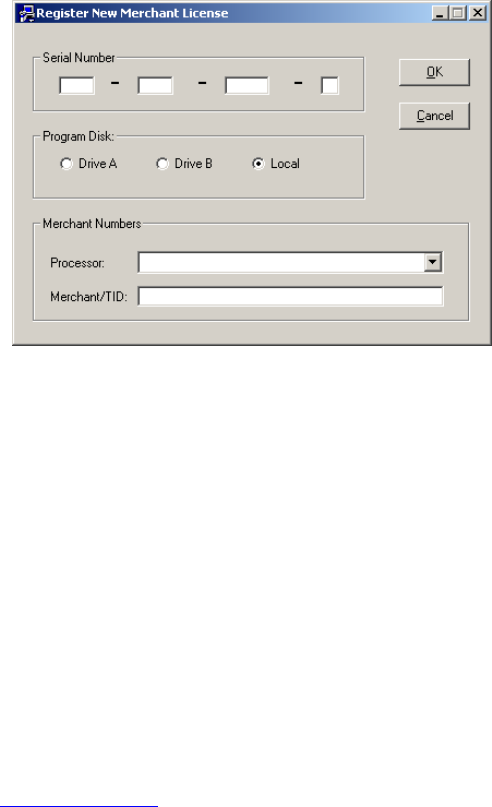
Register New Merchant License
1. Before you enter your credit card company number into this window, refer to your
PCCharge Appendices. As you go through the following steps, you'll need to review
the section of Appendix A that gives detailed information on your credit card
processing company. We HIGHLY recommend that you print out and store that
section of the PCCharge Appendices.
• To access the PCCharge Appendices, click the Windows Start button, then
Programs (or All Programs), then VeriFone, then PCCharge Payment Server,
then PCCharge Payment Server Appendices.
2. The PCCharge Appendices will describe how your credit card company number
should look, how long it should be, etc.
3. Enter your credit card company number into the box labeled Merchant/TID. Type it in
just as it appears on the paperwork you received from your processing company,
bank, or merchant service provider (or whoever set up your account). This information
may be case-sensitive, so use uppercase or lowercase as necessary.
4. Click OK. PCCharge will present you with a System Code and will ask you to type in
a Security Code. This number will be supplied to you by VeriFone via one of the two
following methods:
• Internet Setup -- You can get your Security Code online by visiting
register.pccharge.com. This is typically the fastest way to get a Security Code.
• Phone Setup – You can call us at 1-877-659-8981. The time it takes to obtain a
Security Code via phone depends on our current level of support activity.
5. After entering your Security Code, click OK. PCCharge will return to the previous
window. You may now proceed to the following section, Credit Card Processing
Company Extended Data Fields.
43