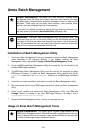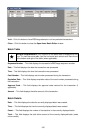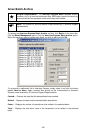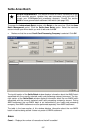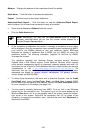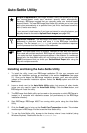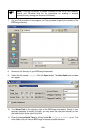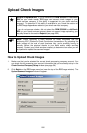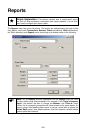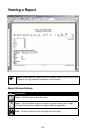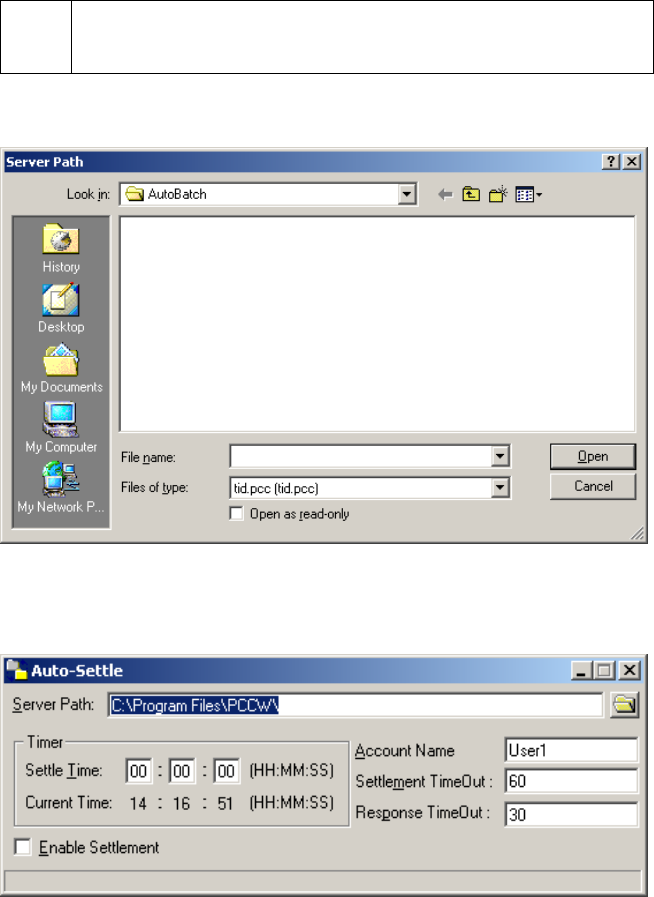
(
Note: It may be convenient to create a shortcut to this file on your desktop.
Consult your Windows help file for instructions on creating a shortcut
(instructions vary among the versions of Windows).
7. On your first execution of the program, you'll be prompted to specify the location of the
PCCharge directory.
8. Browse to the directory of your PCCharge executable.
9. Select the file named tid.pcc. Click the Open button. The Auto-Settle main window
will appear.
10. The Server Path is the directory path of the PCCharge executable. Should it ever
become necessary to modify this path, you may enter the new path manually or use
the folder button to the right of this field.
11. Enter the desired Settle Time (in military format Ex. 15:00:00 = 3:00:00 p.m.). The
Auto-Settle utility will instruct PCCharge to attempt to settle the batch.
200