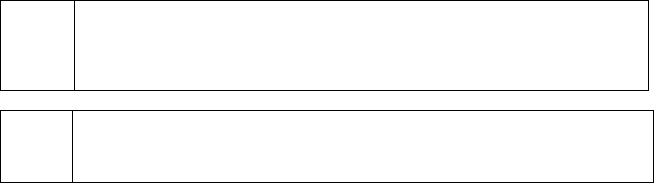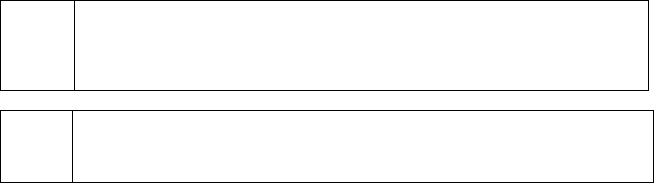
Configuration Disk
Simple Explanation: The Configuration Disk Maintenance window
allows you to create or restore from a backup configuration disk. The
configuration disk described here is just like the one described in the section
Update Configuration Disk (see page 73).
(
Note: The difference between the configuration disk and the backup/restore
functions is that the backup/restore functions use ZIP compression and also
save PCCharge's database.
Updating/Creating a Configuration Disk
1. To access the Configuration Disk Maintenance window, click Utilities on the menu
bar. Click the Configuration Disk option.
2. Select the option Update/Create Config Disk and press OK. PCCharge will warn you
that your existing configuration disk will be overwritten. This is referring to the
merchant information you have on your existing configuration disk, if you're using a
pre-existing disk. If you're using a blank disk, this warning does not apply. Click OK if
you wish to continue and overwrite any existing information.
3. PCCharge will prompt you to insert your configuration disk. You may insert the floppy
configuration disk that you received with PCCharge, a more recent configuration disk
that you personally created using PCCharge, or a blank floppy disk.
4. Click OK when ready, and PCCharge will prompt to specify a save location.
5. Click Open, and PCCharge will save your current PCCharge merchant account
information to that disk.
Restoring from a Configuration Disk
1. To access the Configuration Disk Maintenance window, click Utilities on the menu
bar. Click the Configuration Disk option.
2. Select the option Restore From Config Disk and press OK. PCCharge will warn you
that your existing merchant information will be overwritten. This is referring to the
merchant numbers you have set up in PCCharge. The PCCharge database and your
history of transactions will not be overwritten. Click OK if you wish to continue.
3. PCCharge will prompt you to insert your configuration disk. You may insert the CD or
floppy configuration disk that you received with PCCharge, or you may insert a more
recent configuration disk that you personally created using PCCharge. Click OK when
ready, and PCCharge will restore your merchant account information from that disk.
165