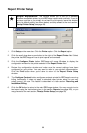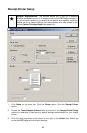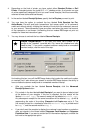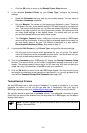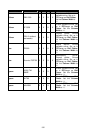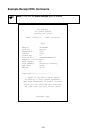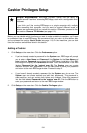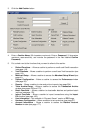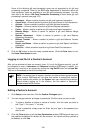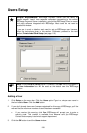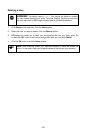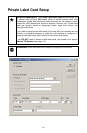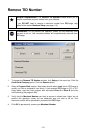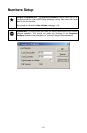Some of the following gift card transaction types are not supported by all gift card
processing companies. Refer to the PCCharge Appendices to determine which gift
card transaction types are available to your gift card processing company. You may
also refer to the section Gift Card Transaction Processing to learn about gift card
processing in general (see page 155).
• Increment -- Allows a cashier to perform a gift card Increment transaction.
• Cancel/Void -- Allows a cashier to perform a gift card Cancel or Void transaction.
• Activate -- Allows a cashier to perform a gift card Activate transaction.
• Register -- Allows a cashier to perform a gift card Register transaction.
• Points -- Allows a cashier to perform a gift card points-based transaction.
• Balance Merge -- Allows a cashier to perform a gift card Balance Merge
transaction.
• Balance Adjustment -- Allows a cashier to perform a gift card Balance
Adjustment transaction.
• Balance Transfer -- Allows a cashier to perform a gift card Balance Transfer
transaction.
• Report Lost/Stolen -- Allows a cashier to perform a gift card Report Lost/Stolen
transaction.
• Cash-Out -- Allows a cashier to perform a gift card Cash-Out transaction.
6. Click the OK button to save the newly created cashier. Click the Close button to exit
the Users Permissions window.
Logging in and Out of a Cashier's Account
After you've activated at least one account (even if it's only the System account), you will
be prompted to enter a Username and Password whenever PCCharge is started. You
may also log in and out of an account by clicking the Log On/Off button on the Icon Bar.
This icon is immediately to the left of the help icon.
(
Note: If a cashier tries to access a function and has not been granted access
to that function, PCCharge will not allow that cashier to access that function.
Another cashier with access (or the System user) can override that protection
without actually logging on. In the situation, the first cashier is temporarily
granted access to that function.
Editing a Cashier's Account
1. Click Setup on the menu bar. Click the Cashier Privileges option.
2. You can change cashiers' privileges or passwords. Click the value you want to edit.
• To allow or disallow a cashier to access a function, click the value you want to
edit. Type "T" for true or "F" for false.
• To edit a password, simply press the Enter key and type in the password you
want to use.
3. Click the Close button to exit the User Permissions window. PCCharge will warn you
that cashiers scheduled for deletion will be removed. You haven't set any cashiers to
be deleted, so click Yes.
106