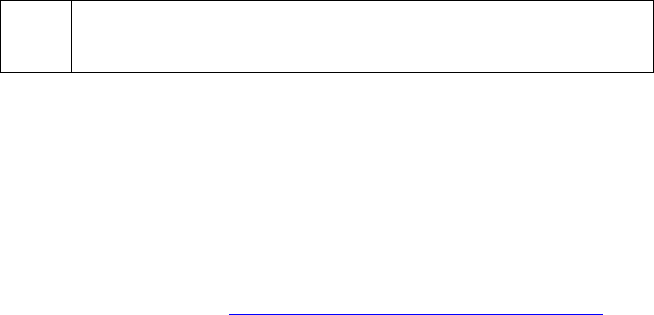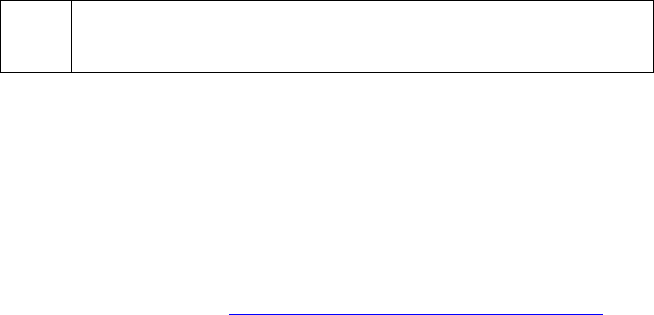
Balance: -- Displays the balance of the transactions that will be settled.
Settle Amex: -- Click this button to process the settlement.
Cancel: -- Click this button to abort batch settlement.
Authorized Batch Report: -- Click this button to view the Authorized Batch Report,
which contains a list of those Amex transactions ready to be settled.
• Check that the Count and Balance fields are correct.
• Click the Settle Amex button.
(
Note: Alternatively, you may click the Load Archive button to re-settle a
previously submitted batch (do not use this function unless directed by a
Technical Support Representative).
• At the completion of settlement file transfer, a message of completion or error status
will be displayed. Once the transactions have successfully been transferred to AMEX,
you'll need to visit AMEX's website to view your settlement results. PCCharge
facilitates the transfer of settlement files to AMEX, but only AMEX can report the
settlement results. The following information (supplied to VeriFone by AMEX)
illustrates this concept:
"For questions regarding your American Express merchant account, American
Express offers a free Internet service, Online Merchant Services, which supports
online account management specific to payments, customer disputes and more. For
information on how to enroll in Online Merchant Services, please contact your account
representative or visit
http://www.americanexpress.com/merchant. For
merchants that are not enrolled in the online account management tool, paper
statements are issued for general account maintenance. For general customer
service, please call 800-528-5200."
• To review those transactions that were sent to American Express, view the Credit
Card Detail report (using the Card Type:, Start:, and End: filters to specify AMEX
and the date of the transactions to be viewed). Consult the Credit Card Detail section
for more information on this subject (see page 210).
• You may need to manually disconnect from AMEX. To do so, look in your Windows
system tray for the connection icon. The system tray is on the same taskbar as the
Windows Start button, but is on the opposite side of the screen (usually the bottom-
right corner of the screen). Right-click the connection icon (it's an image of two
computers) to access the connection menu. Left-click the menu item Disconnect to
disconnect from AMEX.
198