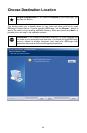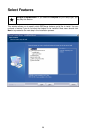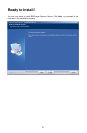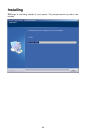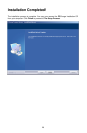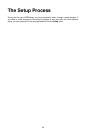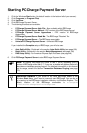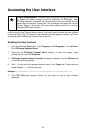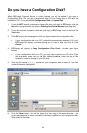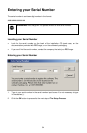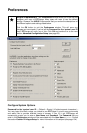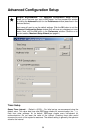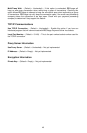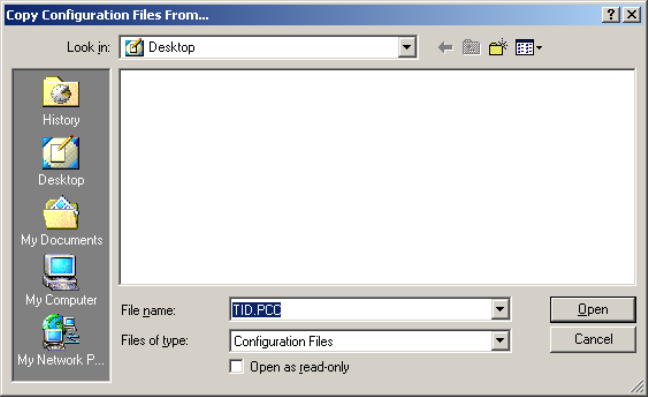
Do you have a Configuration Disk?
When PCCharge Payment Server is initially started, you will be asked if you have a
Configuration Disk. Did you get a companion disk (3½ inch floppy disk or CD) with the
installation CD? It may be labeled Configuration Disk or License Disk.
1. If you did NOT receive a companion floppy disk with your copy of PCCharge, click the
No button and proceed to the section Entering Your Serial Number (see page 34).
2. If you did receive a companion disk with your copy of PCCharge, insert it and click the
Yes button.
3. Click OK on the next message box after you have inserted the configuration disk.
• If your configuration disk is on CD, it should be automatically detected. If it is not,
PCCharge will display a window asking you to insert a disk into drive A. Click
Cancel.
4. PCCharge will display a Copy Configuration Files From… window (see figure
below).
• If your configuration disk is on CD, you may need to select your CD drive. Click
the drop-down arrow next to the field labeled Look in: (near the top of this
window) in order to change to your CD drive.
5. Click the file named Tid.pcc located on your companion disk to select it. The file's
name will become highlighted.
6. Click the Open button. You will be taken to a later step of the setup process -- the
exact step depends on what information has been installed on your companion disk.
Skip ahead to that step.
33