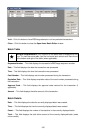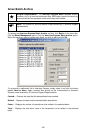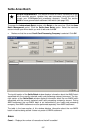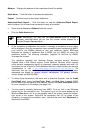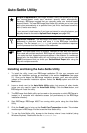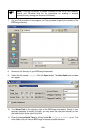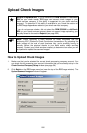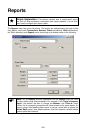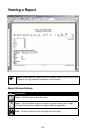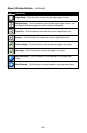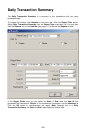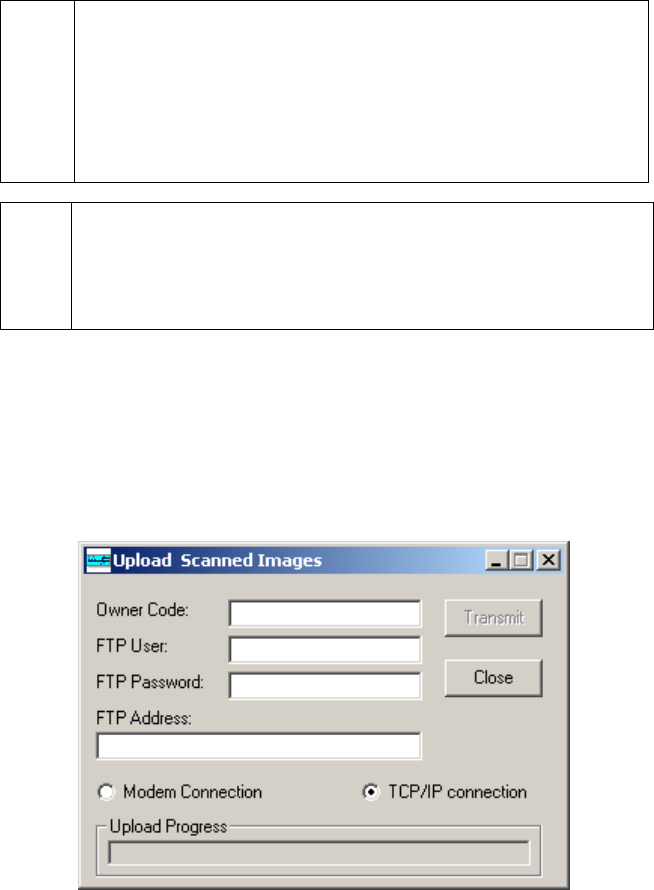
Upload Check Images
Simple Explanation: If you've selected the RDM EC5002i or eN-Check
2600 as your check reader, PCCharge can transmit check images to your
check services company (if this ability is supported for your check services
company). To determine if this ability is available to you, check the section of
the PCCharge Appendices related to your check services company.
If you do not process checks, did not select the RDM EC5002i or eN-Check
2600, or your check services company does not support image uploading, you
may skip ahead to the section Reports (see page 204).
(
Note: Check uploading is often required for those merchants that are
performing ECC (Electronic Check Conversion) transactions. By uploading the
check images at the end of each business day, you're avoiding having to
manually deliver the physical checks to your bank and/or check services
company. Contact your check services company to determine how often you will
be expected to upload the scanned images.
How to Upload Check Images
1. Make sure that you've selected the correct check processing company account. You
can check this by accessing your account information that you've already set up in the
Check Services Company Setup window (see page 56).
2. Click Batch on the PCCharge menu bar (near the top of the PCCharge window). The
Upload Scanned Images window will appear.
202