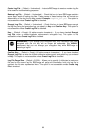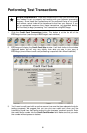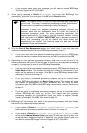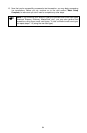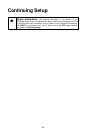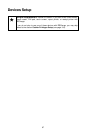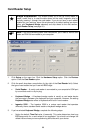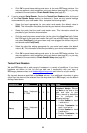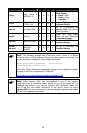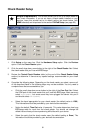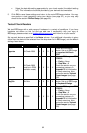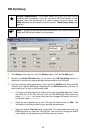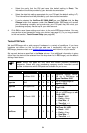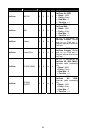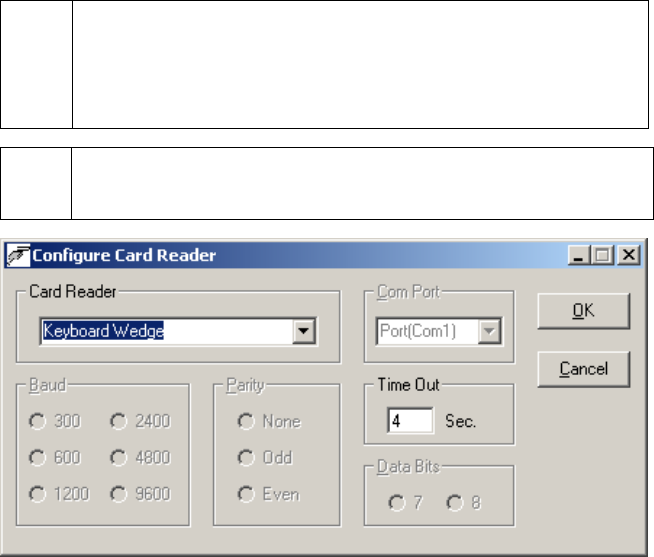
Card Reader Setup
Simple Explanation: This window allows you to set up a card reader to
"swipe" cards--that is, to read the data stored on the card's magnetic strip by
manually passing it through the card reader. If you do not have a card reader
installed on your machine, leave this window set to its default setting (as shown
below, with Keyboard Wedge selected) and skip ahead to the next section,
Check Reader Setup (see page 91).
(
Note: If you are processing debit card transactions, you'll need to have a card
reader and PIN Pad connected to your computer.
1. Click Setup on the menu bar. Click the Hardware Setup option. Click the Devices
option. Click the Card Reader option.
2. Click the small drop-down arrow button (to the right of the Card Reader field). Select
the type of card reader that you'll use with PCCharge.
• Serial Reader -- A serial card reader is connected to your computer's COM port
by a cord that ends in a 9-pin plug.
• Keyboard Wedge -- A keyboard wedge reader is usually a card swipe device
that connects in between your keyboard and your computer. However, the setting
Keyboard Wedge also refers to keyboards with built-in card readers.
• Ingenico 2500 -- The Ingenico 2500 is a unique card reader that operates
differently than a standard serial reader or keyboard wedge device.
3. If you've selected Keyboard Wedge, complete the following steps:
• Notice the default Time Out value (4 seconds). This value determines how long
PCCharge waits for a card swipe to be completed. You should not change the
default value unless you are experiencing difficulties with your device.
88