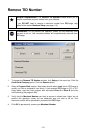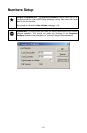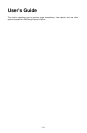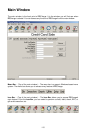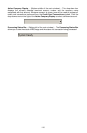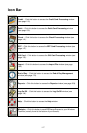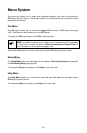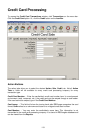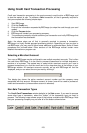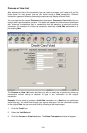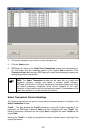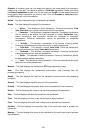Exp. Date (MMYY): -- Enter the cardholder's credit card account expiration date here. A
slash or space is not required. (Example: For 01/05, enter 0105)
Amount $: -- Enter the dollar amount of the transaction here. The dollar sign need not be
entered. (Example: For $25.25, enter 25.25)
Ticket Number: -- Enter your sales or invoice number in the Ticket field. This is a number
that you designate. It can be any internal reference number. This field is required for some
processing companies (check your processor's information in the PCCharge Appendix).
Zip Code: -- Enter the cardholder's zip code here.
Street: -- Enter the cardholder's street address here. The Street: field is sometimes limited
to a specific number of characters, depending on your processing company. Enter however
many characters will fit.
Credit Card Verification Value: -- The Credit Card Verification Value can be found on the
back of the customer's Visa card. The last three digits of the string of numbers below the
magnetic strip are the numbers you would type into the CVV2 field (on the transaction
window). Consult the section Credit Card Verification Setup for more information (see
page 69).
TroutD: -- The TroutD is the transaction routing ID assigned to a transaction (or a series of
transactions) by PCCharge. For example, every Sale, Credit, and Pre-Auth transaction is
assigned a unique TroutD. If a "follow-up" transaction (such as a Void Sale, Void Credit,
or Post-Auth) is performed on the original transaction, that follow-up transaction's TroutD
will match the original transaction's TroutD.
Example: Sale (TroutD 1234) Æ Gratuity (TroutD 1234) Æ Void Sale (TroutD 1234)
If you void the original transaction in a
TroutD series, all transactions in between the
original transaction and the Void transaction will no longer be pertinent. You can proceed
with normal processing as if those intermediate transaction had never taken place.
Process Offline
This button allows you to enable offline “processing”. When this feature is enabled, you
create or open a file that is used to record your transactions. Consult the section Offline
Processing and Import Files for more information on this subject (see page 159).
120