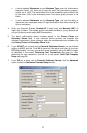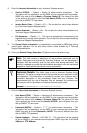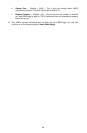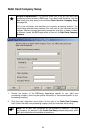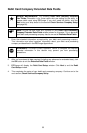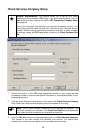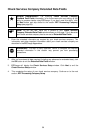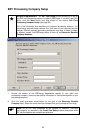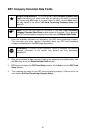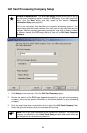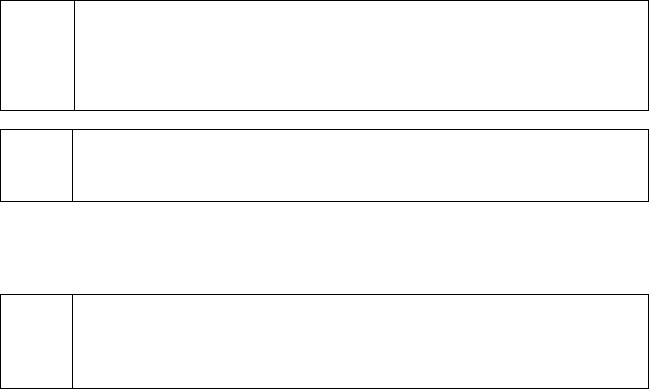
Debit Card Company Extended Data Fields
Simple Explanation: The following Debit Card Company Extended
Data Fields information is for those users who are setting up the ability to
process debit cards using PCCharge. If you don't need this ability, click the
Next button and skip ahead to the section Check Services Company Setup
(see page 56).
(
Note: As you can see, there isn't a picture of your Debit Card Processing
Company Extended Data Fields window shown on this page. This is because
each debit card processing company has its own set of Extended Data Fields.
1. Enter the extended information as required by your debit card processing company.
This information and other important information about your debit card processing
company are described in the PCCharge Appendices.
WARNING: This step is vitally important. Failure to complete the required
extended information in this section may prevent you from processing
transactions.
2. After you've entered all data required (including any advanced or extended data), click
the OK button to exit the Extended Data Fields window.
3. PCCharge will display the Debit Card Setup window. Click Next to exit the Debit
Card Setup window.
4. This completes the setup of your debit card processing company. Continue on to the
next section, Check Services Company Setup.
55