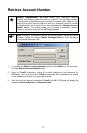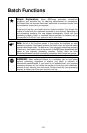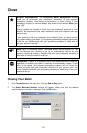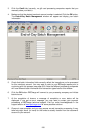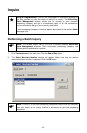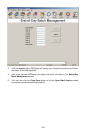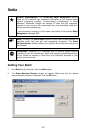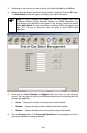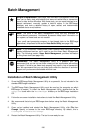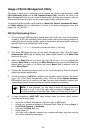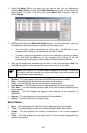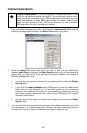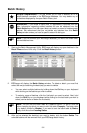7. At the completion of settlement, a message of completion or error status will be
displayed. If you get an error message:
• Check the response for that account displayed under the Response column. If
the response received for that settlement attempt begins with the letters QD or
RB, click that response. PCCharge will display a window describing the probable
cause(s) of the settlement error and some potential solutions.
• You may need to contact your payment processing company or PCCharge
technical support. Visit our online knowledgebase in the support section of
www.pccharge.com for some possible solutions.
8. Settlement is now complete, and you may resume normal transaction processing. It
may take forty-eight hours (or more) for the funds to actually transfer from the
customer's account to your account.
The table in the lower section of this window displays information about the batch or
batches being settled. PCCharge and/or your processing company may specify that a
batch of transactions exceeding a certain size be broken up into smaller, multiple batches.
If that is the case, PCCharge displays the following information for each batch:
• Batch # -- Fields in this column contain the sequence number of a batch within the
total number of batches to be settled.
• Result -- Fields in this column contain the settlement result of a batch or batches. This
will vary by processor, but will usually be similar to SETTLED or OK.
• Response -- Fields in this column contain the settlement result of a batch or batches.
This will vary by processor, but will usually be similar to SETTLED or OK.
• Error Record -- Fields in this column contain the record number of the transaction (if
any) that caused an error resulting in the termination of that batch's settlement.
• Batch Amt -- Fields in this column contain the amount settled for a batch or batches.
185