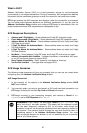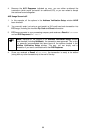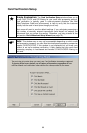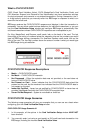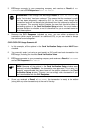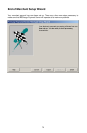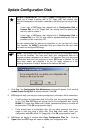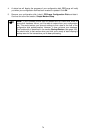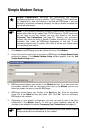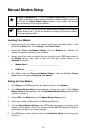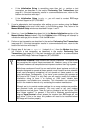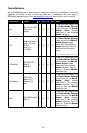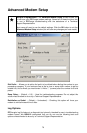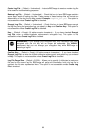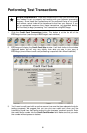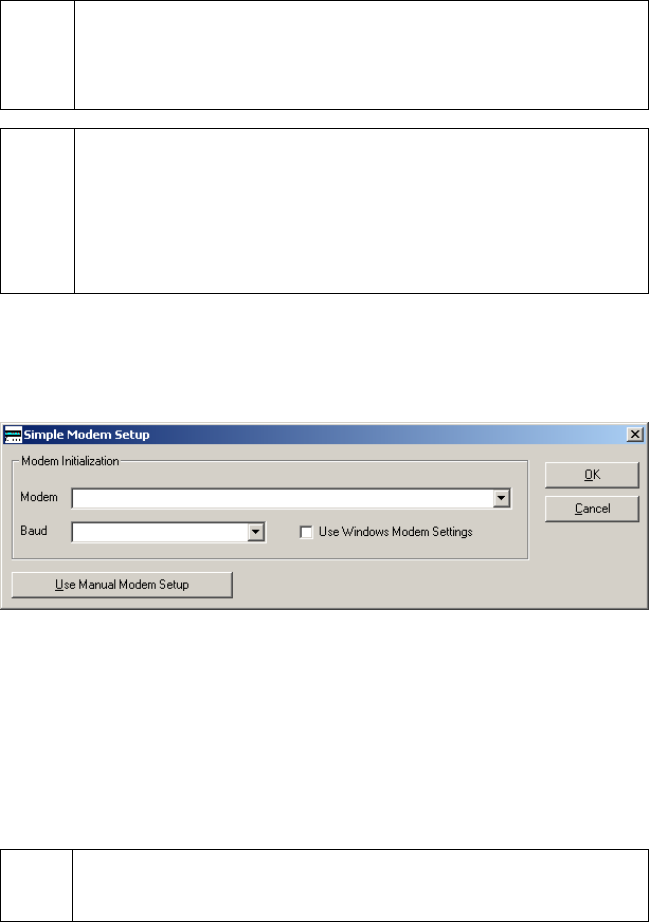
Simple Modem Setup
Simple Explanation: PCCharge can communicate with payment
processing companies via dial-up modem, TCP/IP Internet, TCP/IP lease line,
etc. (depending on how that company is certified with PCCharge). If you'll be
connecting to payment processing company via dial-up modem, complete the
instructions given below.
(
Note: If your payment processing company supports some communications
method other than dial-up modem (like TCP/IP Internet or TCP/IP lease line)
and you want to use that instead, you may skip ahead to the section
Performing Test Transactions (see page 81). However, your processing
company may have the ability to accept a modem connection if your primary
connection fails (check the PCCharge Appendices to find out). If your
processing company has this ability, you'll want to set up your modem using
the instructions given below.
1. Click Setup on the PCCharge menu bar (above the icons). Click Modem.
2. If this is the first time you've set up a modem in PCCharge, the Simple Modem Setup
window will appear. If the Manual Modem Setup window appears, click the Use
Simple Modem Setup button.
3. PCCharge should display your modem in the Modem text box. If you have more than
one modem installed, click the drop-down arrow next to the Modem text box and
select the modem you want to use with PCCharge.
4. PCCharge should display your modem in the Baud text box. Click the drop-down
arrow next to the Baud text box and select 1200. Click OK. You'll be returned to
PCCharge's main window.
5. Depending on your system's configuration, you may not need to refer to the other
subsections in this Modem section. To find out if these additional steps will be
necessary, skip ahead to the section Processing Test Transactions (see page 81).
(
Note: You will get the best results if you are using the most current modem
drivers provided by the manufacturer of your modem.
75